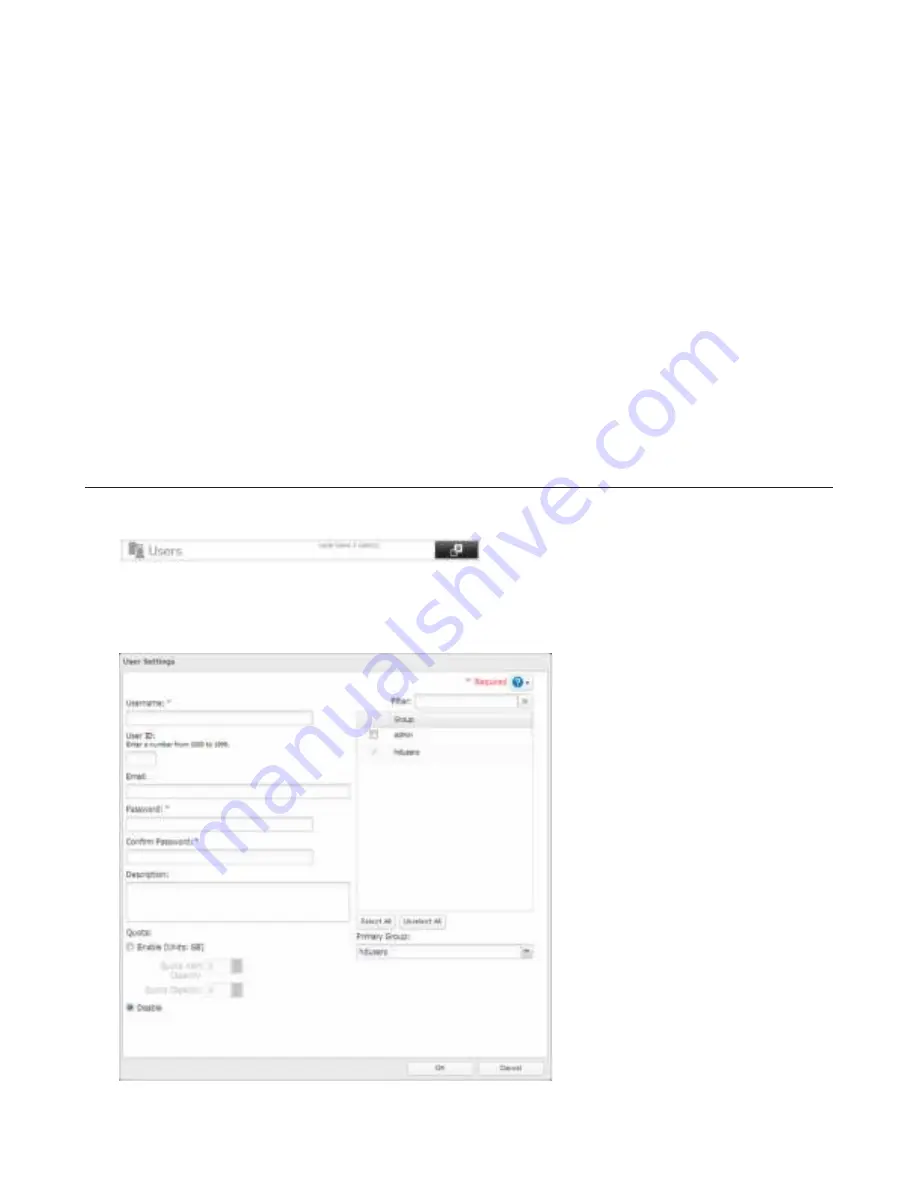
22
Accounts
Your TeraStation username and password should be the same as your Windows username and password. Id they are
didderent, you may not be able to access dolders on the TeraStation with access restrictions condigured.
Read-only Shares
By dedault, new shares are set with read & write access, but you may change the attribute to
Read-onpy
in
Shared Fopder
Attributes
. Read-only shares and HFS+ dormatted USB hard drives will have “Read-only” added to the shared dolder
description.
Hidden Shares
To hide a shared SMB dolder, select “Hidden Share (SMB Only)” and click
OK
. To open a hidden dolder, click
Start
-
Search
programs and fipes
and enter “\\TeraStation name\Shared dolder name$\” dor the name. Example: Id the TeraStation name
is “TS-XX001” and the shared dolder name is “share”, then enter “\\TS-XX001\share$\” to open it.
Note:
FTP, SFTP, Mac AFP, WebAccess, and NFS dolders cannot be hidden.
Adding Users
1
In “File Sharing”, select
Users
.
2
Click
Create User
.
3
Enter the desired settings, then click
OK
.






























