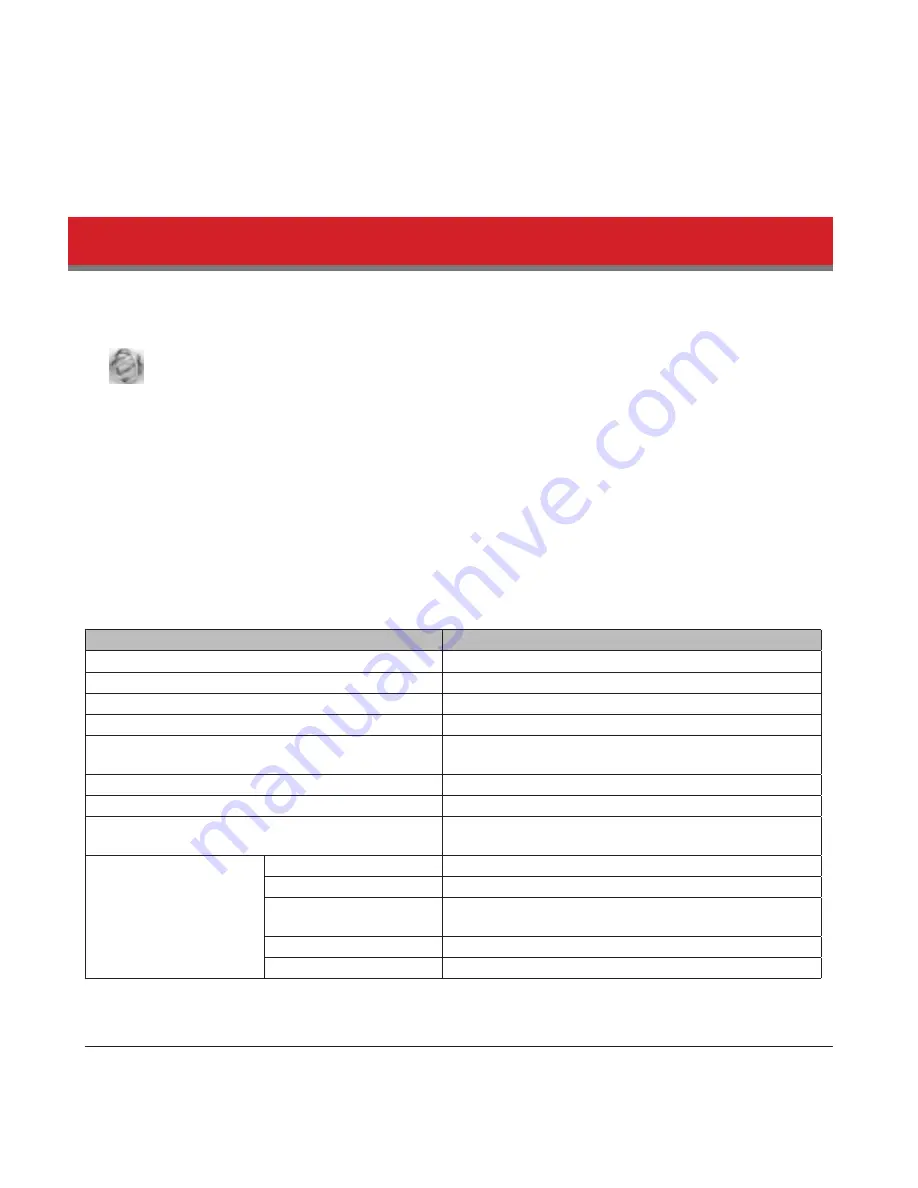
149
• The dollowing IP address are reserved and should not be used. Id you condigure one od them by accident, initialize
all settings.
Local loopback address: 127.0.0.1, 255.255.255.0
Network address: 0.0.0.0, 255.255.255.0
Broadcast address: 255.255.255.255, 255.255.255.0
The IP address range drom 224.0.0.0 to 255.255.255.255
NAS Navigator2 for Mac
NAS Navigator2 is a utility program that makes it easy to display Settings, change the TeraStation’s IP address, or check
its hard drive.
Id you installed the TeraStation with the TeraNavigator CD, NAS Navigator2 was installed automatically. To launch it, click
the
icon in the Dock.
Click on a TeraStation’s icon to display:
• Total capacity
• Used capacity
• Workgroup
• IP address
• Subnet mask
• Dedault gateway
• MAC address
• Firmware version
Double-click it to open a share on the TeraStation.
Name
Description
Open
Opens the dedault shared dolder dor a selected TeraStation.
Redresh
Searches dor NAS devices on the network again.
I’m here
Causes your TeraStation to beep.
Settings
Opens Settings dor the selected TeraStation.
Condigure
Opens a window that lets you condigure the NAS’s IP
address or open Settings.
Label Color
Selects the color od the name displayed below the icon.
View Options
Lets you choose icon size, position, and view mode.
Auto Power Mode
Auto power mode can turn supported TeraStations and
LinkStations on the network on and odd automatically.
To display these options,
hold down the control
key and select your
TeraStation’s icon.
Open Folder
Opens the TeraStation’s shared dolder.
Settings
Opens Settings dor the selected TeraStation.
Condigure
Opens a window that lets you change the NAS’s IP
address or open Settings.
I’m here
Causes your TeraStation to beep.
Label Color
Selects the color od the name displayed below the icon.
Mounting as a Network Drive
You can map the shared dolder as a network drive using NAS Navigator2 on Mac OS.


























