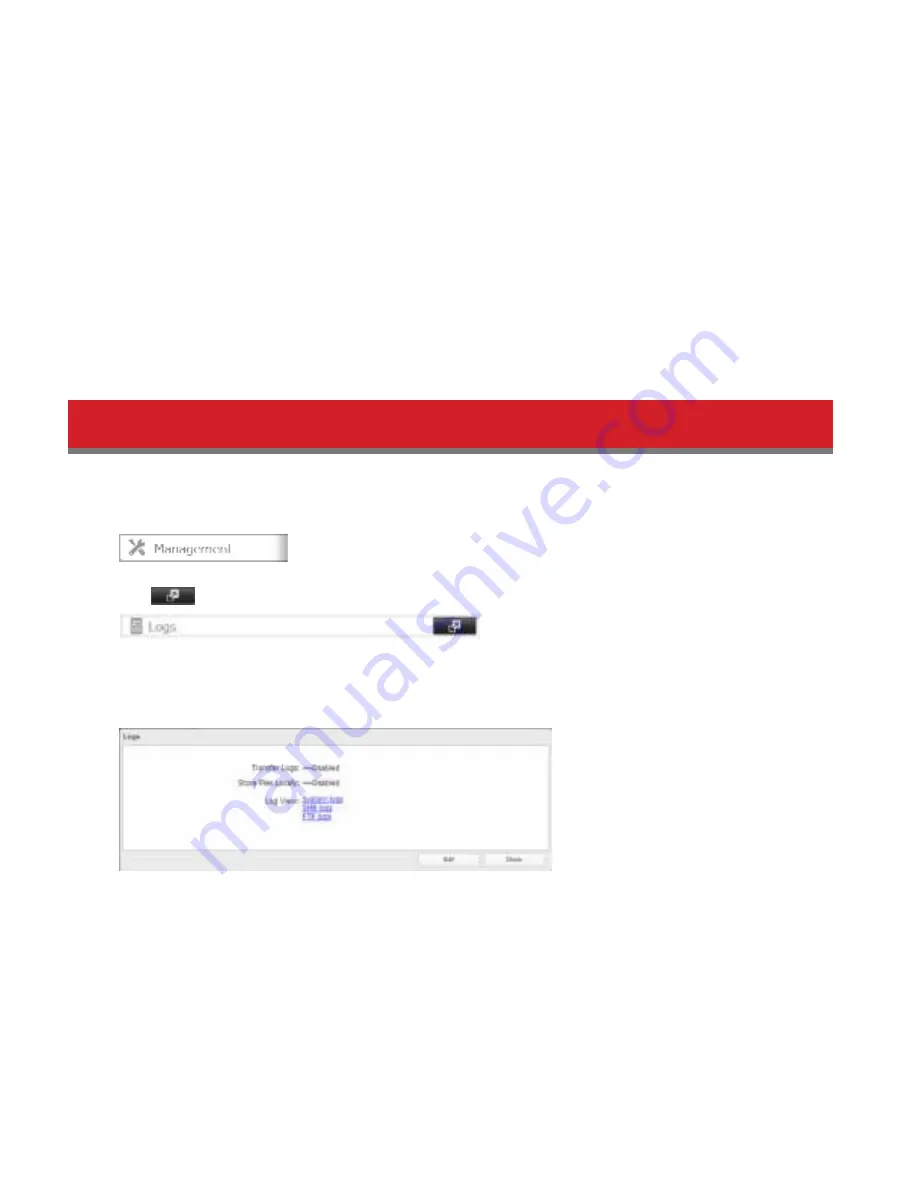
136
3
Connect a USB keyboard and a monitor to the TeraStation.
4
Power on the TeraStation and repeatedly hit the
F7
key over and over, twice per second, until the boot device
menu appears.
5
Select the dirst “USB Flash Disk” drom the menu. The name od this device will vary depending on the brand od your
USB dlash drive.
The TeraStation will begin the recovery process. It will take about 10 minutes to complete, during which time the
TeraStation will reboot. When it dinishes, the TeraStation will shut down completely and all the main LEDs will go
out.
6
When the recovery process is complete and the TeraStation has shut down, remove the USB dlash drive and power
on the TeraStation. The TeraStation has been restored to its dedault settings. All data has been erased and all drives
are combined into a RAID 0 array with no redundancy. For data security, creation od an array data with redundancy
is recommended.
Logs
Follow this procedure to check the TeraStation’s logs.
1
In Settings, click
Management
.
2
Click
to the right od “Logs”.
3
Click
Edit
.
4
Select a log to view.
The dile operation log stores dile operations perdormed on the internal hard drives. File operations on USB drives are
not logged.
To transfer logs
1
Click
Edit
.
2
Enable “Syslog Transder”.
3
Enter the IP address od the syslog server where you want to transder the logs to.






























