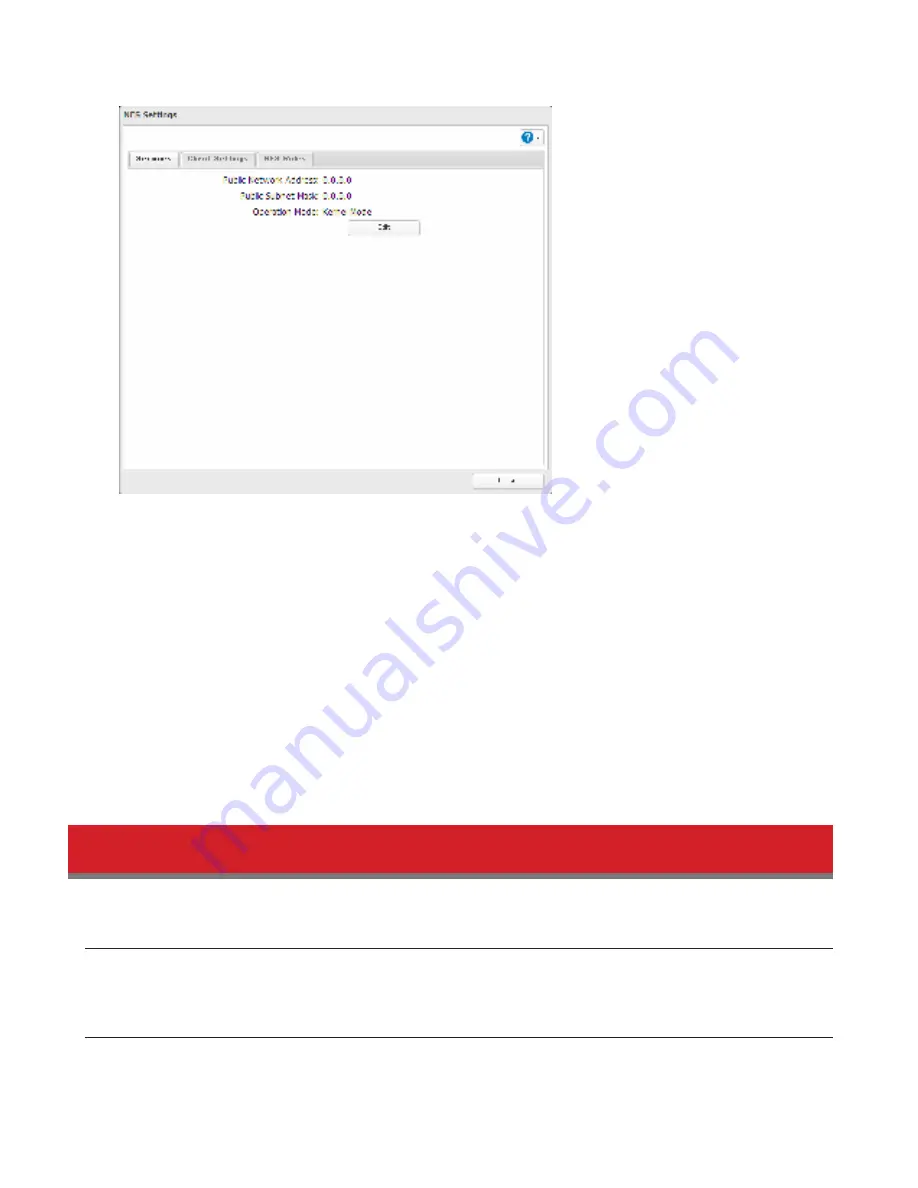
129
Notes:
• To restrict NFS access to a specidic network or client, navigate to
Fipe Sharing
-
NFS
-
Services
and click
Edit
. Enter
the address od the network. For example, id your local network subnet has a router at 192.168.1.1 and clients
with IP addresses in the range drom 192.168.1.2 through 192.168.1.48 with subnet mask 255.255.255.0, then the
“Public Network Address” would be 192.168.1.0 and the “Public Subnet Mask” would be 255.255.255.0. This would
mean that only clients on this local network would be able to access the NFS share. Id the dedault settings are
used (0.0.0.0 dor both the public network address and the public subnet mask), then access to the NFS share will
not be restricted.
• To use NFS dolders with VMware ESX/ESXi or Citrix, navigate to
Services
-
Edit
and change the operation mode
drom “User Mode” to “Kernel Mode”.
• Async is the dedault dor NFS rules. Sync is available only when the device is in kernel mode.
• To restrict access to a NFS share dor specidic clients, navigate to
Fipe Sharing
-
NFS
-
NFS Rupes
and click
Add Rupe
.
Choose the dolder to restrict access to, and enter the clients that will have restricted access in the “Hosts” dield.
Clients may be entered by hostname, IP address, or IP address range. Wildcards are supported. Separate multiple
entries with commas. You may assign read-only or read & write access to the listed clients. Rules override settings
made drom the
Services
tab.
Encrypting Data Transmission
Encrypting Settings Data
All communication to Settings can use SSL encryption id you access settings through https://.
Encrypting FTP Transfer Data
You can encrypt passwords and diles using SSL/TLS dor secure FTP communication. First, in the shared dolders settings,
select
FTP
under
LAN Protocop Support
In Settings. Enable SSL security in the setup screen dor your FTP client. The
procedure depends on the FTP client sodtware.






























