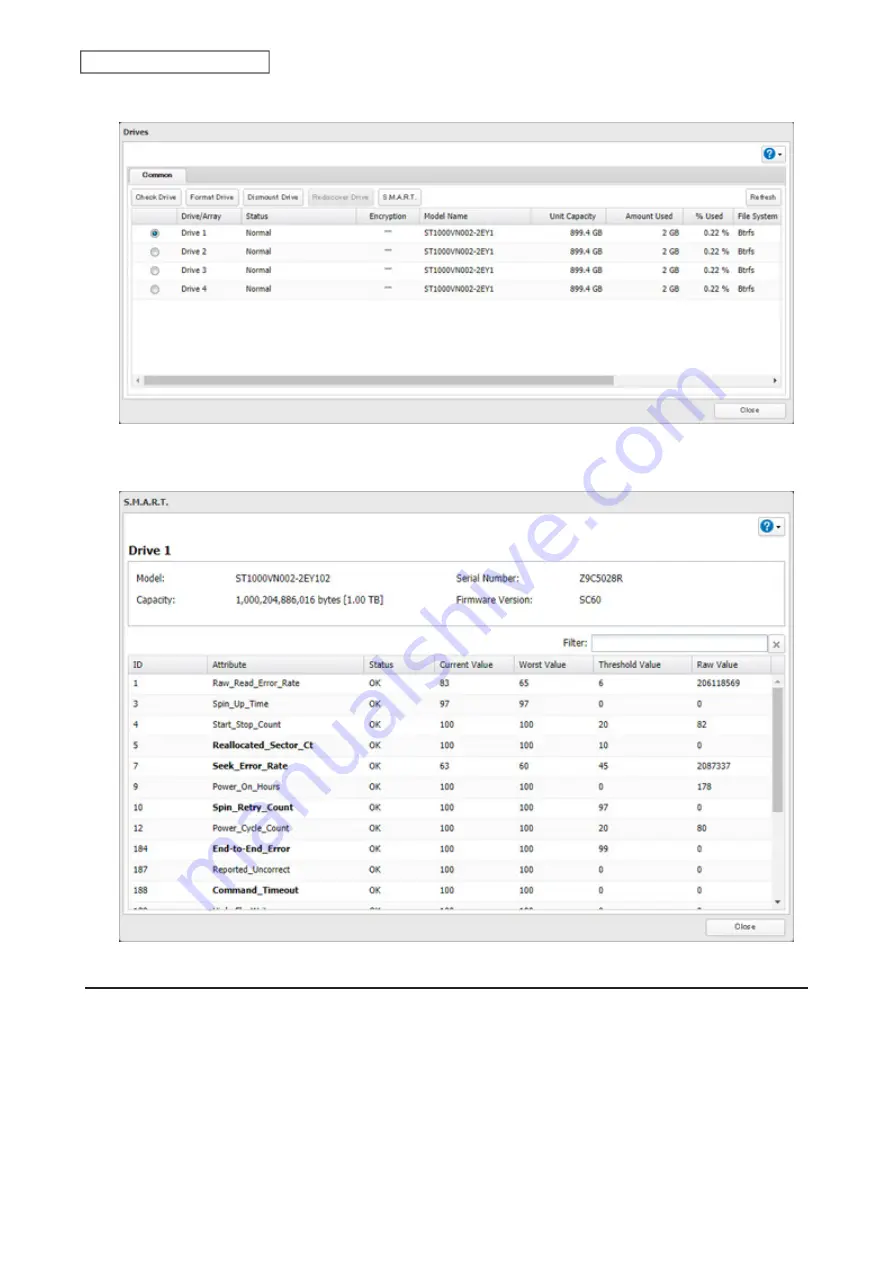
3
Select a drive to check and click
S.M.A.R.T.
4
The S.M.A.R.T. information for the drive will be displayed. Different information may be displayed depending
on the brand of drives in your TeraStation. Critical attributes are displayed in bold.
Checking Drive Condition
Attributes with the worst value that is equal to or less than the threshold value may be significant. If an attribute
reports a failure, or has had one in the past, it will be displayed in the status column. In such a case, replacing that
drive is recommended.
59
Chapter 4 Storage Management
Summary of Contents for TeraStation 6000 Series
Page 32: ...3 Click Add Group 31 Chapter 3 File Sharing...
Page 120: ...2 Click Time Machine 119 Chapter 5 Backup...
Page 121: ...3 Click Select Backup Disk 4 Select the TeraStation then click Use Disk 120 Chapter 5 Backup...
Page 123: ...7 Time Machine will count down from 120 seconds then backup will begin 122 Chapter 5 Backup...
Page 132: ...5 Click Edit 131 Chapter 6 Remote Access...
Page 144: ...4 Click the Options tab 5 Click Edit 143 Chapter 6 Remote Access...
Page 153: ...4 Click the Options tab 152 Chapter 6 Remote Access...
Page 154: ...5 Click Edit 153 Chapter 6 Remote Access...
Page 169: ...11Click the NFS Rules tab 12Click Add 168 Chapter 7 Advanced Features...






























