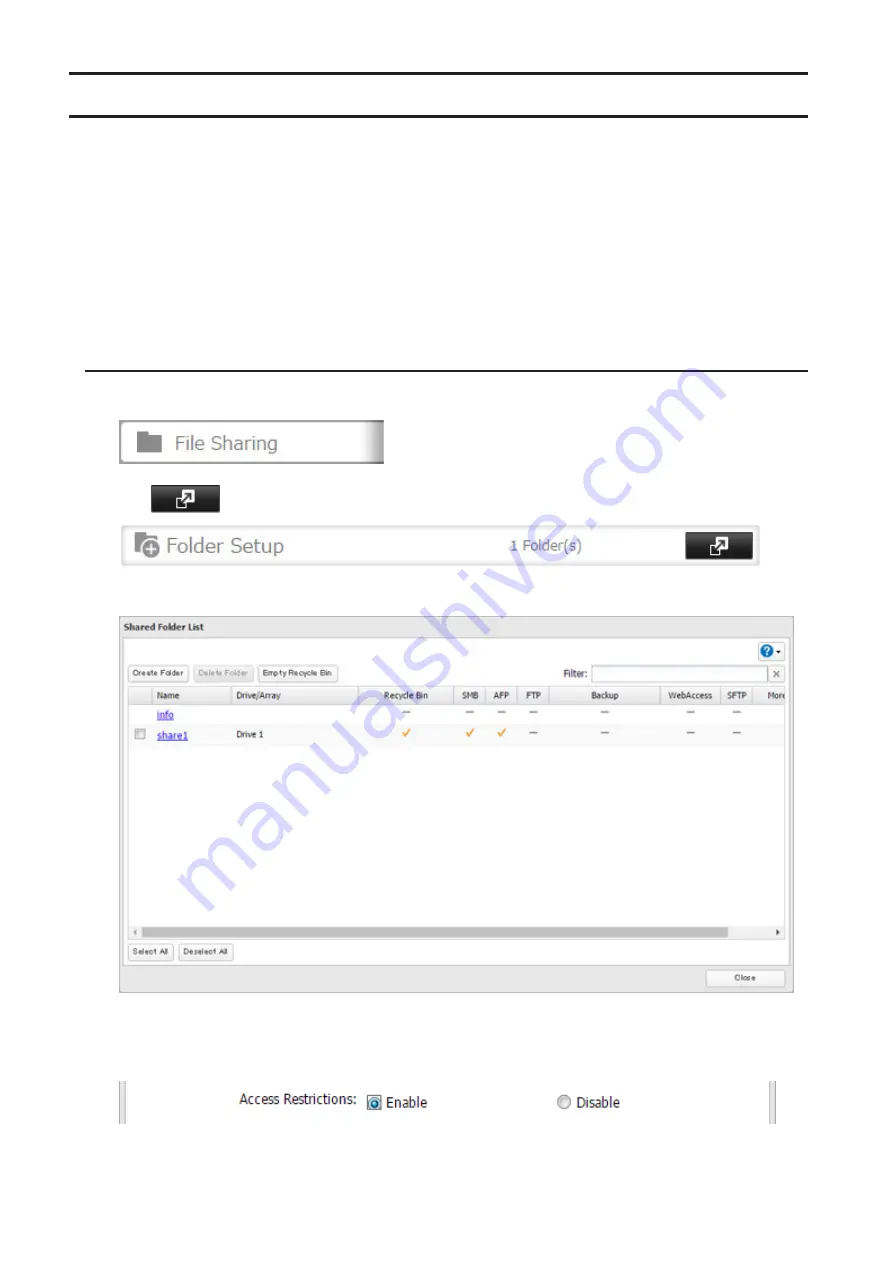
30
Configuring Access Restrictions
You may restrict access to specific shared folders, including external USB drives.
Notes:
• Access restrictions can be set separately for each shared folder, but not for folders within the shared folders.
• Configure access restrictions through Settings. Configuring access restrictions through Windows is not
supported and may cause unexpected behavior.
• You can also configure users, groups, and shared folders from Easy Admin by clicking
Access Restrictions
.
• Shared folders with limited access can still be used as backup destinations.
• If you change access restrictions for a user or group while they are accessing files, unexpected behavior may
result.
Local Users and Groups
1
In Settings, click
File Sharing
.
2
Click
to the right of "Folder Setup".
3
Click the shared folder that you want to set access restrictions for.
4
Click
Edit
.
5
Enable "Access Restrictions".
6
Select the level of access for the user or group you added.
Summary of Contents for TeraStation 5010
Page 8: ...7 For Customers in Taiwan 175 ...
Page 75: ...74 3 Click Edit 4 Click Add 5 Click Browse under Replication Source ...
Page 87: ...86 18Click Time Machine ...
Page 88: ...87 19Click Select Backup Disk 20Select the TeraStation then click Use Disk ...
Page 97: ...96 3 Click Create New Job 4 Select backup settings such as date and time to run 5 Click Add ...
Page 103: ...102 4 Click the Options tab 5 Click Edit ...
Page 137: ...136 3 Click Edit ...
Page 138: ...137 4 Select or enter the desired MTU size and click OK ...






























