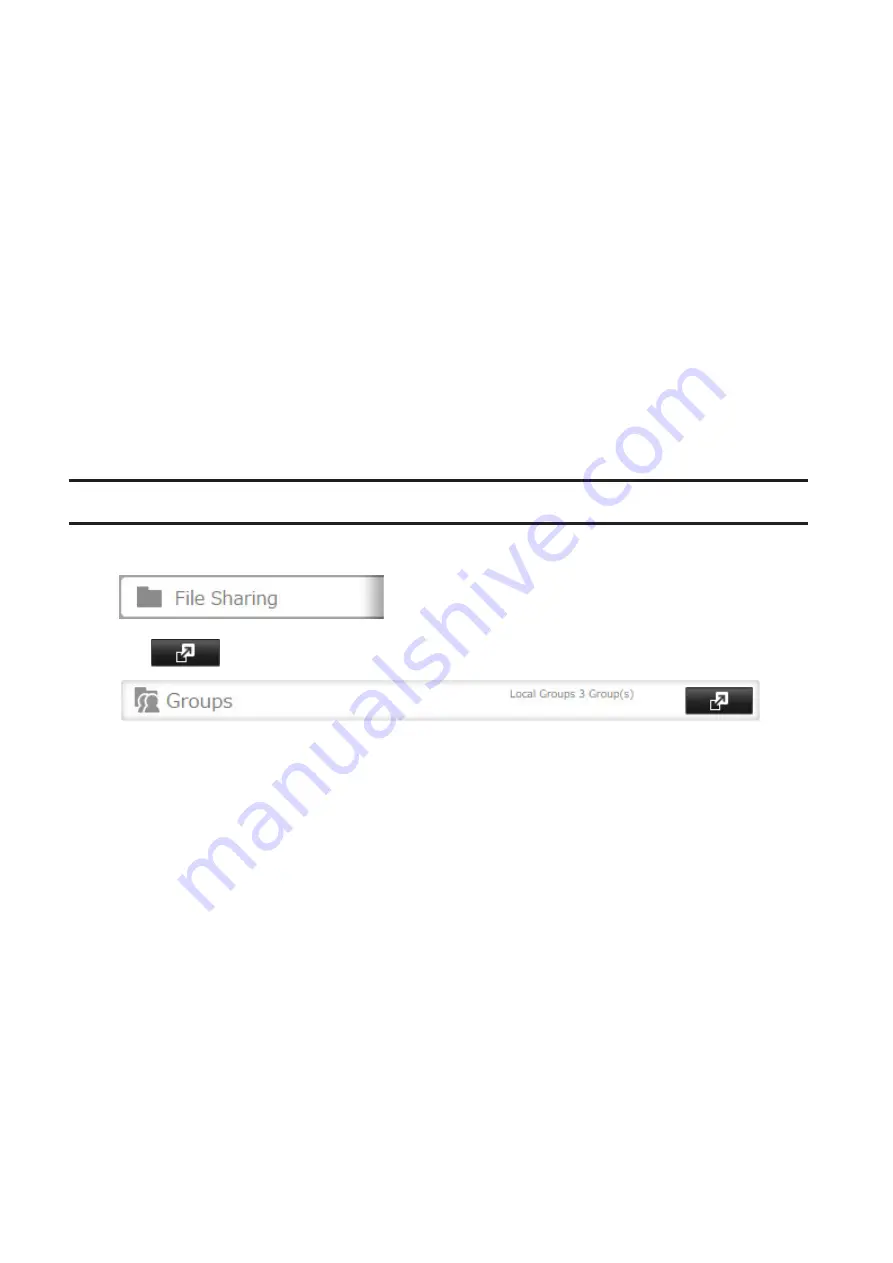
28
username1,password1,comment1
username2,password2,comment2
username3,password3,comment3
Example 2: Importing usernames and passwords
username1,password1,
username2,password2,
username3,password3,
Guidelines:
• Use commas (,) as separators. Do not put spaces before or after commas. If you don't want user descriptions, use
a comma after password at the end.
• If a line has an incorrect format, the user on that line will not be registered.
• If a username already exists, the new user information will overwrite the old information.
• Do not use commas (,) in the username, password, or user description.
Note:
Imported users are added to the "hdusers" group automatically.
Adding a Group
1
In Settings, click
File Sharing
.
2
Click
to the right of "Groups".
3
Click
Add Group
.
Summary of Contents for TeraStation 5010
Page 8: ...7 For Customers in Taiwan 175 ...
Page 75: ...74 3 Click Edit 4 Click Add 5 Click Browse under Replication Source ...
Page 87: ...86 18Click Time Machine ...
Page 88: ...87 19Click Select Backup Disk 20Select the TeraStation then click Use Disk ...
Page 97: ...96 3 Click Create New Job 4 Select backup settings such as date and time to run 5 Click Add ...
Page 103: ...102 4 Click the Options tab 5 Click Edit ...
Page 137: ...136 3 Click Edit ...
Page 138: ...137 4 Select or enter the desired MTU size and click OK ...






























