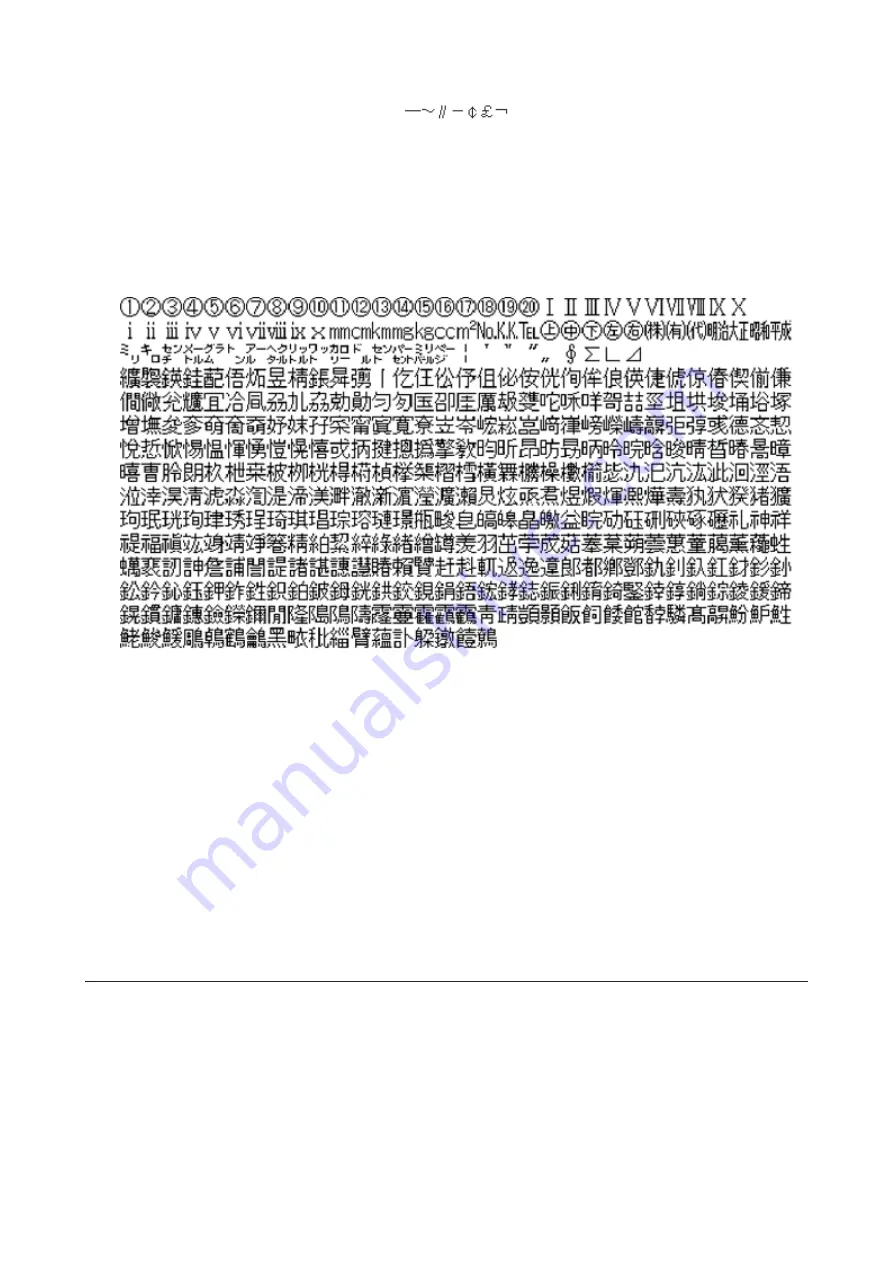
25
• The following characters are handled differently by macOS and Windows. Avoid using these characters when
sharing data between macOS and Windows:
• Windows does not support some characters that macOS and the TeraStation allow. If you create a filename
on a Mac with any of the following characters, it will not display correctly on a Windows computer. You may
have to connect to the TeraStation via AFP in order to display or copy any of the following characters:
? [ ] / \ = + < > ; : " , | *
• Do not use any of the following words for the name of a shared folder as these words are reserved for internal
use by the TeraStation: authtest, global, homes, info, lost+found, lp, msdfs_root, mt-daapd, printers, ram,
spool, usbdisk x (where "x" is a number, for example: usbdisk1)
• Don't use the following unsupported characters in shared folder names, workgroup names, or filenames:
• File and folder names may contain up to 255 single-byte characters.
• Folder and workgroup names whose names contain non-Roman characters may not be displayed correctly.
• If shared folders are accessed from a Mac, information files for the Mac may be generated automatically. Do
not delete these files. If they are deleted using Windows, this may prevent further access from a Mac.
• The TeraStation belongs to the default zone in AppleShare; the zone cannot be specified.
• When files are copied to the TeraStation or to a USB drive connected to the TeraStation, file information such
as date created, date modified, and other date information may be updated or changed.
• During a file transfer, if settings are changed, the file transfer operation may be aborted.
• File copying to the TeraStation is protected by a journaling file system. If the Ethernet cable is disconnected
or a power outage occurs while copying data, the following may occur:
- Preset data such as the TeraStation name, users, and groups may be erased.
- An incomplete file may be copied and the file can no longer be deleted. If this happens, restart the
TeraStation, delete the file, and perform the copy operation again.
Recycle Bin
To protect your data from accidental deletion, you may configure your TeraStation to use a recycle bin instead of
deleting files immediately. The recycle bin will only work with SMB connections. To empty the recycle bin, click
File
Sharing
-
Folder Setup
-
Empty Recycle Bin
in Settings.
Notes:
• You can prevent guests and other users from emptying the trash by navigating to
File Sharing
-
SMB
-
Recycle
Bin Permissions
and select "Administrator only".
• If you use macOS, select "Keep when original file is deleted" for "Mac OS Temp Files" option. If this setting is
changed, files in the recycle bin may be corrupted.
Summary of Contents for TeraStation 5010
Page 8: ...7 For Customers in Taiwan 175 ...
Page 75: ...74 3 Click Edit 4 Click Add 5 Click Browse under Replication Source ...
Page 87: ...86 18Click Time Machine ...
Page 88: ...87 19Click Select Backup Disk 20Select the TeraStation then click Use Disk ...
Page 97: ...96 3 Click Create New Job 4 Select backup settings such as date and time to run 5 Click Add ...
Page 103: ...102 4 Click the Options tab 5 Click Edit ...
Page 137: ...136 3 Click Edit ...
Page 138: ...137 4 Select or enter the desired MTU size and click OK ...






























