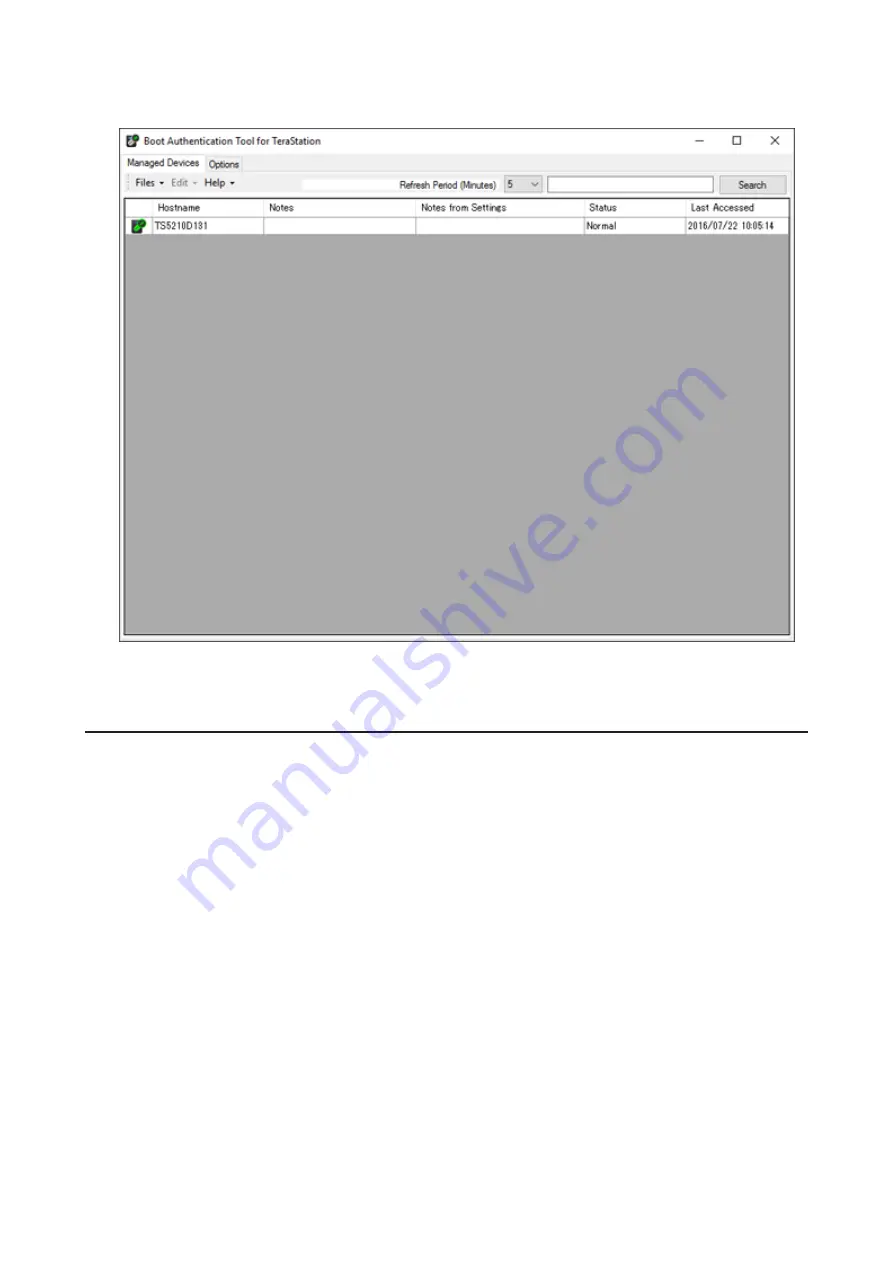
143
7
The format will begin. Wait until it finishes. When the formatting finishes and the TeraStation is added to Boot
Authentication Tool, boot authentication setting is completed.
Note:
To activate, deactivate, or change the boot authentication settings, the TeraStation must be
communicating with the authentication server.
If the TeraStation Cannot Be Accessed
If the TeraStation cannot communicate with the authentication server or vice versa, such as in a case of network
failure, the TeraStation will not be accessible. If the TeraStation is not accessible, manually authenticate the
TeraStation by following the procedure below.
Note:
The procedure defines an "authentication server administrator" as someone who manages the
authentication server using Boot Authentication Tool, and a "user" as one attempting to access the TeraStation
from a remote location.
Summary of Contents for TeraStation 5010
Page 8: ...7 For Customers in Taiwan 175 ...
Page 75: ...74 3 Click Edit 4 Click Add 5 Click Browse under Replication Source ...
Page 87: ...86 18Click Time Machine ...
Page 88: ...87 19Click Select Backup Disk 20Select the TeraStation then click Use Disk ...
Page 97: ...96 3 Click Create New Job 4 Select backup settings such as date and time to run 5 Click Add ...
Page 103: ...102 4 Click the Options tab 5 Click Edit ...
Page 137: ...136 3 Click Edit ...
Page 138: ...137 4 Select or enter the desired MTU size and click OK ...






























