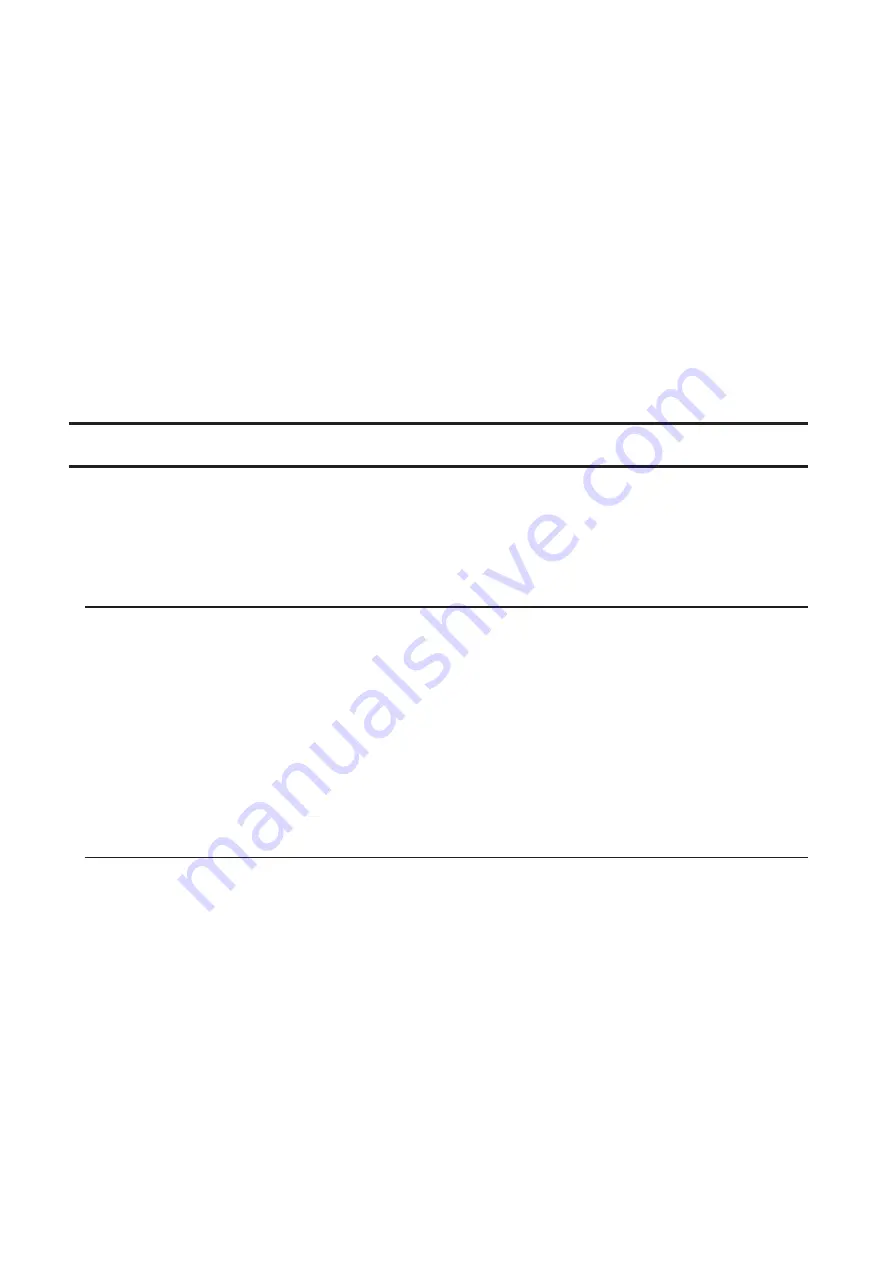
140
5
Select "User (static)" for both "Gateway Owner" and "DNS Owner" options from the drop-down list, then enter
the desired default gateway address and DNS server addresses.
6
Click
OK
.
Notes:
• Only one default gateway and DNS address can be configured for all LAN ports. Different network addresses
cannot be assigned to the LAN ports.
• Do not set the IP address of the same segment for all LAN ports. This may cause unstable network
communication.
• The following IP addresses are reserved and should not be used. If you configure one of them by accident,
initialize all settings using the init button on the TeraStation.
Local loopback address: 127.0.0.1, 255.255.255.0
Network address: 0.0.0.0, 255.255.255.0
Broadcast address: 255.255.255.255, 255.255.255.0
The IP address range from 224.0.0.0 to 255.255.255.255
Boot Authentication
Boot authentication allows you to authenticate the TeraStation while it's booting, and also prevent the TeraStation
from being used in an unauthorized or unexpected manner, such as in cases of theft.
If authentication fails, the TeraStation will remain on, but all functions and services are stopped. Users will not be
able to log in to Settings to make changes or access any shares.
Note Before Use
• To use boot authentication, a Windows PC is necessary to serve as the authentication server.
• When activating boot authentication, the drives on the TeraStation will be formatted and all data on the drives
will be erased. Back up any important data to another device. Even though the data is deleted, the RAID array
will be kept as is.
• Assigning the TeraStation a fixed IP address is recommended for boot authentication.
• When boot authentication settings finish, export the configuration file for backup. Refer to the "Exporting
Managed TeraStations to a File" section in the Boot Authentication Tool help for the procedure.
• Boot authentication cannot be enabled if any of the following functions is enabled: drive encryption, LVM, iSCSI,
and failover. Conversely, these functions cannot be enabled while boot authentication is enabled.
Important Notice
This feature was developed with the intention of preventing critical data leakage by rendering the TeraStation
unusable in cases of misoperation or missing important setting files. Before configuring boot authentication, back
up the data on the TeraStation by referring to the "Backup" section in chapter 5 and create a settings initialization
drive by referring to the "Creating an Initialization Drive" subsection above. With these preparations, a TeraStation
that is unusable may be initialized and reverted to a usable state.
If any of the situations below occur, the TeraStation will stop booting and become inaccessible.
• The TeraStation is unable to communicate with the authentication server due to the server crashing or it being
on another network.
• The TeraStation unit has been deleted from Boot Authentication Tool or the Boot Authentication Tool database
has been erased.
• Security level is configured to "High" and the wrong passcode is entered 3 times.
Summary of Contents for TeraStation 5010
Page 8: ...7 For Customers in Taiwan 175 ...
Page 75: ...74 3 Click Edit 4 Click Add 5 Click Browse under Replication Source ...
Page 87: ...86 18Click Time Machine ...
Page 88: ...87 19Click Select Backup Disk 20Select the TeraStation then click Use Disk ...
Page 97: ...96 3 Click Create New Job 4 Select backup settings such as date and time to run 5 Click Add ...
Page 103: ...102 4 Click the Options tab 5 Click Edit ...
Page 137: ...136 3 Click Edit ...
Page 138: ...137 4 Select or enter the desired MTU size and click OK ...






























