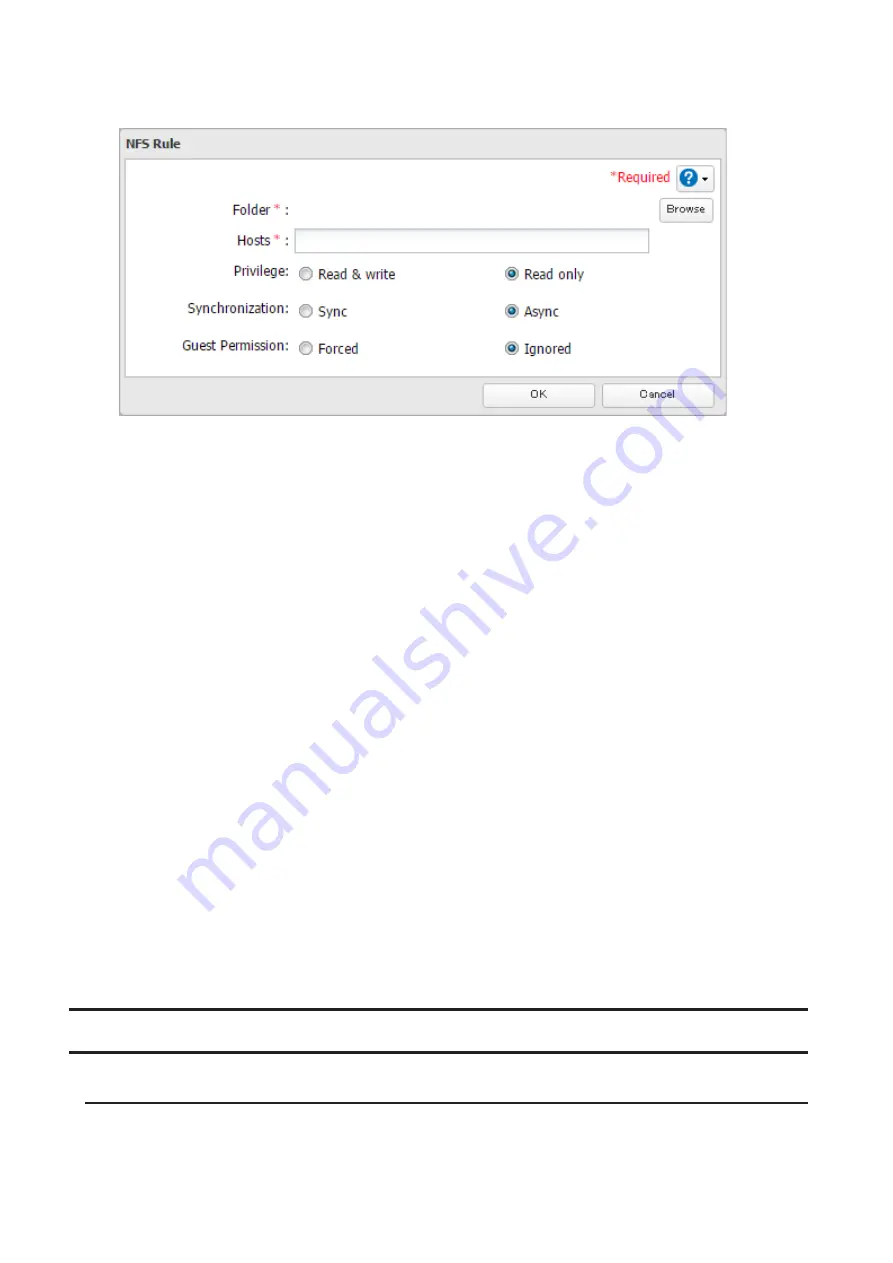
115
multiple entries with commas. You may assign read-only or read and write access to the listed clients. Rules
override any settings made from the
Services
tab.
15
Click
OK
.
16
Click
Close
.
17
Enter the mount command to access the shared folder from the NFS client.
The mount command depends on your operating system. The examples below assume that IP address of your
TeraStation is 192.168.11.10, "/mnt/array1/share" is the desired NFS path, and "/mnt/nas" or drive letter "z" is
the mount point.
• For Linux:
mount -t nfs 192.168.11.10:/mnt/array1/share /mnt/nas
• For Windows Service for Unix 3.5:
mount 192.168.11.10:/mnt/array1/share z:
• For Solaris 10:
mount -F nfs 192.168.11.10:/mnt/array1/share /mnt/nas
• For macOS:
mount -t nfs -o resvport 192.168.11.10:/mnt/array1/share /mnt/nas
Notes:
• To restrict NFS access to a specific network or client, navigate to
File Sharing
-
NFS
-
Services
and click
Edit
.
Enter the address of the network. For example, if your local network subnet has a router at 192.168.1.1 and
clients with IP addresses in the range from 192.168.1.2 through 192.168.1.48 with subnet mask 255.255.255.0,
then the "Public Network Address" would be 192.168.1.0 and the "Public Subnet Mask" would be
255.255.255.0. This would mean that only clients on this local network would be able to access the NFS share.
If the default settings are used (0.0.0.0 for both the public network address and the public subnet mask), then
access to the NFS share will not be restricted.
• If you configure "Guest Permission" to "Forced" on the screen navigating to
NFS Rules
-
Add Client
, user ID and
group ID should be 65534 when the data is written from NFS clients; this is recommended for SMB or other
protocols as well. Use "Ignored" if the TeraStation only enables NFS connection.
Encrypting Data Transmission
Encrypting Settings Data
All communication with Settings can use SSL encryption if you access the Settings page by changing "http://" to
"https://" in the browser address bar or click
Secure Connection
from the login window.
Summary of Contents for TeraStation 5010
Page 8: ...7 For Customers in Taiwan 175 ...
Page 75: ...74 3 Click Edit 4 Click Add 5 Click Browse under Replication Source ...
Page 87: ...86 18Click Time Machine ...
Page 88: ...87 19Click Select Backup Disk 20Select the TeraStation then click Use Disk ...
Page 97: ...96 3 Click Create New Job 4 Select backup settings such as date and time to run 5 Click Add ...
Page 103: ...102 4 Click the Options tab 5 Click Edit ...
Page 137: ...136 3 Click Edit ...
Page 138: ...137 4 Select or enter the desired MTU size and click OK ...






























