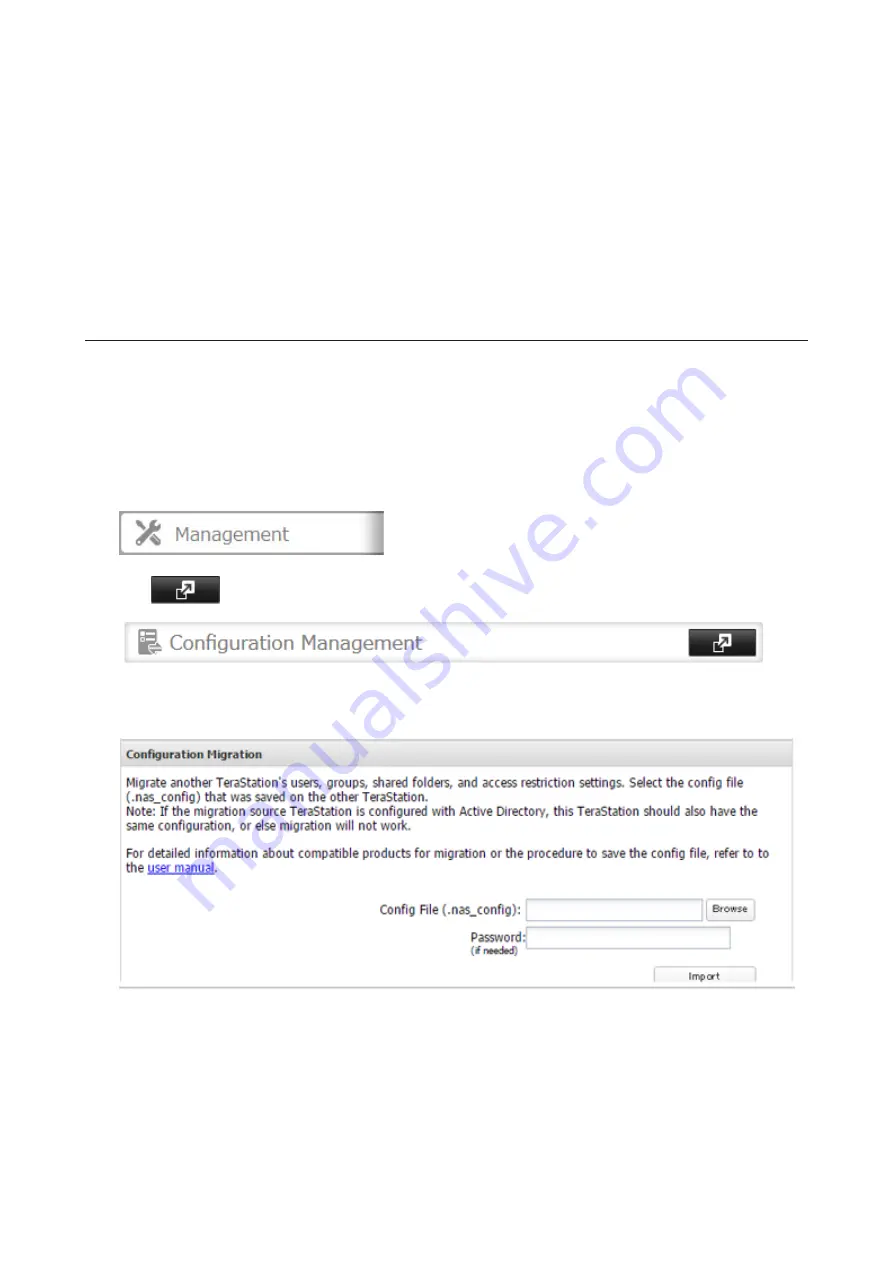
Procedure for TeraStations Other Than TS-X Series
Follow the procedure below to create a config file on a TeraStation that is not a TS-X series.
1
Refer to the user manual of the TeraStation that you want to transfer settings for saving settings to a USB drive.
2
Access the "usbdisk x" shared folder while connecting the USB drive to the TeraStation whose settings were
saved in the previous step. The "x" in the folder name represents the USB port number you connected the drive
to.
3
Copy and paste the .nas_config file to the desired location on your computer.
Transferring Settings
Follow the procedure below to transfer settings from another series TeraStation.
1
Before transferring access restrictions with Active Directory domain users, make sure the migration target
TeraStations are joined to the same domain controller. To have the unit join the domain network, refer to the
procedure on the "Active Directory" section in chapter 3.
If you didn't configure access restrictions with Active Directory domain users, skip to the next step.
2
In Settings, click
Management
.
3
Click
to the right of "Configuration Management".
4
Click
Browse
and select the config file (.nas_config) that was created with another TeraStation.
If the config file was created with a password, enter it into the "Password" box.
5
Click
Import
.
6
The "Confirm Operation" screen will open. Enter the confirmation number, then click
OK
.
7
When the "finished" message is displayed, transferring settings is finished. Click
OK
.
152
Summary of Contents for TeraStation 5010 TS51210RH
Page 32: ...3 Click Create User 31...
Page 35: ...3 Click Add Group 34...
Page 103: ...2 Click to the right of Failover 3 Click the Periodic Sync tab 4 Click Edit 102...
Page 106: ...15Click Time Machine 105...
Page 107: ...16Click Select Backup Disk 17Select the TeraStation then click Use Disk 106...
Page 122: ...5 Click Edit 121...
Page 145: ...7 Click to the right of NFS 8 Click the Client Settings tab 144...
Page 168: ...3 Click Edit 167...
Page 169: ...4 Select or enter the desired MTU size and click OK 168...
Page 171: ...3 Click Edit 170...
Page 211: ...IEC60950 1 WARNING Hazardous moving parts Keep away from moving fan blades 210...






























