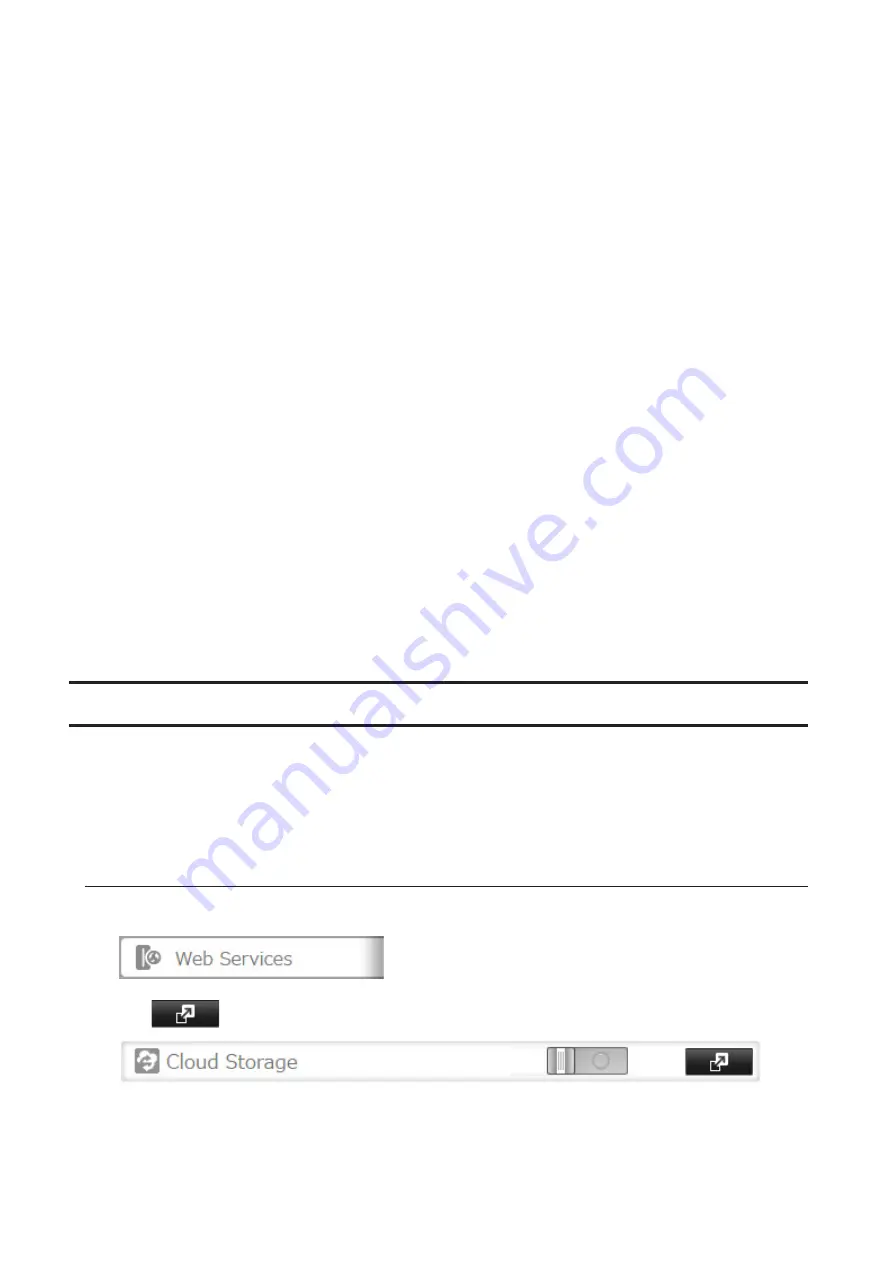
4
Under "LAN Protocol Support", select the "FTP" checkbox on the "Basic" tab; select read-only or read and write
for the shared folder's attribute on the "Option 2" tab and click
OK
.
Accessing the TeraStation with an FTP Client
To access the TeraStation via FTP, configure your FTP client software with the following settings:
• Hostname: IP address of the TeraStation
• Username: The TeraStation's username
• Password: The TeraStation's password
• Port: 21
Accessing the TeraStation with an Anonymous User
To allow anonymous access to your FTP share, disable access restrictions. Configure your FTP client software with
the following settings for anonymous FTP access:
• Hostname: IP address of the TeraStation
• Username: Anonymous
• Password: Any character string
• Port: 21
Notes:
• If the TeraStation joins a domain, domain and anonymous users cannot access it.
• Shared folders connected by FTP are available from the "/mnt" directory. The examples of default locations are:
/mnt/array1/share
/mnt/disk1/share
/mnt/usbdisk1
• If a file was created or copied by AFP, you may not be able to delete it using an FTP connection. If this occurs, use
an SMB or AFP connection instead to delete the file.
• For FTP connections, make sure that the total filename including directory path is 250 single-byte characters or
less.
Cloud Storage
The TeraStation supports Amazon S3, a fee-based online storage service provided by Amazon, and other cloud
storage services that share the Amazon S3 API. Follow the procedure below to configure your TeraStation to use
with your cloud storage service:
Note:
Set the TeraStation's time settings to the correct time. Using NTP is recommended. To configure NTP settings
on the TeraStation, refer to the "Name, Date, Time, and Language" section in chapter 7.
Configuring Cloud Storage
1
In Settings, click
Web Services
.
2
Click
to the right of "Cloud Storage".
111
Summary of Contents for TeraStation 5010 TS51210RH
Page 32: ...3 Click Create User 31...
Page 35: ...3 Click Add Group 34...
Page 103: ...2 Click to the right of Failover 3 Click the Periodic Sync tab 4 Click Edit 102...
Page 106: ...15Click Time Machine 105...
Page 107: ...16Click Select Backup Disk 17Select the TeraStation then click Use Disk 106...
Page 122: ...5 Click Edit 121...
Page 145: ...7 Click to the right of NFS 8 Click the Client Settings tab 144...
Page 168: ...3 Click Edit 167...
Page 169: ...4 Select or enter the desired MTU size and click OK 168...
Page 171: ...3 Click Edit 170...
Page 211: ...IEC60950 1 WARNING Hazardous moving parts Keep away from moving fan blades 210...






























