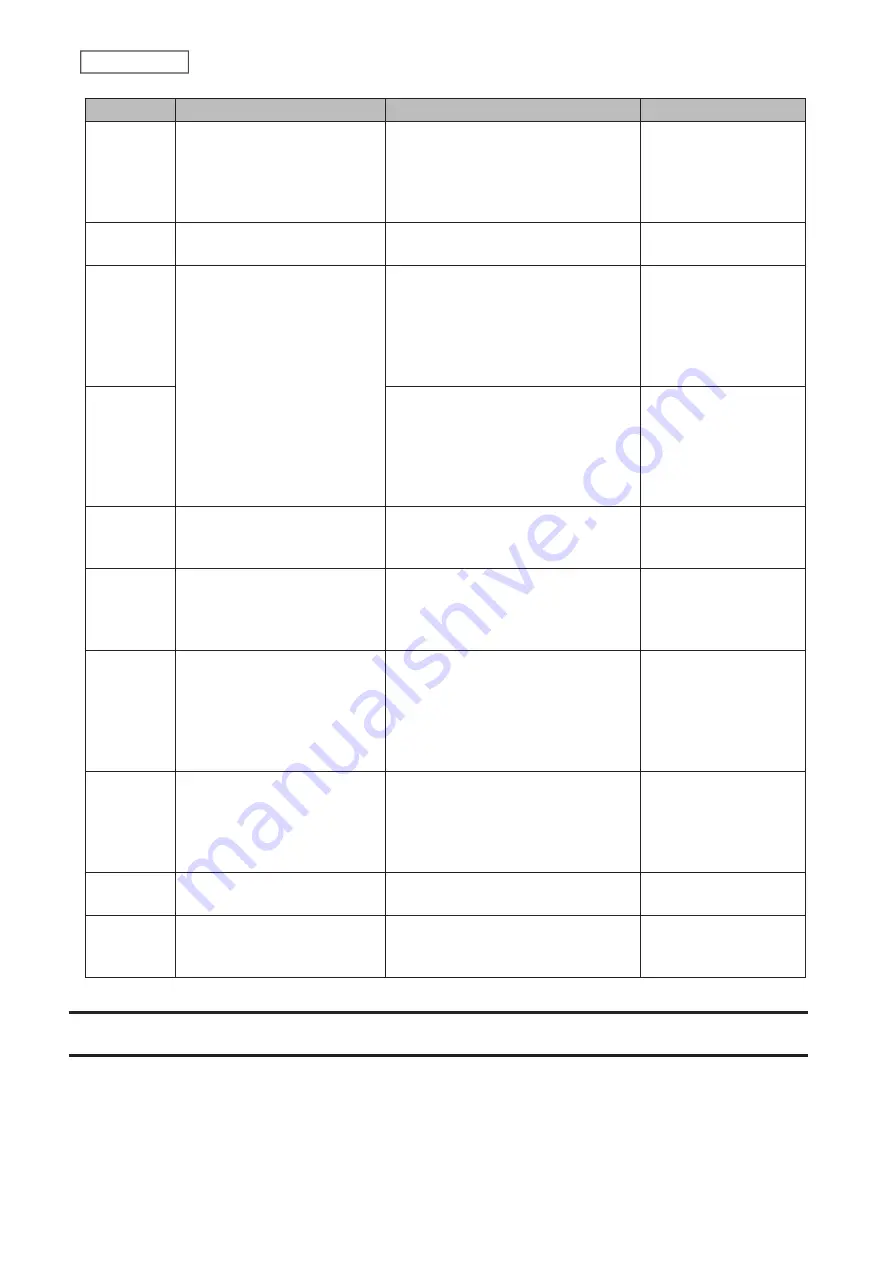
93
Chapter 5 Backup
Code
Description
Corrective Action
Log Example
Code 30
The Ethernet cable was
disconnected from the
backup source or destination
TeraStations while the backup
job was running.
Reconnect the Ethernet cable.
rsync error: timeout
in data send/receive
(code 30) at io.c(195)
[sender=3.1.0]
B14
Insufficient TeraStation
memory.
Restart the TeraStation and try again.
-
B101
The backup destination
TeraStation does not exist.
Check that the backup destination
TeraStation is turned on, the Ethernet
cables are securely connected,
and the hostname of the backup
destination TeraStation is not
changed.
-
B102
Check that the backup destination
folders on the backup destination
TeraStation are on the shared folder
list and the backup destination
folders are configured for backup in
Settings.
-
B103
The backup source folders on
the backup source TeraStation
do not exist.
Check that the backup source folders
on the backup source TeraStation are
on the shared folder list.
-
B104
The backup destination folders
on the backup destination
TeraStation do not exist.
Check that the backup destination
folders on the backup destination
TeraStation are on the shared folder
list.
-
B105
The drives were not
recognized.
Check that the drives are recognized
properly in Settings. If you configure
the “usbdisk” folders for the backup
source or destinations, check whether
these folders are on the shared folder
list.
-
B106
The file systems of the USB
drive are not supported.
Check that the USB drive is formatted
to the compatible file systems. If you
configure the management backup in
the backup job, FAT format cannot be
used for the backup destination.
-
B107
The device files such as “/dev/
null” etc. does not exist.
Restart the TeraStation and try again.
-
B108
Credentials to access a shared
folder on the rsync-compatible
NAS device were not found.
Try adding the rsync-compatible NAS
device from the server list again.
-
Replication
Replication copies all data from one shared folder to another shared folder on a different TeraStation. This is an easy
way to set up a reliable data protection system in the event your main TeraStation fails. To configure replication,
connect an Ethernet cable to the LAN port of each TeraStation and follow the procedure below. For best results, use
static IP addresses and a 10GbE port for connecting both replication TeraStations (source and destination).
Summary of Contents for TeraStation 3010
Page 29: ...28 Chapter 3 File Sharing 3 Click Create User...
Page 32: ...31 Chapter 3 File Sharing 3 Click Add Group...
Page 71: ...70 Chapter 4 Storage Management 6 Click Edit under NAS Volume 7 Click Create Volume...
Page 88: ...87 Chapter 5 Backup 4 Enter the backup device access key and click OK 5 Click Add...
Page 111: ...110 Chapter 5 Backup 3 Click Select Backup Disk 4 Select the shared folder then click Use Disk...
Page 113: ...112 Chapter 5 Backup 7 Time Machine will count down from 120 seconds then backup will begin...
Page 125: ...124 Chapter 6 Cloud Services and Remote Access 5 Click Edit...
Page 137: ...136 Chapter 6 Cloud Services and Remote Access 4 Click the Options tab 5 Click Edit...
Page 147: ...146 Chapter 6 Cloud Services and Remote Access 4 Click the Options tab...
Page 148: ...147 Chapter 6 Cloud Services and Remote Access 5 Click Edit...
Page 176: ...175 Chapter 7 Advanced Features 11Click the NFS Rules tab 12Click Add...
Page 205: ...204 Chapter 7 Advanced Features 3 Click FQDN Mapping 4 Click Add...
















































