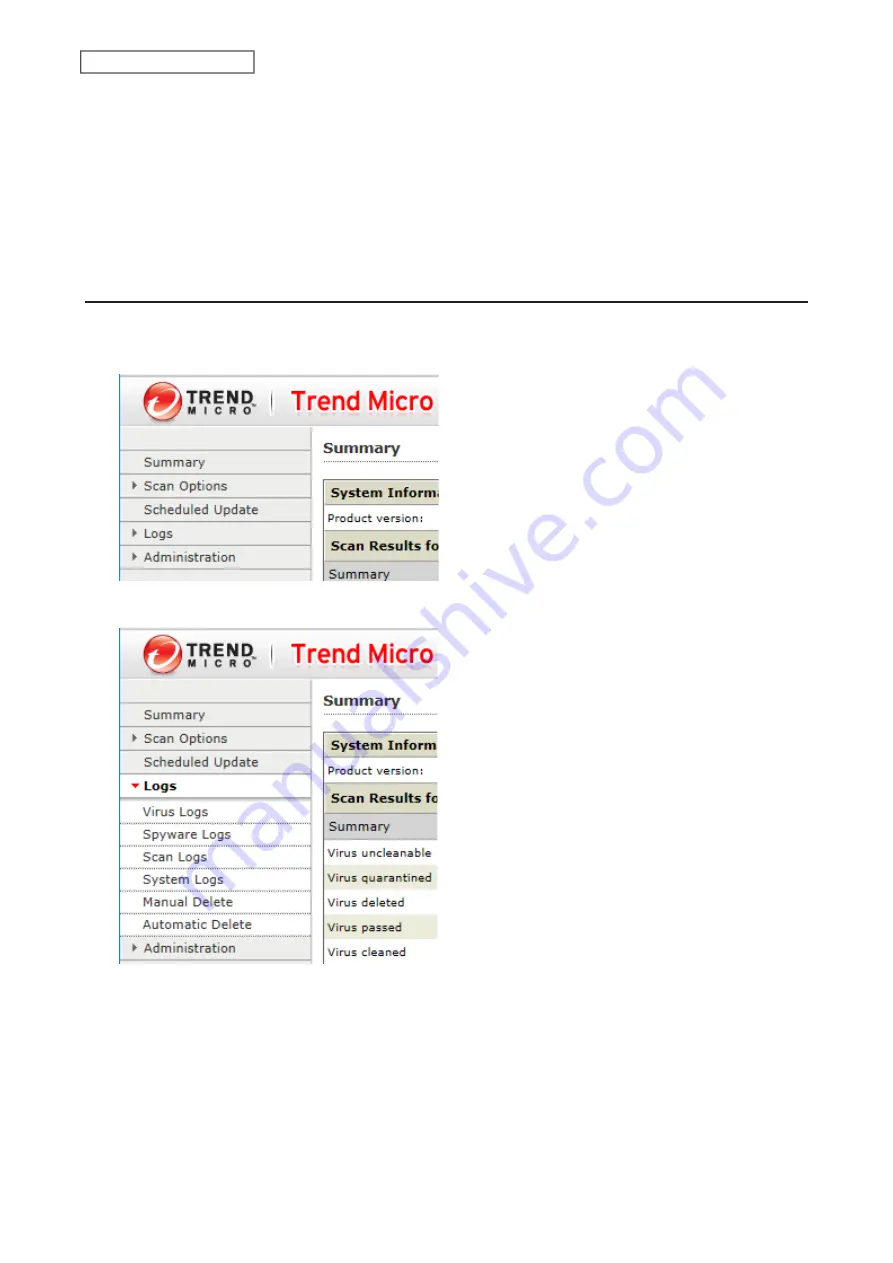
162
Chapter 7 Advanced Features
Notes:
• If the quarantine folder doesn’t have enough space, the infected files may be unable to be moved to the
quarantine folder. The Trend Micro NAS security scan log may identify any infected files as quarantined even if the
quarantine did not actually occur. In such a case, remove non-essential files from the quarantine folder and try
the virus scan again.
• If the infected file is too large, it may be unable to be moved to the quarantine folder. In such a case, check the
scan log to see whether the quarantine was successful. If it was not, move the infected file to the quarantine
folder manually.
Checking the Log
Follow the procedure below to check the virus scan log.
1
From the left-side menu of the Trend Micro NAS Security settings page, choose
Logs
.
2
Click the log item that you want to check.
Summary of Contents for TeraStation 3010
Page 29: ...28 Chapter 3 File Sharing 3 Click Create User...
Page 32: ...31 Chapter 3 File Sharing 3 Click Add Group...
Page 71: ...70 Chapter 4 Storage Management 6 Click Edit under NAS Volume 7 Click Create Volume...
Page 88: ...87 Chapter 5 Backup 4 Enter the backup device access key and click OK 5 Click Add...
Page 111: ...110 Chapter 5 Backup 3 Click Select Backup Disk 4 Select the shared folder then click Use Disk...
Page 113: ...112 Chapter 5 Backup 7 Time Machine will count down from 120 seconds then backup will begin...
Page 125: ...124 Chapter 6 Cloud Services and Remote Access 5 Click Edit...
Page 137: ...136 Chapter 6 Cloud Services and Remote Access 4 Click the Options tab 5 Click Edit...
Page 147: ...146 Chapter 6 Cloud Services and Remote Access 4 Click the Options tab...
Page 148: ...147 Chapter 6 Cloud Services and Remote Access 5 Click Edit...
Page 176: ...175 Chapter 7 Advanced Features 11Click the NFS Rules tab 12Click Add...
Page 205: ...204 Chapter 7 Advanced Features 3 Click FQDN Mapping 4 Click Add...






























