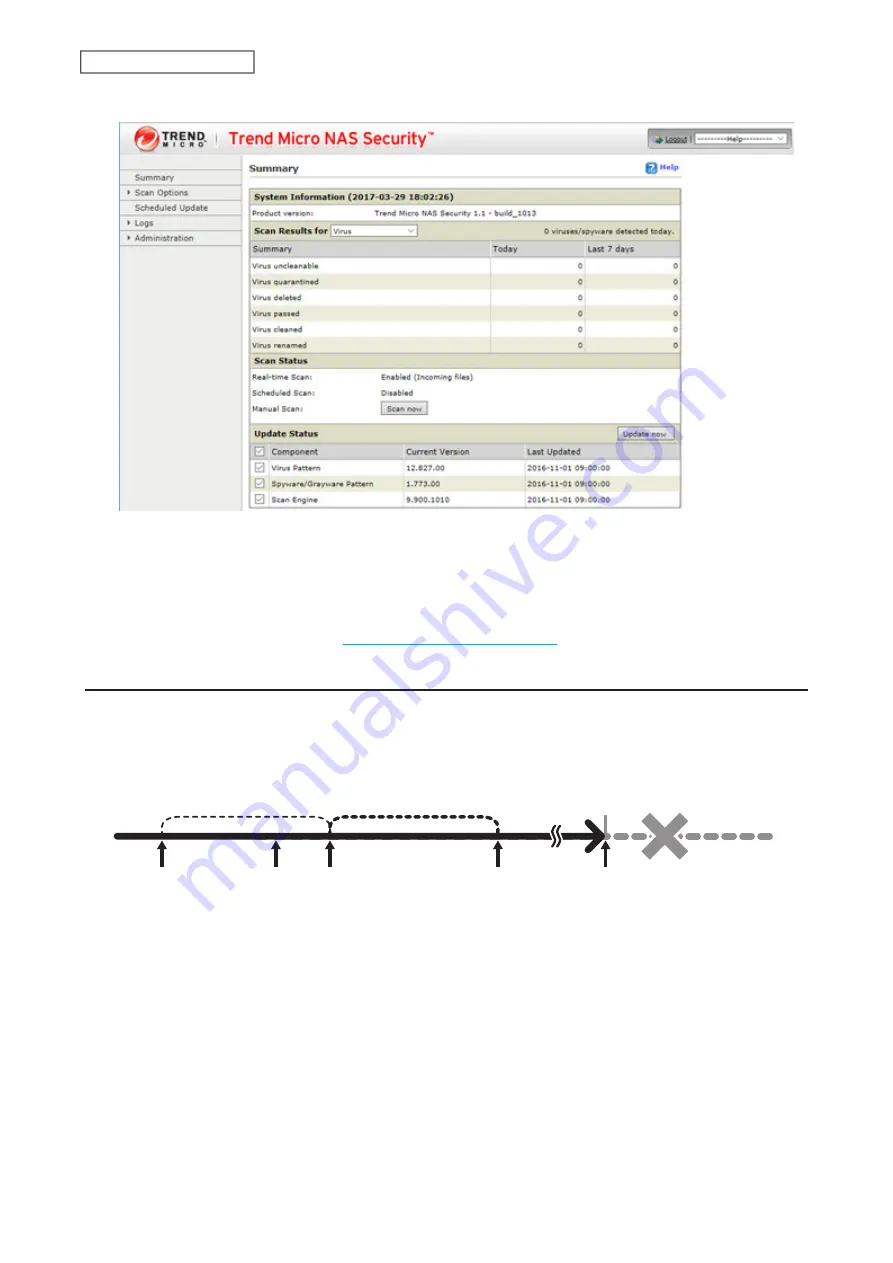
157
Chapter 7 Advanced Features
5
The Trend Micro NAS Security settings page will open.
Notes:
• The Trend Micro NAS Security settings page is compatible with IE 6.0 SP2 or later (Windows) and Firefox 1.5 or
later (Windows or Mac).
• To change the display language of the Trend Micro NAS Security settings page, change the system language to
the desired settings by referring to the
“Name, Date, Time, and Language”
section below.
Licenses
If the antivirus software on your TeraStation is not activated or has expired, please purchase an OP-TSVC license pack
(sold separately). If your TeraStation includes activated antivirus software, no license registration is required. The
total period for antivirus software updates to be available may be extended by up to five years.
The example below shows an initial one-year period for updates extended by an additional year.
1/1/2016
1/1/2017
1/1/2018
1/1/2021
Antivirus
software
updates
activated
Extension
(9/1/2016)
License period
before extension
License period
after extension
Up to five years
(The license period cannot be
extended beyond five years)
Note:
It’s not possible to register a serial number that would extend the total license period beyond five years, such
as a second three-year license after three years.
Summary of Contents for TeraStation 3010
Page 29: ...28 Chapter 3 File Sharing 3 Click Create User...
Page 32: ...31 Chapter 3 File Sharing 3 Click Add Group...
Page 71: ...70 Chapter 4 Storage Management 6 Click Edit under NAS Volume 7 Click Create Volume...
Page 88: ...87 Chapter 5 Backup 4 Enter the backup device access key and click OK 5 Click Add...
Page 111: ...110 Chapter 5 Backup 3 Click Select Backup Disk 4 Select the shared folder then click Use Disk...
Page 113: ...112 Chapter 5 Backup 7 Time Machine will count down from 120 seconds then backup will begin...
Page 125: ...124 Chapter 6 Cloud Services and Remote Access 5 Click Edit...
Page 137: ...136 Chapter 6 Cloud Services and Remote Access 4 Click the Options tab 5 Click Edit...
Page 147: ...146 Chapter 6 Cloud Services and Remote Access 4 Click the Options tab...
Page 148: ...147 Chapter 6 Cloud Services and Remote Access 5 Click Edit...
Page 176: ...175 Chapter 7 Advanced Features 11Click the NFS Rules tab 12Click Add...
Page 205: ...204 Chapter 7 Advanced Features 3 Click FQDN Mapping 4 Click Add...






























