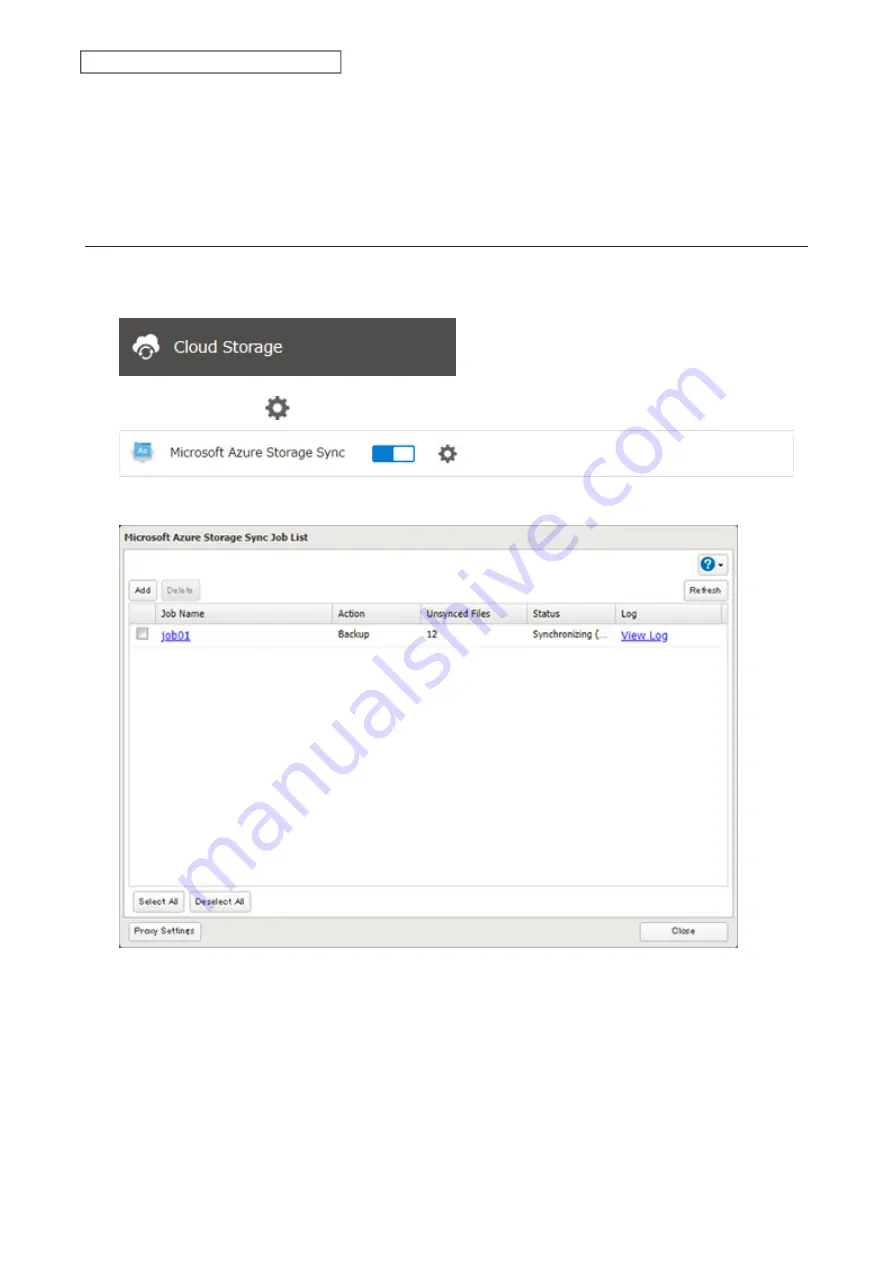
135
Chapter 6 Cloud Services and Remote Access
11
Confirm that all settings are properly configured and click
OK
.
Note:
When deleting a completed restored job, it can be converted to a backup job. If that restore job had been
configured to restore to the second level on the shared folder, restored data will automatically move to the first
level. If there are files with the same filename in the first level folder, those files will be overwritten.
Changing Job Settings
Follow the procedure below to change any job settings you have already configured.
1
From Settings, click
Cloud Storage
.
2
Click the settings icon (
) to the right of “Microsoft Azure Storage Sync”.
3
From the job list, click the job whose settings you want to change.
Summary of Contents for TeraStation 3010
Page 29: ...28 Chapter 3 File Sharing 3 Click Create User...
Page 32: ...31 Chapter 3 File Sharing 3 Click Add Group...
Page 71: ...70 Chapter 4 Storage Management 6 Click Edit under NAS Volume 7 Click Create Volume...
Page 88: ...87 Chapter 5 Backup 4 Enter the backup device access key and click OK 5 Click Add...
Page 111: ...110 Chapter 5 Backup 3 Click Select Backup Disk 4 Select the shared folder then click Use Disk...
Page 113: ...112 Chapter 5 Backup 7 Time Machine will count down from 120 seconds then backup will begin...
Page 125: ...124 Chapter 6 Cloud Services and Remote Access 5 Click Edit...
Page 137: ...136 Chapter 6 Cloud Services and Remote Access 4 Click the Options tab 5 Click Edit...
Page 147: ...146 Chapter 6 Cloud Services and Remote Access 4 Click the Options tab...
Page 148: ...147 Chapter 6 Cloud Services and Remote Access 5 Click Edit...
Page 176: ...175 Chapter 7 Advanced Features 11Click the NFS Rules tab 12Click Add...
Page 205: ...204 Chapter 7 Advanced Features 3 Click FQDN Mapping 4 Click Add...






























