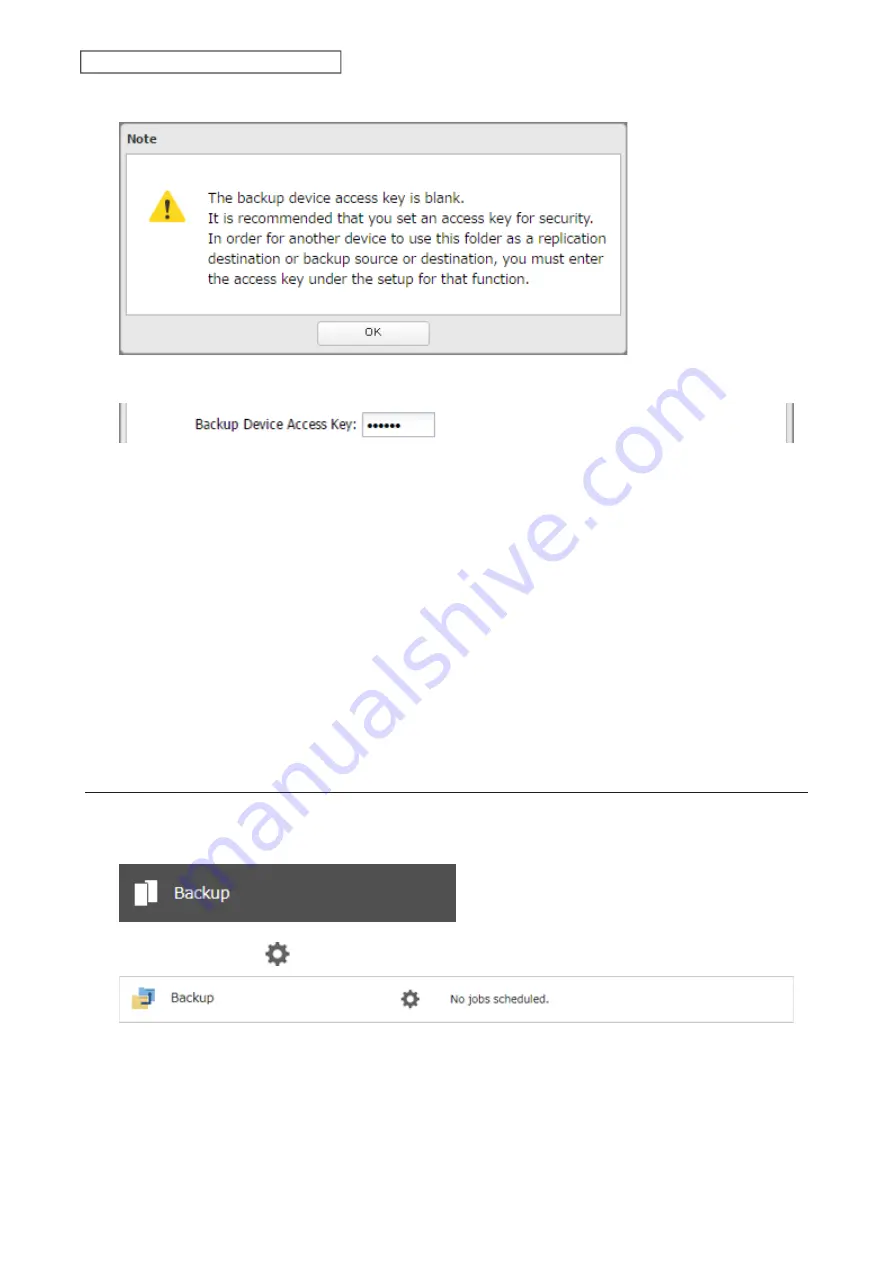
115
Chapter 6 Cloud Services and Remote Access
7
Click
OK
.
8
Enter the desired characters into the backup device access key field.
9
Configure the desired shared folder settings, then click
OK
.
Notes:
• If a remote folder created through this process is configured to use NFS, it cannot be mounted from an NFS client.
• Files cannot be uploaded to this remote folder using WebAccess.
• If using Amazon S3 through a proxy server, click
Proxy Settings
. From the displayed page, you can select whether
to use the configured settings or configure an identical proxy server. If using the identical proxy server, select
“New settings” and enter the proxy server name, port number, username, and password. Consult your network
administrator for detailed proxy server settings.
• If you enter an incorrect bucket name and then cancel editing the Amazon S3 settings, the incorrect bucket name
may still accidentally be registered. If this occurs, start from step 4 above and reconfigure the Amazon S3 settings
correctly.
• Do not configure a folder that is created through the procedure above as a replication destination folder.
Uploading Files to Amazon S3
To upload files to Amazon S3 buckets, using a backup job is recommended.
1
From Settings, click
Backup
.
2
Click the settings icon (
) to the right of “Backup”.
Summary of Contents for TeraStation 3010
Page 29: ...28 Chapter 3 File Sharing 3 Click Create User...
Page 32: ...31 Chapter 3 File Sharing 3 Click Add Group...
Page 71: ...70 Chapter 4 Storage Management 6 Click Edit under NAS Volume 7 Click Create Volume...
Page 88: ...87 Chapter 5 Backup 4 Enter the backup device access key and click OK 5 Click Add...
Page 111: ...110 Chapter 5 Backup 3 Click Select Backup Disk 4 Select the shared folder then click Use Disk...
Page 113: ...112 Chapter 5 Backup 7 Time Machine will count down from 120 seconds then backup will begin...
Page 125: ...124 Chapter 6 Cloud Services and Remote Access 5 Click Edit...
Page 137: ...136 Chapter 6 Cloud Services and Remote Access 4 Click the Options tab 5 Click Edit...
Page 147: ...146 Chapter 6 Cloud Services and Remote Access 4 Click the Options tab...
Page 148: ...147 Chapter 6 Cloud Services and Remote Access 5 Click Edit...
Page 176: ...175 Chapter 7 Advanced Features 11Click the NFS Rules tab 12Click Add...
Page 205: ...204 Chapter 7 Advanced Features 3 Click FQDN Mapping 4 Click Add...






























