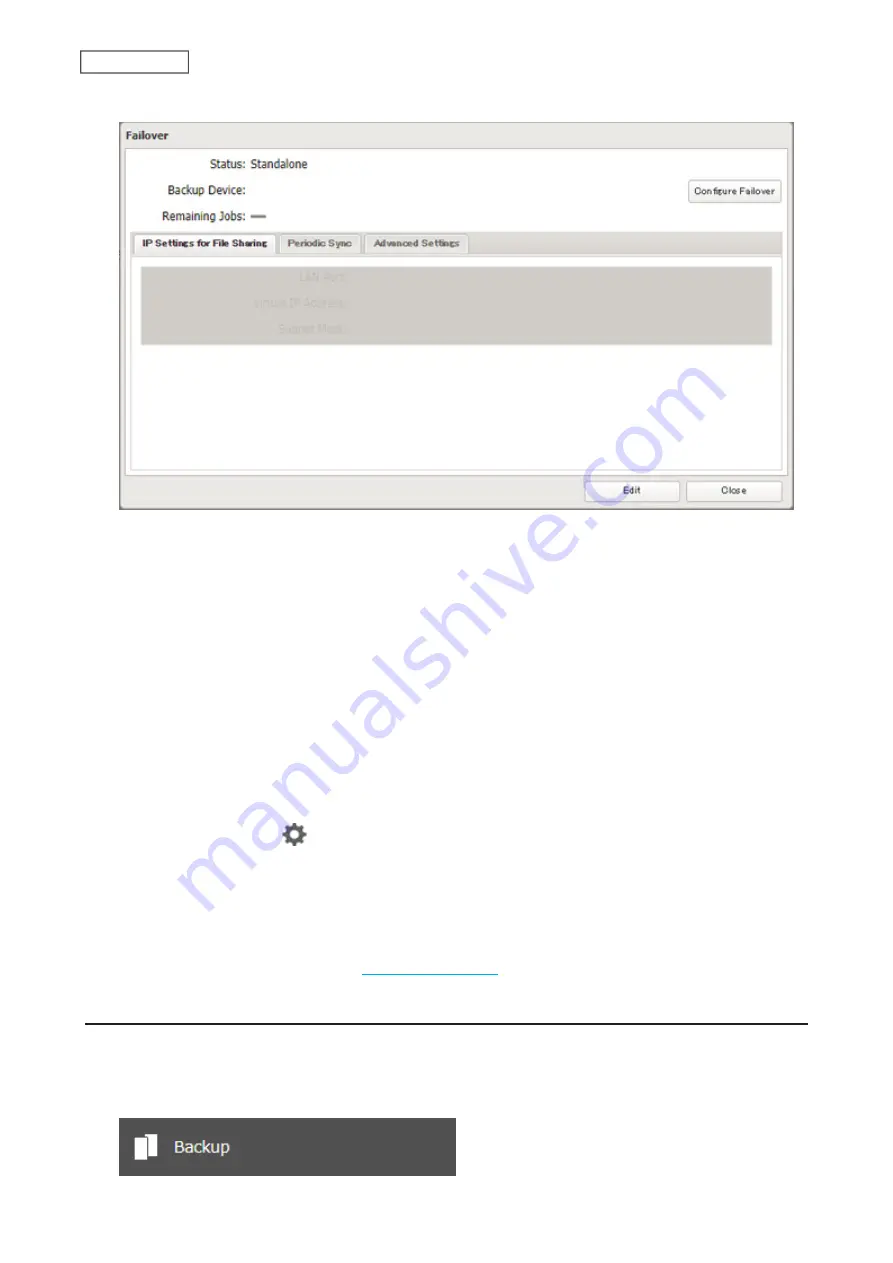
105
Chapter 5 Backup
4
Click
Configure Failover
.
5
Click
Force Failover to Stop
to cancel the failover settings.
6
Shut down this main TeraStation.
7
Turn the backup TeraStation on.
8
Log in to Settings for the backup TeraStation, then rename the TeraStation’s hostname and configure the IP
address so that it has a new static IP address.
9
Power on the main TeraStation. To configure the UPS sync on the backup TeraStation, configure the settings
here. Otherwise, skip to the next step.
To synchronize with the UPS device connected to the main TeraStation, follow the procedure below on the
backup TeraStation.
a. Click
Management
.
b. Click the settings icon (
) to the right of “Power Management”.
c. Click
Edit
.
d. Select “Sync with UPS connected to another Buffalo NAS device on the same network” and configure the
main TeraStation as a sync source.
e. Click
OK
when completed.
10
Reconfigure failover by referring to the
section above.
Synchronizing Between Main and Backup TeraStations Periodically
To copy files that are saved via other file sharing protocols such as AFP or FTP to the backup TeraStation regularly,
configure “Periodic Sync” in Settings. Follow the procedure below.
1
From Settings for the main TeraStation, click
Backup
.
Summary of Contents for TeraStation 3010
Page 29: ...28 Chapter 3 File Sharing 3 Click Create User...
Page 32: ...31 Chapter 3 File Sharing 3 Click Add Group...
Page 71: ...70 Chapter 4 Storage Management 6 Click Edit under NAS Volume 7 Click Create Volume...
Page 88: ...87 Chapter 5 Backup 4 Enter the backup device access key and click OK 5 Click Add...
Page 111: ...110 Chapter 5 Backup 3 Click Select Backup Disk 4 Select the shared folder then click Use Disk...
Page 113: ...112 Chapter 5 Backup 7 Time Machine will count down from 120 seconds then backup will begin...
Page 125: ...124 Chapter 6 Cloud Services and Remote Access 5 Click Edit...
Page 137: ...136 Chapter 6 Cloud Services and Remote Access 4 Click the Options tab 5 Click Edit...
Page 147: ...146 Chapter 6 Cloud Services and Remote Access 4 Click the Options tab...
Page 148: ...147 Chapter 6 Cloud Services and Remote Access 5 Click Edit...
Page 176: ...175 Chapter 7 Advanced Features 11Click the NFS Rules tab 12Click Add...
Page 205: ...204 Chapter 7 Advanced Features 3 Click FQDN Mapping 4 Click Add...






























