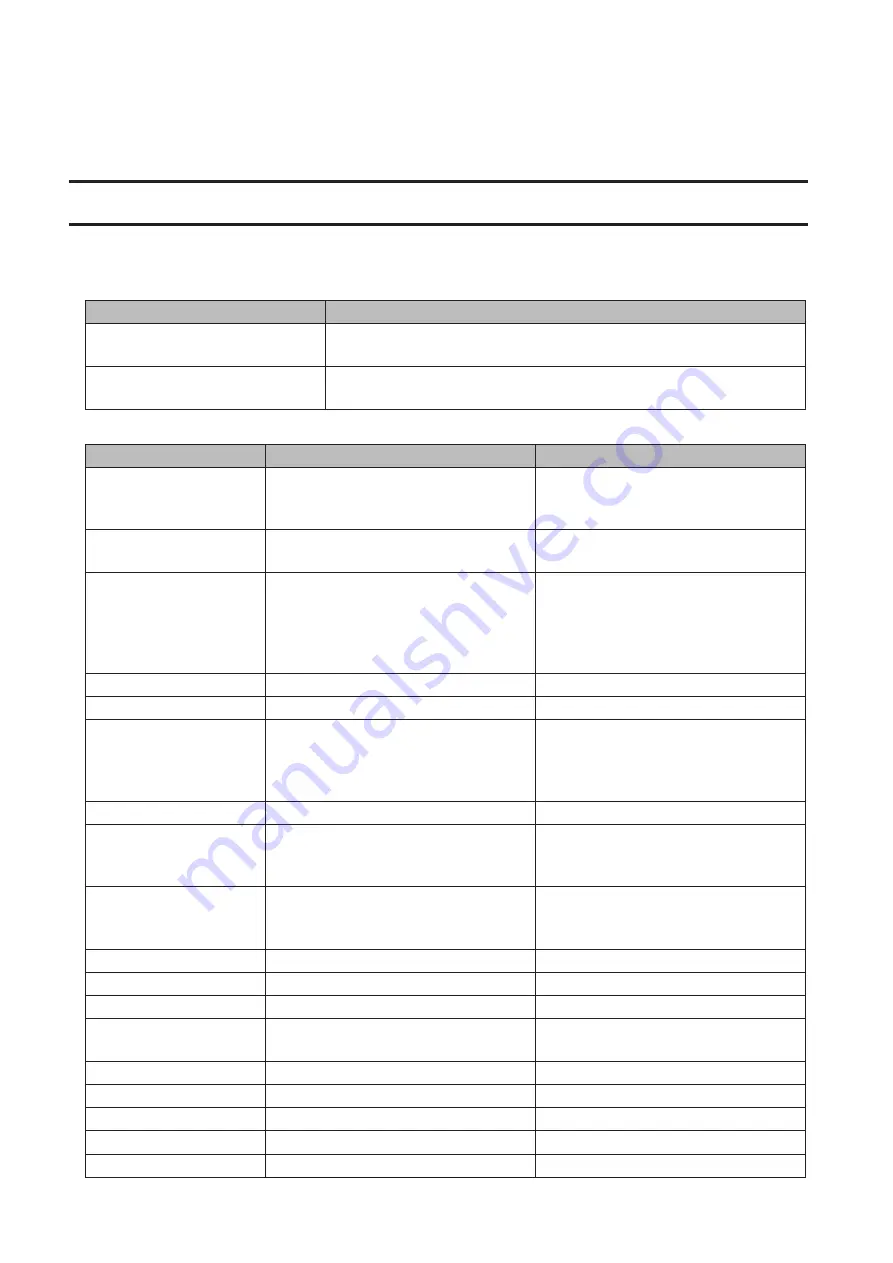
Drive Status LED
If an error occurs on a drive, its corresponding LED will light up or blink. Refer to the "Hard Drive Replacement"
section in chapter 4 and replace the failed drive with a new drive.
When the LED Blinks Amber
If there is a status message, the power LED on TS1200D and TS1400D models, or the info LED on TS1400R models
will blink amber. For TS1200D models, the following blink patterns will give the information code. You can also see
any status messages in NAS Navigator2.
Place
Status
10s Place
The LED flashes for 1.0 seconds every 0.3 seconds. This gives the tens
place of the information code.
1s Place
The LED flashes for 0.5 seconds every 0.3 seconds. This gives the ones
place of the information code.
Information Code
Description
Corrective Action
I10
The TeraStation is overheating.
Move the TeraStation to a cool location.
Do not place objects in the area around
the TeraStation.
I11
The bad sectors in hard drive may have
reached a dangerous level.
Replace hard drive.
I12
The RAID array is operating in degraded
mode.
Check the drive where the error
occurred and replace it with a new hard
drive. For the replacement method, refer
to the "Hard Drive Replacement" section
in chapter 4.
I13
Formatting RAID array.
-
I14
Checking RAID array.
-
I15
The data on RAID array is being scanned
for errors.
Note:
Transfer speeds are slower during
the scan.
-
I16
Creating RAID array.
-
I17
Resynchronizing RAID array.
Note:
Transfer speeds are slower during
resynchronization.
Wait until the RAID resynchronization
finishes. It will take about 10 hours per
terabyte.
I18
Rebuilding RAID array.
Note:
Transfer speeds are slower during
the rebuilding process.
-
I19
Writing 0s to RAID array, erasing all data.
-
I20
Formatting hard drive.
-
I21
Checking hard drive.
-
I22
All data on drive is being overwritten
with 0s.
-
I23
Initializing all settings.
-
I25
Updating the TeraStation firmware.
Don't turn off the TeraStation.
I26
Initializing all settings.
Don't turn off the TeraStation.
I27
Checking USB hard drive.
-
I28
Formatting USB hard drive.
Don't turn off the TeraStation.
120
Summary of Contents for TeraStation 1000
Page 23: ...2 Click to the right of Users 3 Click Create User 4 Click Create Sequential Users 22...
Page 56: ...Once RAID 0 array is configured create a shared folder before use 55...
Page 63: ...2 Click to the right of Backup 3 Click List of LinkStations and TeraStations 62...
Page 65: ...3 Click Create New Job Note Up to 8 backup jobs can be configured 64...
Page 75: ...19Click Select Backup Disk 20Select the TeraStation then click Use Disk 74...
Page 108: ...4 Select the desired Ethernet frame size and click OK 107...























