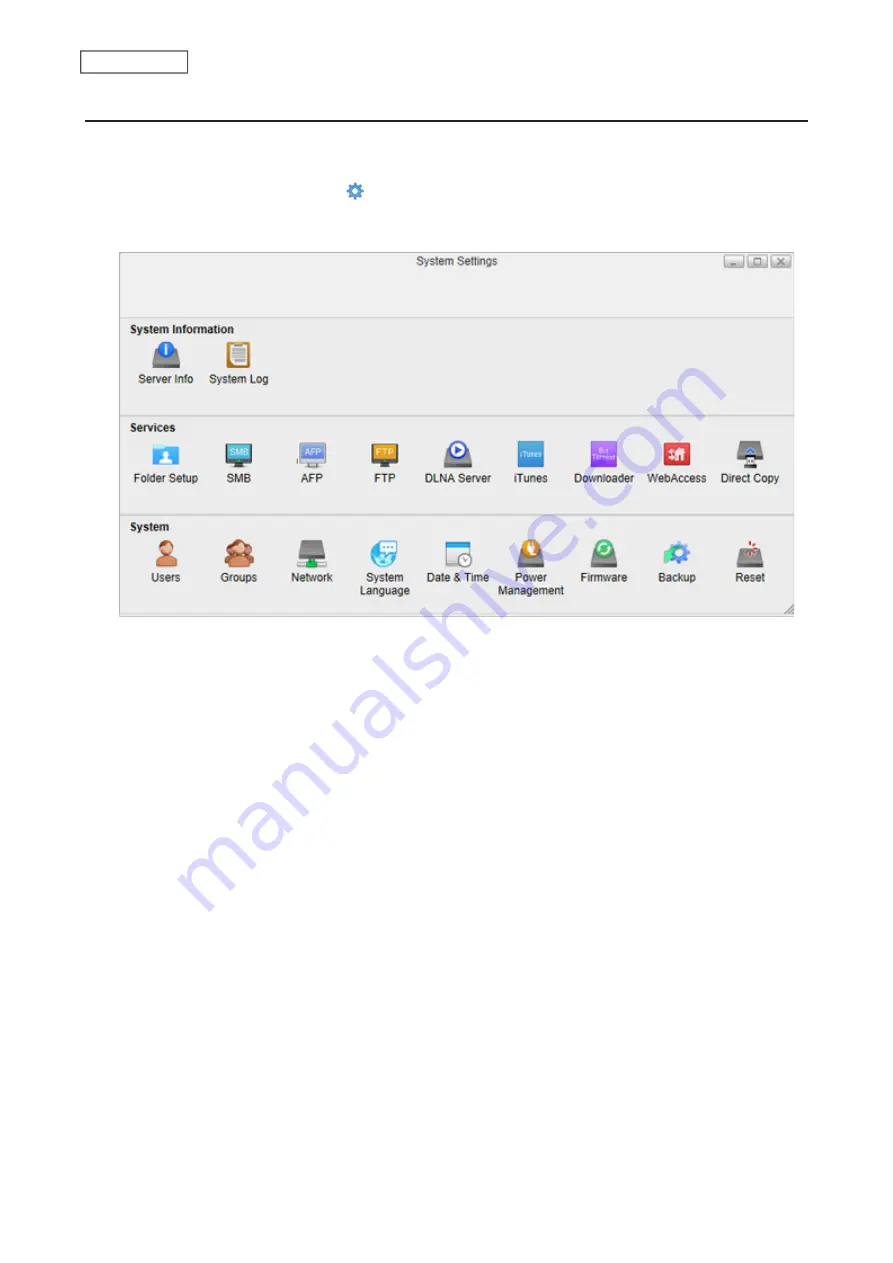
Sleep Mode
To save energy, you can specify times to put the LinkStation into sleep (standby) mode, during which the drives and
LEDs are turned off.
1
From Settings, click
System Settings
( ).
2
Click
Power Management
.
3
Click the
System Sleep
tab.
4
Select the timer interval from “Daily” or “Weekly”, time to enter sleep mode, and how long the LinkStation will
be in sleep mode.
If you want to make the LinkStation enter sleep mode immediately, click
Sleep Now
. When you make the
LinkStation enter sleep mode using the
Sleep Now
button, the LinkStation will not wake up even if the
92
Chapter 8 System
Summary of Contents for LinkStation 500
Page 38: ...2 Click the RAID tab 3 Click the array to delete 37 Chapter 5 Disk Manager ...
Page 40: ...2 Click the RAID tab 3 Click Create RAID Array 39 Chapter 5 Disk Manager ...
Page 57: ...3 The system log window will open 56 Chapter 6 System Information ...
Page 66: ...2 Click Folder Setup 3 Select a shared folder for the DLNA server 65 Chapter 7 Services ...
Page 77: ...76 Chapter 7 Services ...
Page 97: ...2 From Settings click System Settings 3 Click Firmware 4 Click Browse 96 Chapter 8 System ...
Page 100: ...2 Click Folder Setup 3 Choose the folder to set as a backup destination 99 Chapter 8 System ...






























