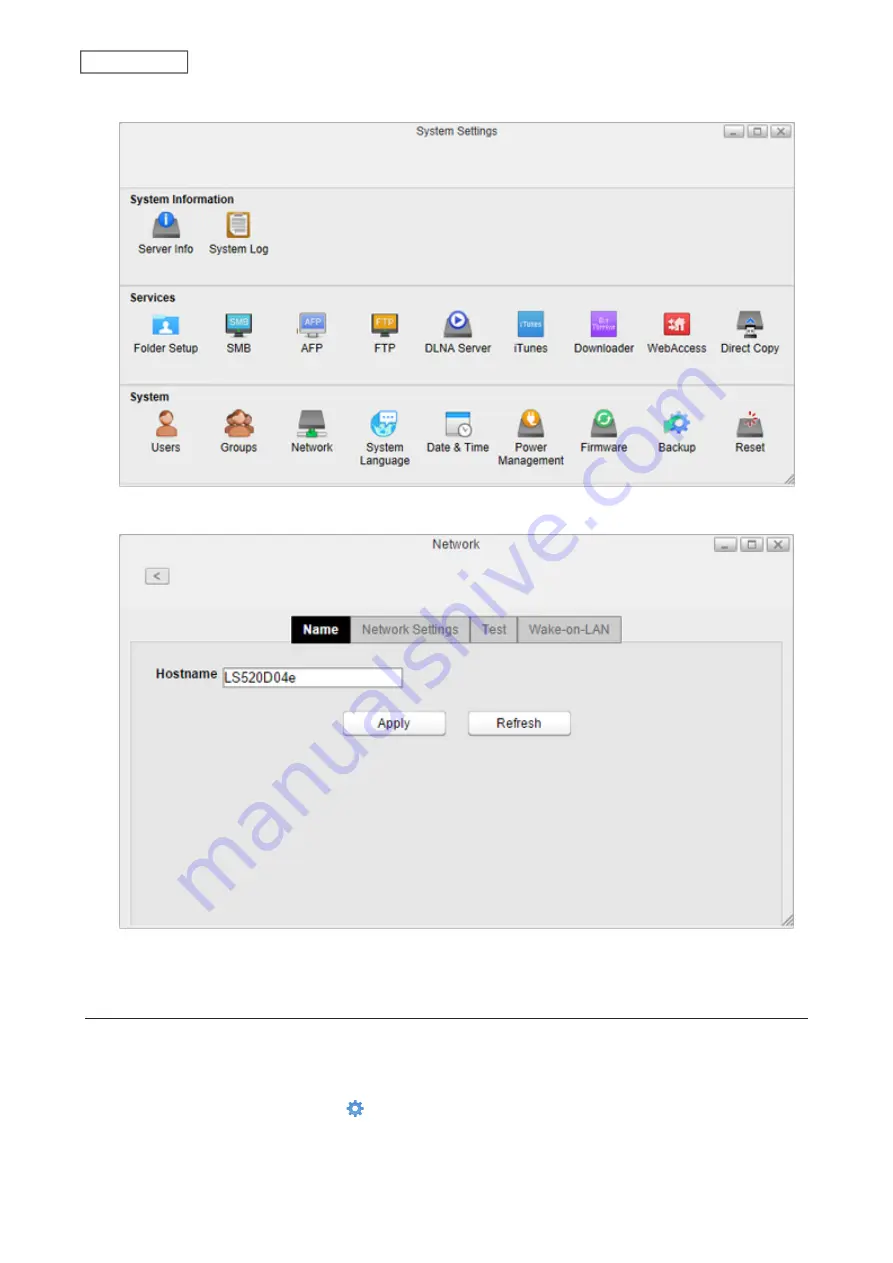
2
Click
Network
.
3
Click the
Name
tab, enter a new LinkStation name, and click
Apply
.
Note:
A hostname may contain up to 15 alphanumeric characters.
Changing the IP Address
Normally, the LinkStation’s IP address is set automatically by a DHCP server on your network. If you prefer, you can
set it manually. An easy way to do this is to change it on NAS Navigator2. The procedure to change the IP address in
Settings is below.
1
From Settings, click
System Settings
( ).
83
Chapter 8 System
Summary of Contents for LinkStation 500
Page 38: ...2 Click the RAID tab 3 Click the array to delete 37 Chapter 5 Disk Manager ...
Page 40: ...2 Click the RAID tab 3 Click Create RAID Array 39 Chapter 5 Disk Manager ...
Page 57: ...3 The system log window will open 56 Chapter 6 System Information ...
Page 66: ...2 Click Folder Setup 3 Select a shared folder for the DLNA server 65 Chapter 7 Services ...
Page 77: ...76 Chapter 7 Services ...
Page 97: ...2 From Settings click System Settings 3 Click Firmware 4 Click Browse 96 Chapter 8 System ...
Page 100: ...2 Click Folder Setup 3 Choose the folder to set as a backup destination 99 Chapter 8 System ...






























