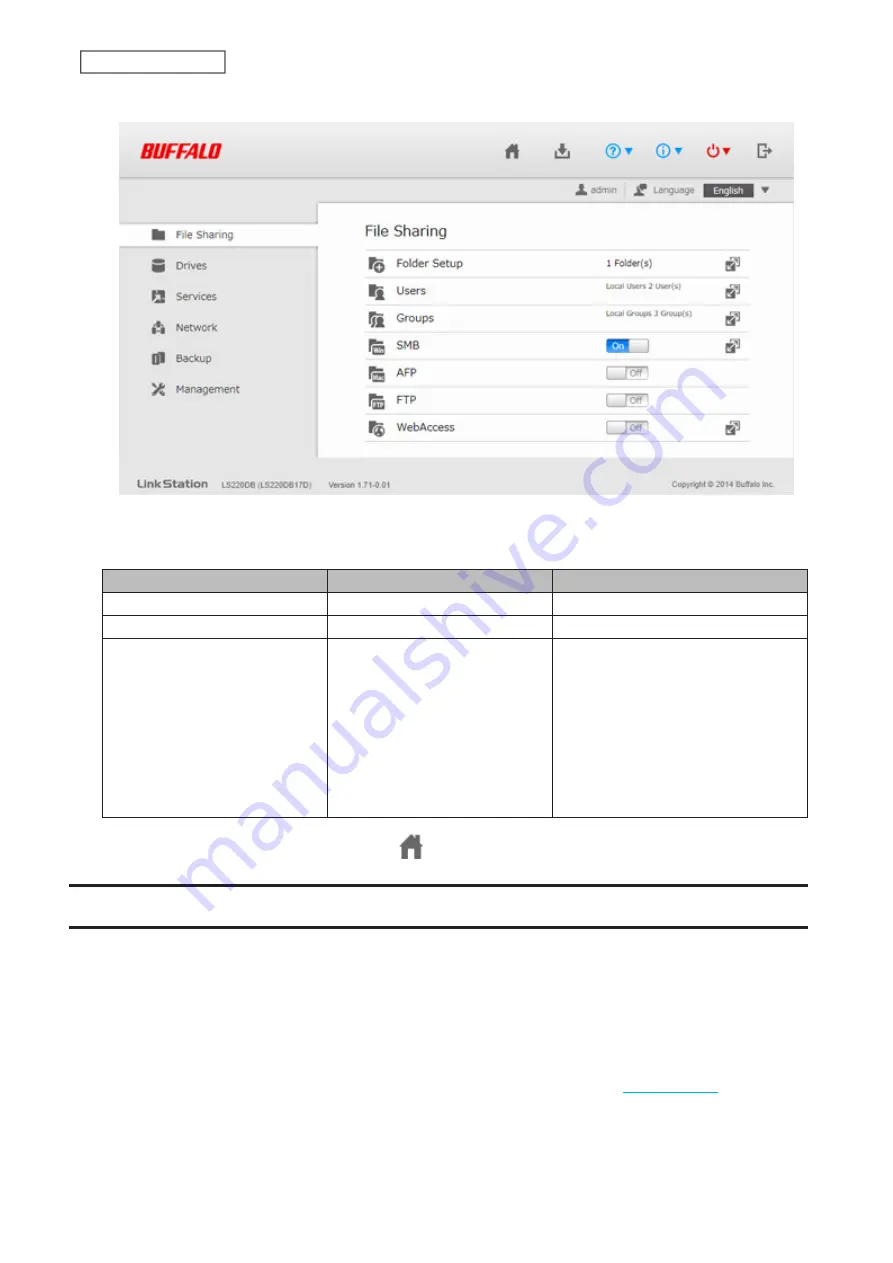
5
Advanced Settings will open.
Notes:
• Username/Password Combinations:
Username
Password
Settings Available
admin (default)
password (default)
All
guest
blank
System information (read-only)
Your username
Your password
If a user is assigned as an
administrator, all settings are
available. If assigned as a power user,
the user can create and edit shared
folders, users, and general user
groups. If assigned as a general user,
the user can only access read-only
system information and change their
own password.
• To go back to Easy Admin, click the home icon (
).
Opening Settings from a Mobile Device
You can access your LinkStation’s Settings from your iOS or Android device. Download and install “SmartPhone
Navigator” from the App Store or Google Play.
Notes:
• If you have an older version of SmartPhone Navigator installed on your device, update it to the latest version.
Your icons and software may be slightly different from the examples in this manual.
• You must be logged in as a member of the administrator group.
• Mobile devices that support mobile-optimized Settings display are described in the
section in
chapter 11.
14
Chapter 2 Configuration
Summary of Contents for LinkStation 200B
Page 24: ...3 Click Add Group 23 Chapter 3 File Sharing...
Page 60: ...4 Enter the backup password and click OK 5 Click Create New Job 59 Chapter 6 Backup...
Page 67: ...6 Click Time Machine 66 Chapter 6 Backup...
Page 68: ...7 Click Select Backup Disk 8 Select the shared folder then click Use Disk 67 Chapter 6 Backup...
Page 85: ...4 Select the desired Ethernet frame size and click OK 84 Chapter 8 Advanced Features...
Page 89: ...2 Tap Create User 88 Chapter 9 Configuring from Mobile Devices...
Page 100: ...3 Tap NAS Setup 99 Chapter 9 Configuring from Mobile Devices...
Page 104: ...6 Enter the BuffaloNAS com name and tap Set 103 Chapter 9 Configuring from Mobile Devices...
















































