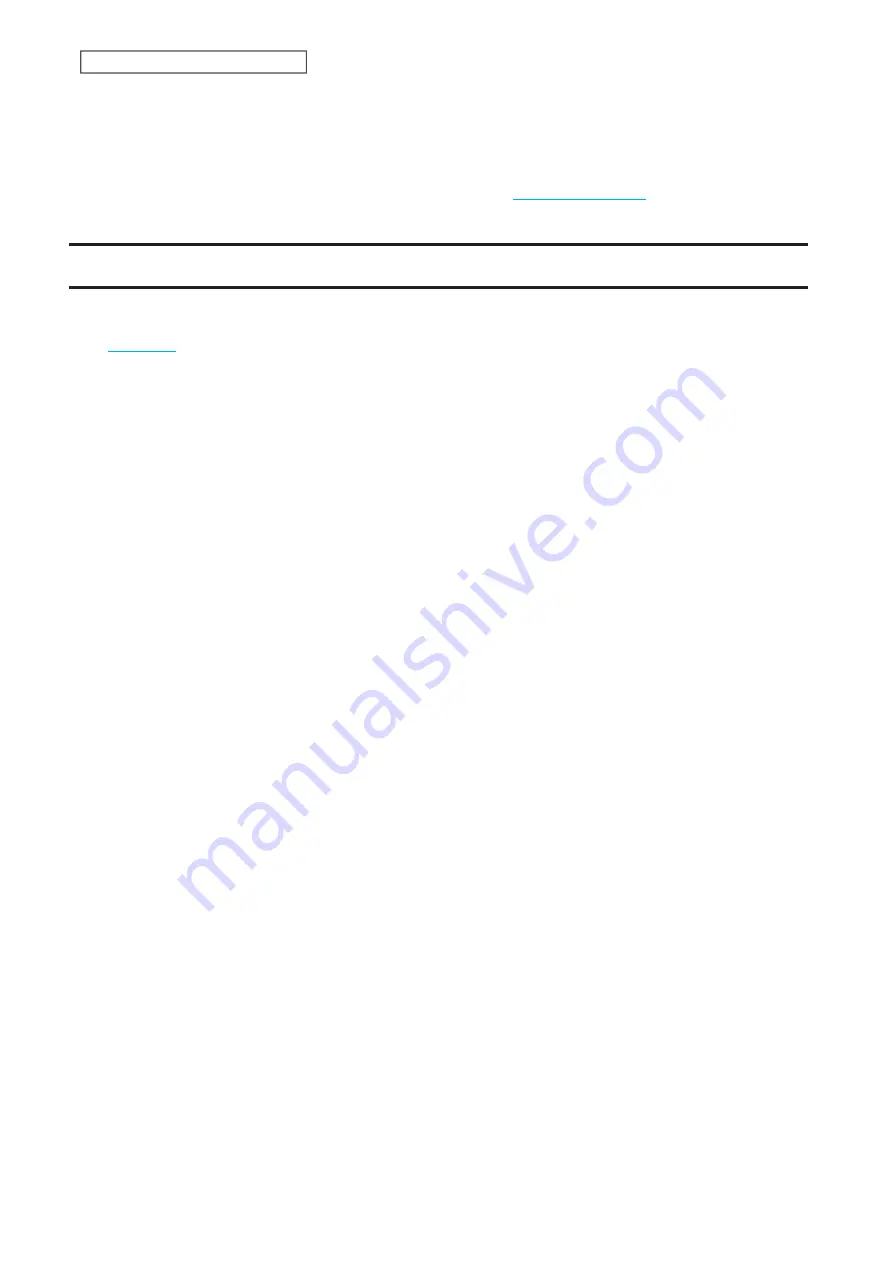
4
When the
I41
message appears on NAS Navigator2, press the function button.
5
The LinkStation will initialize the settings. The
I37
message will appear on NAS Navigator2 while settings are
being initialized. When the initialization is finished, the LinkStation will restart automatically.
Dismount the USB memory device before unplugging it. Refer to the
section in chapter 3 for
the procedure on dismounting drives.
Resetting the Administrator Password
If you forget the admin username or password and cannot log in to Settings, or incorrect network settings are
configured and Settings becomes inaccessible, initialize these settings by holding down the init button (refer to
the
section in chapter 1) for 10 seconds. This will typically reset the admin username and password, IP
address settings other than Wake-on-LAN, and SSL to their factory default values. The
I23
message will appear on
NAS Navigator2 while settings are being initialized.
This button can be disabled in Settings; to do so, navigate to
Management
>
Restore/Erase
>
Edit
under “Init Button
Settings”, then select “Keep current admin username and password” and click
OK
.
158
Chapter 7 Settings Backup/Restoration
Summary of Contents for Link Station LS710D
Page 24: ...3 Click Create Folder 23 Chapter 2 File Sharing...
Page 31: ...2 Tap Create User 30 Chapter 2 File Sharing...
Page 34: ...3 Click Add Group 33 Chapter 2 File Sharing...
Page 73: ...5 Click Add 72 Chapter 4 Backup...
Page 79: ...3 Click Edit 4 Click Browse 5 Select the shared folder and click OK 78 Chapter 4 Backup...
Page 81: ...2 Click Time Machine 80 Chapter 4 Backup...
Page 82: ...3 Click Select Backup Disk 4 Select the shared folder then click Use Disk 81 Chapter 4 Backup...
Page 93: ...4 Click the Options tab 5 Click Edit 92 Chapter 5 Cloud Services and Remote Access...
Page 97: ...7 Enter the desired job name and click Next 96 Chapter 5 Cloud Services and Remote Access...
Page 98: ...8 Select Backup and click Next 97 Chapter 5 Cloud Services and Remote Access...
Page 100: ...10Specify the sync period and click Next 99 Chapter 5 Cloud Services and Remote Access...
Page 106: ...7 Enter the desired job name and click Next 105 Chapter 5 Cloud Services and Remote Access...
Page 107: ...8 Select Restore and click Next 106 Chapter 5 Cloud Services and Remote Access...
Page 112: ...6 Enter the desired job name and click Next 111 Chapter 5 Cloud Services and Remote Access...
Page 115: ...9 Specify the sync period and click Next 114 Chapter 5 Cloud Services and Remote Access...
Page 122: ...4 Click the Options tab 5 Click Edit 121 Chapter 5 Cloud Services and Remote Access...
Page 127: ...3 Tap NAS Setup 126 Chapter 5 Cloud Services and Remote Access...
Page 130: ...129 Chapter 5 Cloud Services and Remote Access...
Page 147: ...6 Select a file to move and click Action 7 Click Move 146 Chapter 6 Multimedia...
Page 152: ...7 Click Delete 8 Click Delete again 151 Chapter 6 Multimedia...






























