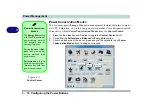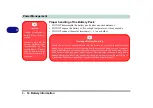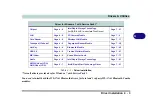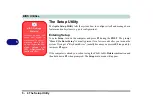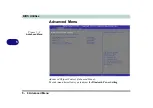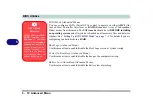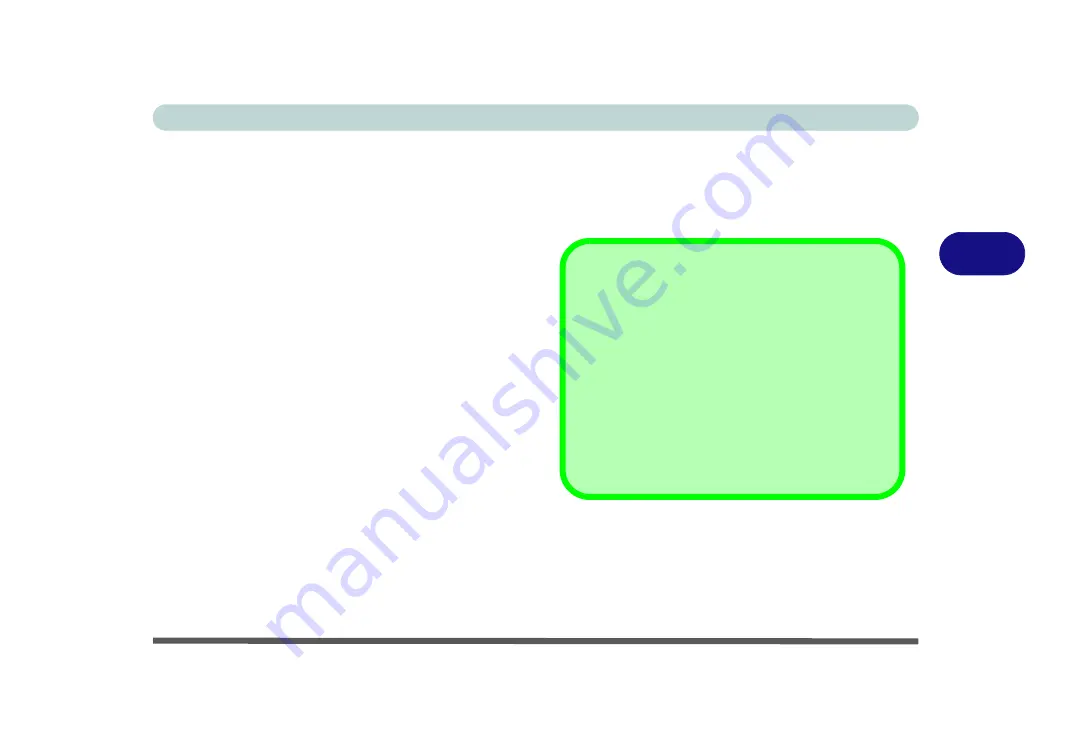
Drivers & Utilities
Driver Installation 4 - 5
4
User Account Control
If a
User Account Control
prompt appears as part of
the driver installation procedure, click
Continue
/
Al-
low
, and follow the installation procedure as directed.
Windows Security Message
If you receive a
Windows
security message as part of
the driver installation process. Just click
“Install this
driver software anyway”
or
Install
to continue the in-
stallation procedure.
You will receive this message in cases where the driv-
er has been released after the version of
Windows
you
are currently using. All the drivers provided will have
already received certification for
Windows
.
New Hardware Found
If you see the message “
New Hardware Found
” dur-
ing the installation procedure (
other than when out-
lined in the driver install procedure
), click
Cancel
to close the window, and follow the installation proce-
dure.
Driver Installation Procedure
Insert the
Device Drivers & Uti User’s Manual
disc
and click
Install Drivers
(button), or
Option Driv-
ers
(button) to access the
Optional
driver menu.
RAID Note
: Setting up a
RAID
, or
AHCI
mode,
needs to be done prior to installing the
Windows
OS
,
and therefore before installing the other drivers listed
here.
Driver Installation General Guidelines
The driver installation procedure outlined in this
Chapter (and in
Chapter 7 Options & Modules
),
are accurate at the time of going to press.
Drivers are always subject to upgrade and revision
so the exact procedure for certain drivers may differ
slightly. As a general guide follow the default on
screen instructions for each driver (e.g.
Next > Next
> Finish
) unless you are an advanced user. In many
cases a restart is required to install the driver.
Summary of Contents for x-book 17CL50
Page 1: ...V12 1 00 ...
Page 2: ......
Page 18: ...XVI Preface ...
Page 31: ...XXIX Preface Environmental Spec E 4 Physical Dimensions Weight E 4 ...
Page 32: ...XXX Preface ...
Page 58: ...Quick Start Guide 1 26 1 ...
Page 76: ...Storage Devices Mouse Audio 2 18 2 ...
Page 104: ...Drivers Utilities 4 10 4 ...
Page 150: ...Modules 7 12 PC Camera Module 7 Figure 7 3 Audio Setup for PC Camera Right click ...
Page 264: ...Interface Ports Jacks A 6 A ...
Page 270: ...Control Center B 6 B ...