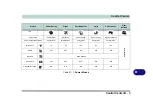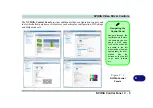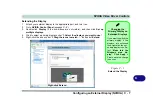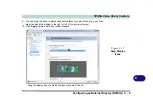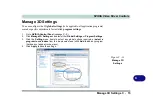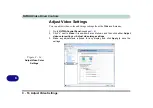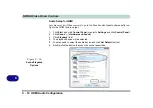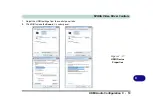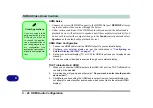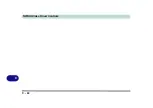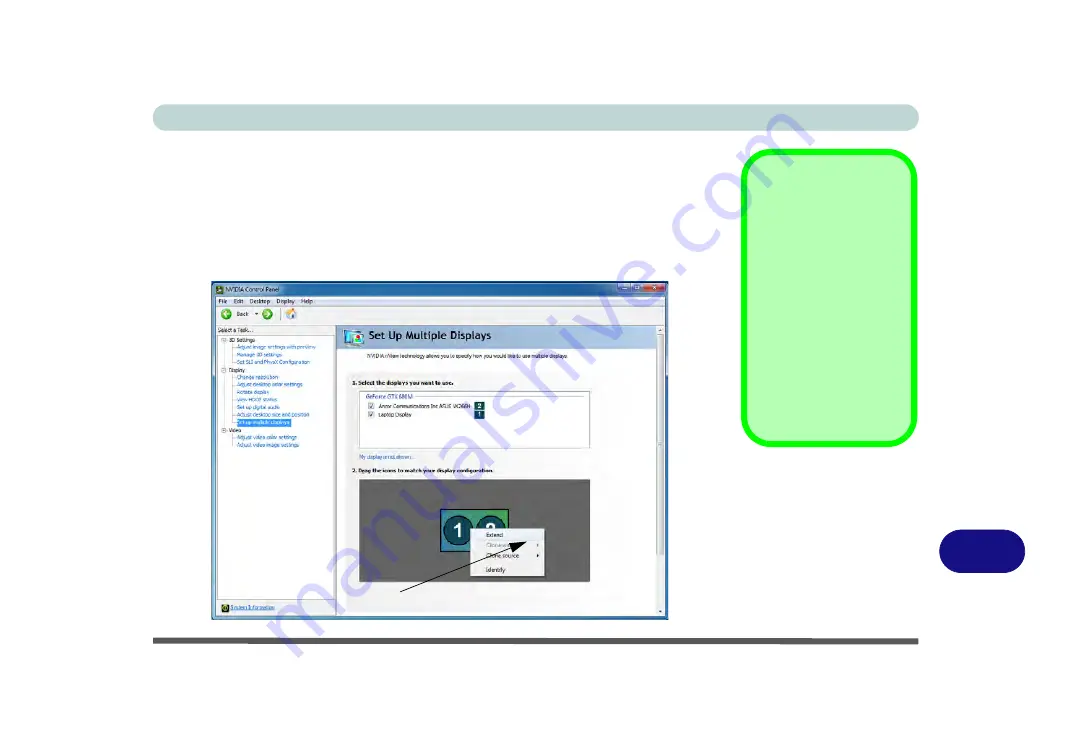
NVIDIA Video Driver Controls
Configuring an External Display (NVIDIA) C - 7
C
Extending the Display
1.
Attach your external display to the appropriate port, and turn it on.
2.
Go to
NVIDIA Control Panel
(see page
).
3.
Double-click
Display
(if the sub-menus are not visible)
,
and then click
Set up
multiple displays
.
4.
Click to select a primary display under
“
1.Select the displays you want to use.
”
5.
Right-click the icons under “2.
Drag the icons to match ....”
and select
Extend
.
Changing the
Primary Display on
Extended Displays
If you want to switch the
primary display if the
displays are extended
then right-click the sec-
ondary display icon. Se-
lect “
Make this the
Windows main dis-
play”
.
Click Apply >
Yes
to save the change
(see over).
Figure C - 5
Extend the Display
Right-click Extend
Summary of Contents for x-book 17CL50
Page 1: ...V12 1 00 ...
Page 2: ......
Page 18: ...XVI Preface ...
Page 31: ...XXIX Preface Environmental Spec E 4 Physical Dimensions Weight E 4 ...
Page 32: ...XXX Preface ...
Page 58: ...Quick Start Guide 1 26 1 ...
Page 76: ...Storage Devices Mouse Audio 2 18 2 ...
Page 104: ...Drivers Utilities 4 10 4 ...
Page 150: ...Modules 7 12 PC Camera Module 7 Figure 7 3 Audio Setup for PC Camera Right click ...
Page 264: ...Interface Ports Jacks A 6 A ...
Page 270: ...Control Center B 6 B ...