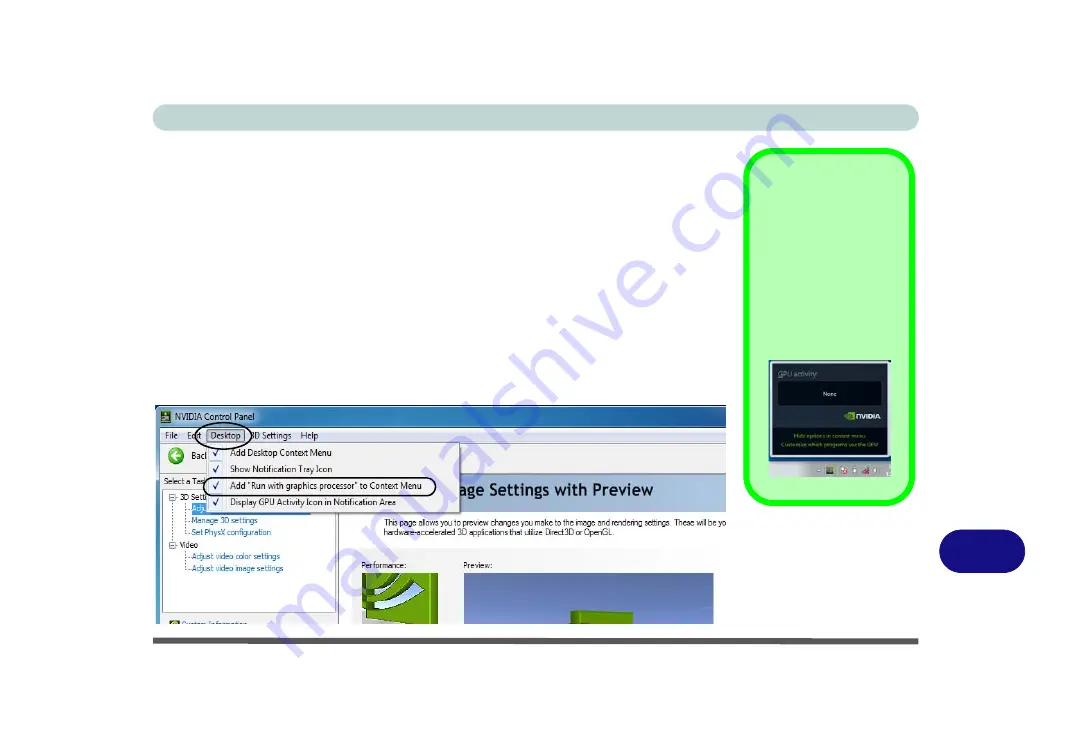
Video Driver Controls
Optimus™ Customization Options C - 19
C
Optimus
™
Customization Options
One of the most important aspects of
Nvidia
®
Optimus
™
technology is that it will
switch between the integrated GPU and discrete GPU seamlessly and automatically,
and does not require any input from the user. However customization options are of-
fered for users who prefer to set their own parameters for GPU usage.
Context Menu
One of the quickest ways to choose which GPU to use for a particular application is
by using the “
Run with graphics processor
” in the context menu.
1.
Go to the
NVIDIA
Control Panel
(see page
2.
Click
Desktop
from the top menu and select
Add “Run with graphics
processor” to Context Menu
(it should have a tick alongside it).
Display GPU
Activity Icon
Click to enable
Dis-
play GPU Activity
Icon in the Notifica-
tion Area
to quickly
access the GPU Activ-
ity monitor from the
taskbar.
Figure C - 13
NVIDIA Control
Panel - View
Summary of Contents for x-book 17cl46
Page 1: ...V12 5 00 ...
Page 2: ......
Page 74: ...Storage Devices Mouse Audio 2 16 2 ...
Page 118: ...BIOS Utilities 5 16 5 ...
Page 156: ...Modules 7 18 PC Camera Module 7 Figure 7 7 Audio Setup for PC Camera Right click ...
Page 232: ...Modules 7 94 7 ...
Page 254: ...Troubleshooting 8 22 8 ...
Page 260: ...Interface Ports Jacks A 6 A ...






























