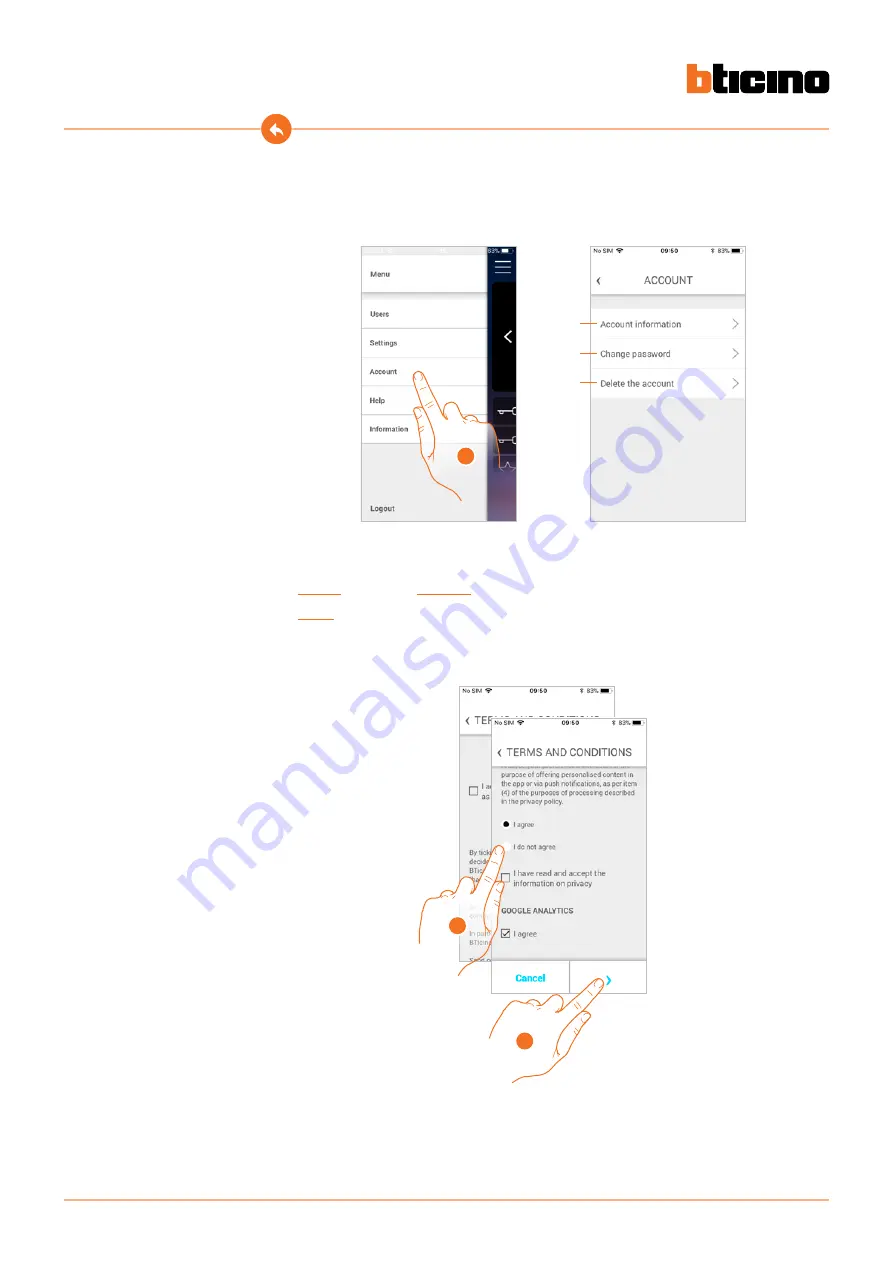
98
Classe100 X16E
User and installation manual
1
A
B
C
1
2
The account is common to the connected Legrand/BTicino devices APP
In this section you can display information on your account and/or cancel it.
You can also modify your authentication password.
Account
1. Touch to manage your account.
A Is used to display and change the terms and conditions of your account.
B
your account
C
your account.
Account information
This section can be used to display and change the terms and conditions of use.
1. Touch to modify the terms and conditions of use
2. Touch to confirm and save the modification.

















