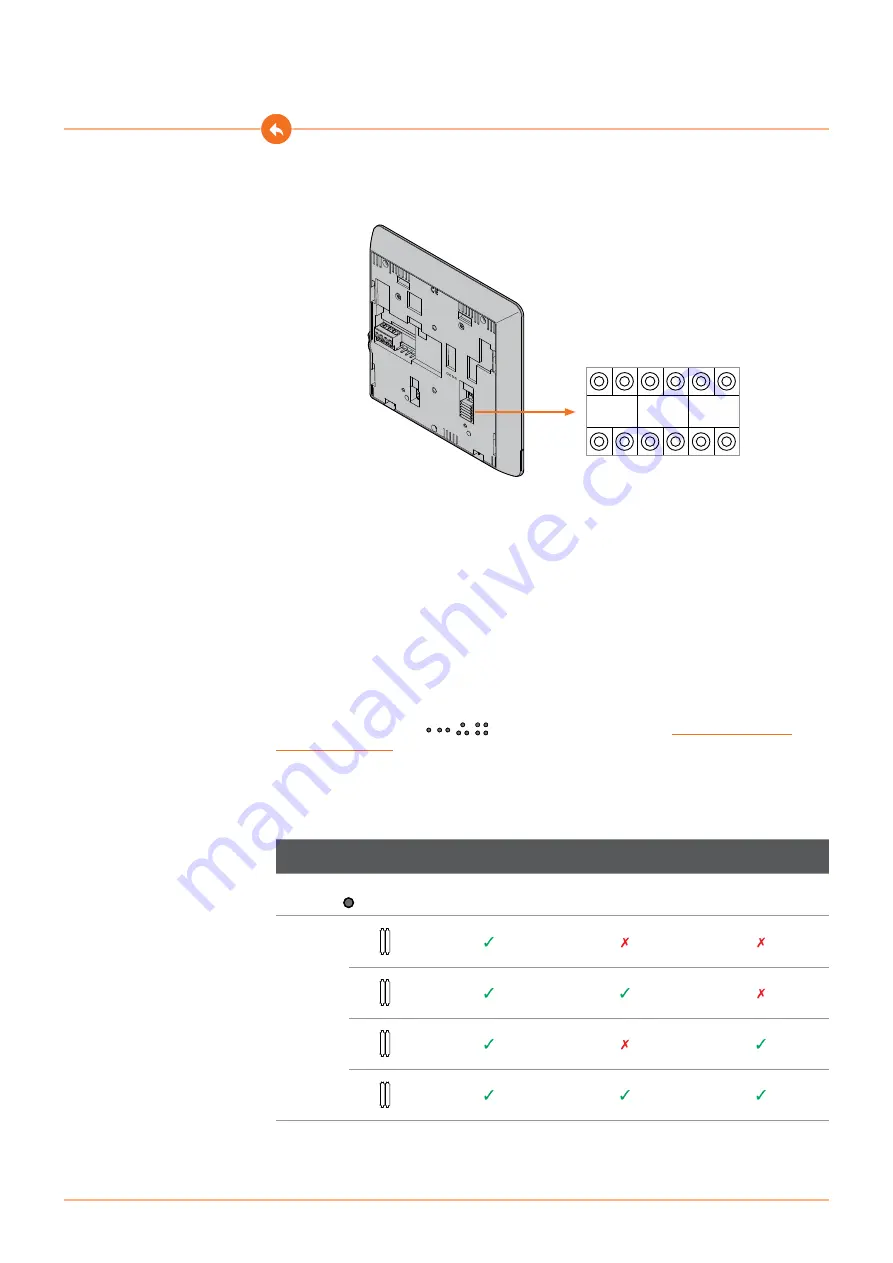
23
22
Classe100 X16E
User and installation manual
N
P
M
Configuration
The device must be only physically configured.
N - Internal Unit number
The configurators connected to the N sockets of the device assign an identification number within
the system to each video internal unit . The internal units must be configured in progressive order.
Internal units with parallel connection (max 3 are allowed inside apartments without item 346850)
must be configured using the same N configurator. In parallel with the main video internal unit,
additional internal units, video internal units and/or ringtones may be installed.
P – Entrance Panel association
The configurators connected to the P sockets of the device identify the associated EP, which is the
first Entrance Panel that switches itself on when the pushbutton is pressed the first time, as well as
which door lock is activated when pressing the door lock pushbutton while the video internal unit
is idle.
M – operating mode
The configurators connected to the M sockets of the device assign the operating modes to
the 4 programmable keys ( , , , ) based on the indications of the
They can also enable special functions that entail the activation of the professional studio
and paging functions, individually or at the same time, in addition to the functions already
programmed for the key.
SPECIAL FUNCTIONS
Key
Internal
intercom
Professional Studio
(Office)
Paging
CONFIGUR
AT
OR M
0 0
2 0
4 0
8 0
Example
















































