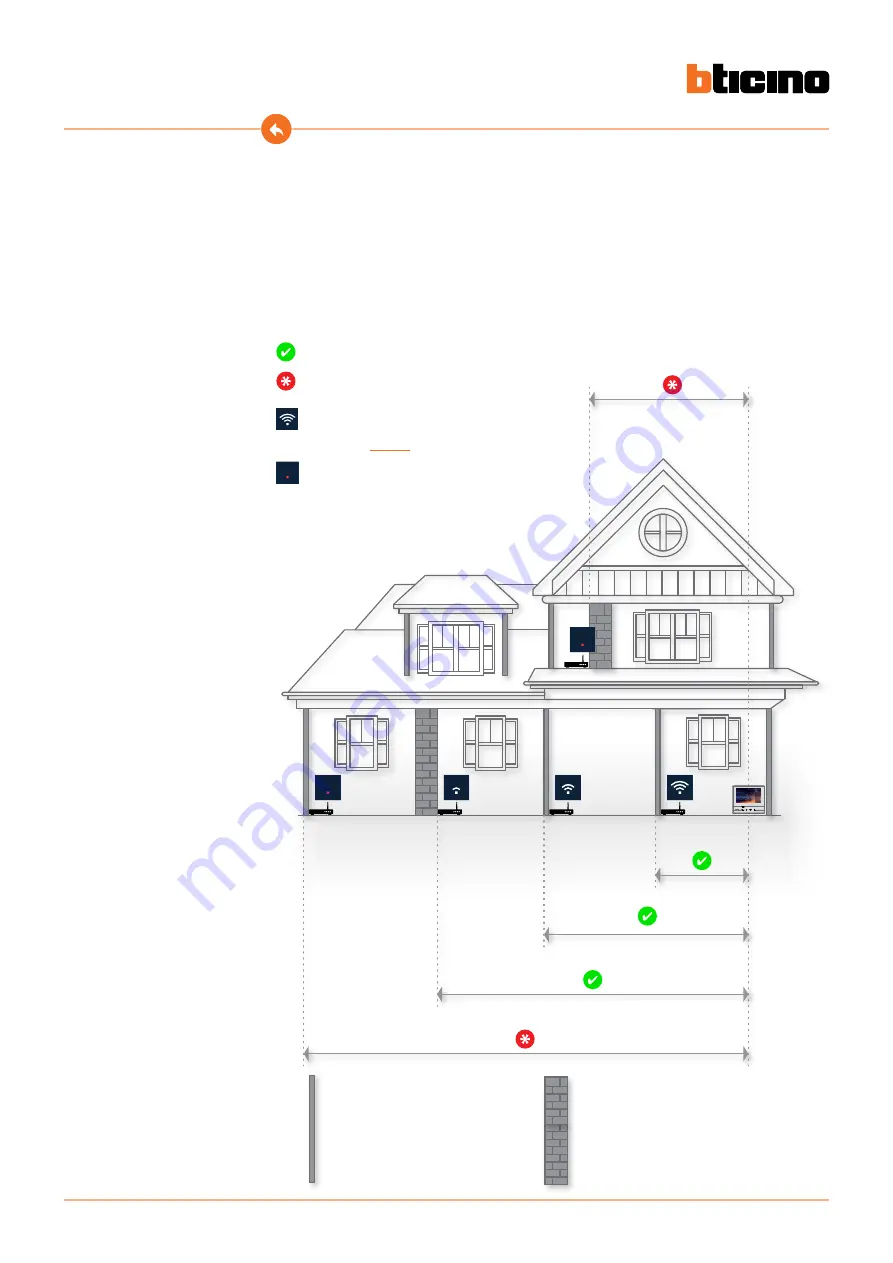
Classe 300X
User manual
54
Wi-Fi installation requirements
Check the Wi-Fi signal quality from the device display (see the Installer Manual). If it is low or does
not exist, make sure that:
– the device is not installed near large metal objects or electric devices that can generate
electromagnetic field;
– there are fewer possible walls between the router/access point and the Classe 300X.
Note
: it is recommended that the Classe300X is installed near the Wi-Fi router.
Note
: it is possible to install just one Classe300X for each Wi-Fi (SSID) network.
Note
: it is possible to install just one Classe300X for each apartment
– Partition masonry walls
– Wood walls
– Plasterboard walls
– Walls in reinforced concrete
– Load-bearing walls
– Stone walls
– Metal walls
1
1
Suggested
Always check the Wi-Fi signal on the device display before
final installation of the objects.
The device has been correctly connected
to the Wi-Fi network and configured in the
appropriate
The Wi-Fi signal is not sufficient to ensure the correct
call transfer and other smartphone features. Check
the Wi-Fi installation requirements
Summary of Contents for Classe 300X
Page 1: ...Classe 300X User manual www bticino com ...
Page 2: ...Classe 300X User manual ...
Page 113: ...Classe 300X User manual 113 ...
















































