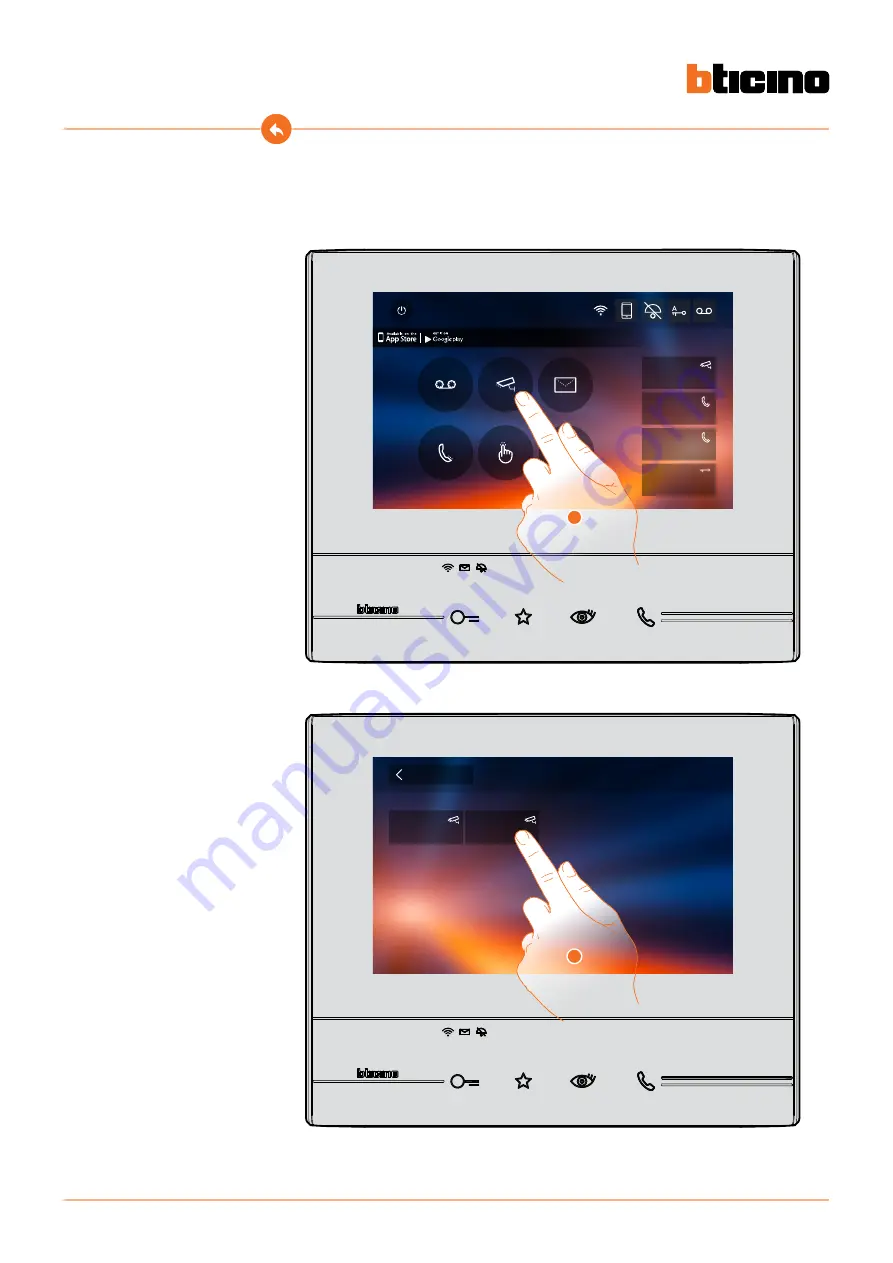
Classe 300X
User manual
36
1. Touch to display the cameras in your system.
2. Touch to activate the desired camera.
Cameras
This section can be used to monitor your home by enabling one of the cameras inside the
apartment, the common areas (e.g. garages, garden), and at the entrance panels.
After enabling a camera, it is possible to “scroll” (display in sequence) the other cameras.
Quick Actions
10:36
Tuesday, 22 April
Activations
Answering machine
Cameras
Memo
Settings
Intercom
Private camera
Lock
External intercom
Pager
Download the Door Entry App
1
Public camera
Private camera
Cameras
2
Back
Summary of Contents for Classe 300X
Page 1: ...Classe 300X User manual www bticino com ...
Page 2: ...Classe 300X User manual ...
Page 113: ...Classe 300X User manual 113 ...






























