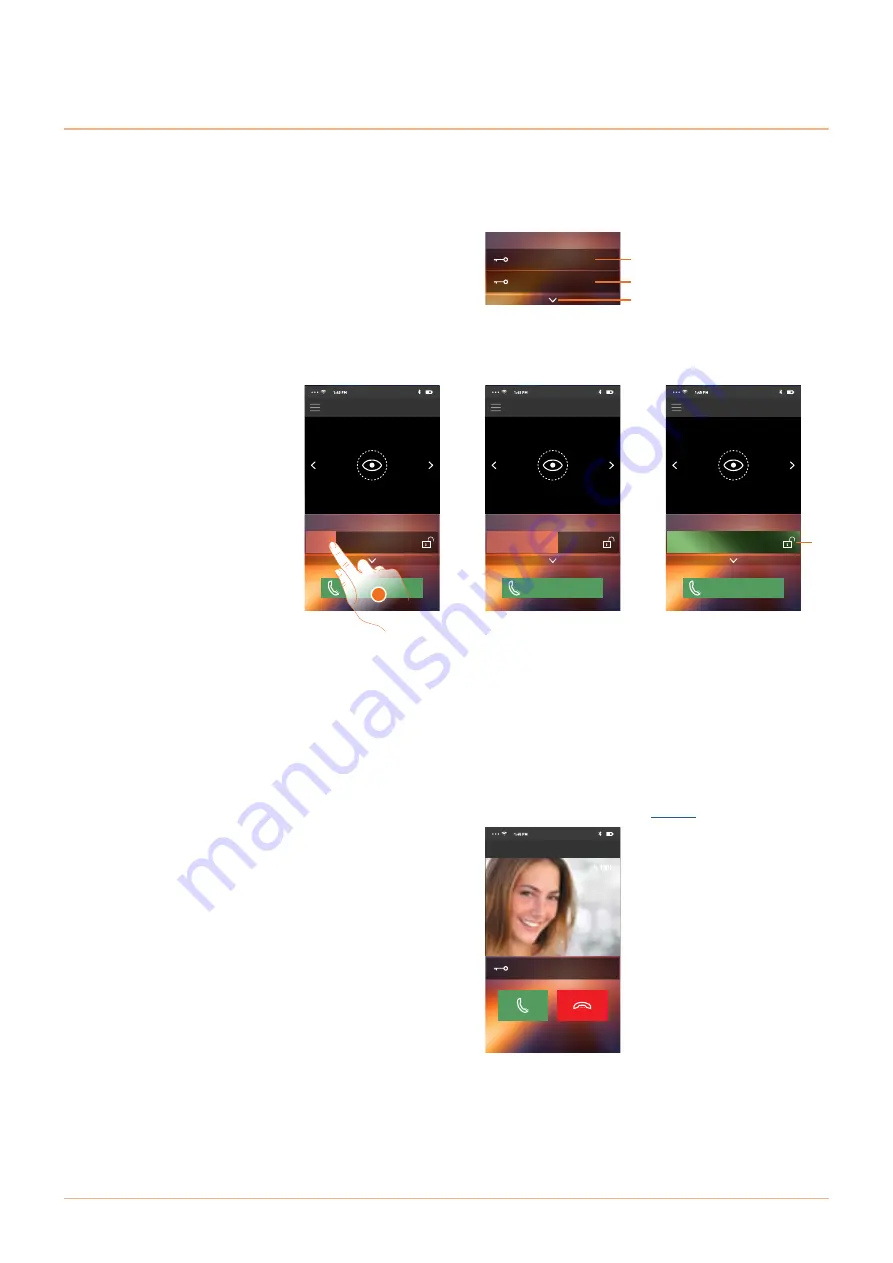
Classe 300X
User manual
89
DOOR ENTRY
Room
Press to activate
Door locks
Scroll to open
Call home
DOOR ENTRY
Room
Press to activate
Door locks
Call home
Scroll to open
DOOR ENTRY
Room
Press to activate
Door locks
Call home
DOOR LOCK
Door locks
DOOR LOCK
DOOR LOCK
A. Door lock of the associated Entrance Panel.
B. Door locks.
C. Display other door locks if present.
A. When it becomes green the door lock has been activated. If it remains red, the command has not
been performed correctly.
1. Drag to the right to activate the door lock.
Open door locks
By means of this function you can open the door locks of the Entrance Panels configured on the
device by your installer.
A
B
C
1
A
To receive a video door entry call
Via this function you can receive the calls from the Entrance Panel.
Note
: to receive the calls from the Entrance Panel you must enable the
.
Note
: the number of door locks you can display in the Home Page depends on your Smartphone’s
features. Use the pull-down menu to display them all.
DOOR ENTRY
Scroll to open
Incoming call
Summary of Contents for 8005543561447
Page 1: ...User manual Classe 300X www bticino com...
Page 2: ...Classe 300X User manual...
Page 105: ...Classe 300X User manual 105...






























