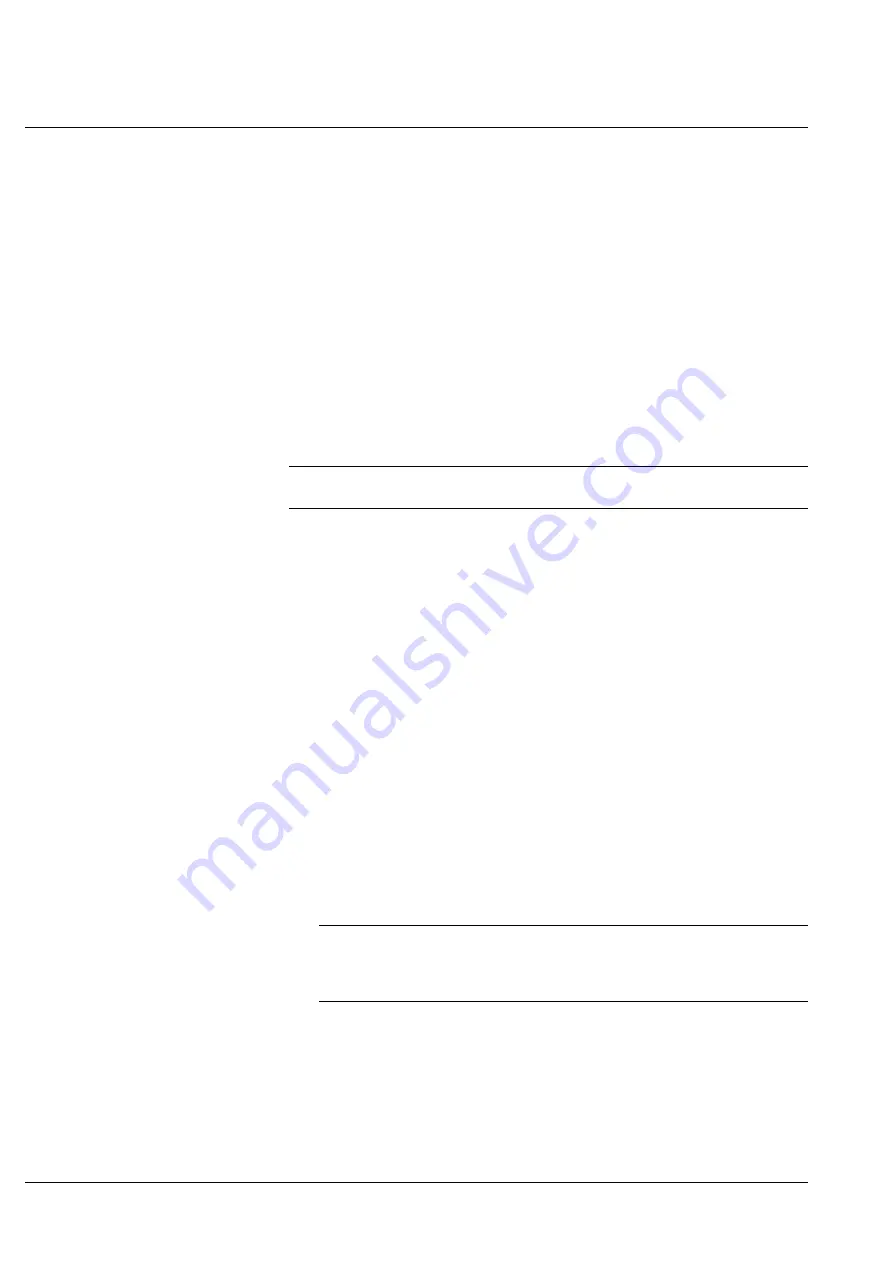
4.2 - Operations with JCT-1200
26
SBT-2400 Operating Instructions
M2041/5en
©BTG 2006
4.2.4
Take New Sample Values
4.2.4.1
Take New Sample Values from the JCT-1200
1. Press the
Sample (F3)
key. The sample window opens.
2. Press
Start (F1)
. Wait for the confirmation window.
3. If the sample was successful, press
Save (F2)
.
4.2.4.2
Take New Sample Values from Sample Switch
If an external sample switch is connected, do as follows:
1. Activate the sample switch.
The JCT-1200 display lights up. Sampling is started.
2. If there is too much signal variation during sampling, make another sample.
Activate the sample switch to start a new sample.
If the sample was OK, press
Save (F1)
on the JCT-1200.
NOTE!
Write down the sample number.
4.2.5
Enter Lab Sample Values
1. Press the
Menu (F1)
key, step down through the menu tree to the
Lab cal-
ibration
window.
2. Select the appropriate
Sample
number, use the
-> (F2)
key to mark the
Lab cons
value. Press
Edit (F3)
.
3. Enter the lab value. Press
OK (F1)
.
4.2.6
Calculate New Calibration Constants
1. Press the
Menu (F1)
key, step down through the menu tree to the
Lab cal-
ibration
window.
2. Select the appropriate
Sample
number, use the
-> (F2)
key to mark the
On/
Off
column and press the
On/Off (F3)
key.
Only if both
Shear force
and
Lab cons
have values larger than zero, it is
possible to place the cursor in the
On/Off
column. A star indicates that the
sample is used. Repeat the same procedure for each sample that will be
used.
NOTE!
The maximum number of samples is nine. To select samples with higher
number than displayed, use the Up/Down keys to scroll the text in the
window.
3. Press the
Result (F1)
key.
The lab calibration result window opens.
4. If you want to use the new value, press
Save (F2)
.
If you want to use the old value, press
Cancel (F3)
or press
Back (F1)
and
turn the samples off again.






























