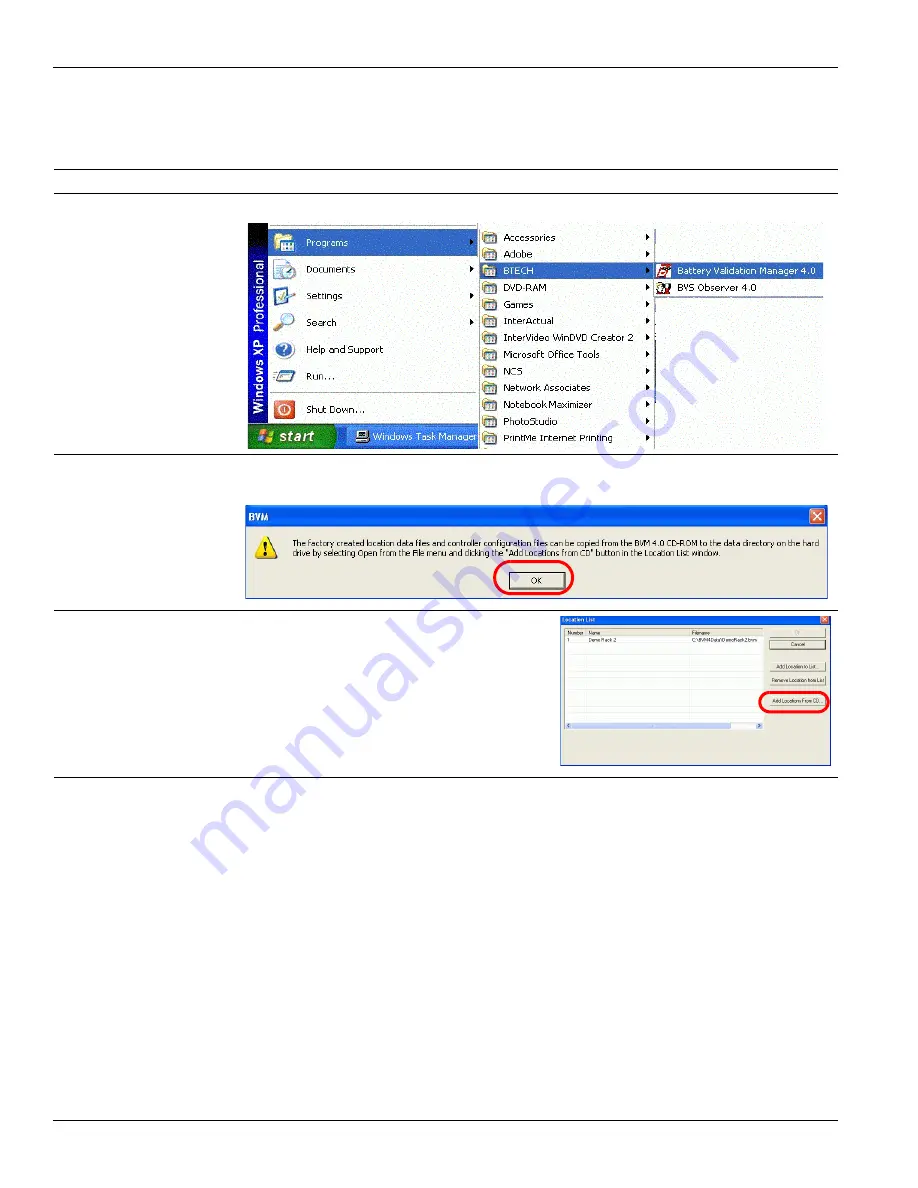
20
S5 Battery Validation System
3. Add the battery file(s) included on your BVM software CD
NOTE:
If there are no battery files on your installation CD, create them using
the instructions given in ...
Action
How to do it
Picture
1
Start the BVM
program.
From the Start menu, select Programs > BTECH > Battery Validation Manager 4.1
2
Find out about
adding the battery
files that were
customized by
BTECH for your
company.
If prompted, read the pop-up note telling you how to add location data files and controller
configuration files. Click OK when done.
3
Add any battery files
that were created for
your company by
BTECH.
1 Make sure the BVM CD is in the CD-ROM
drive.
2 In the Location List window, click on Add
Locations from CD. The locations will appear.






























