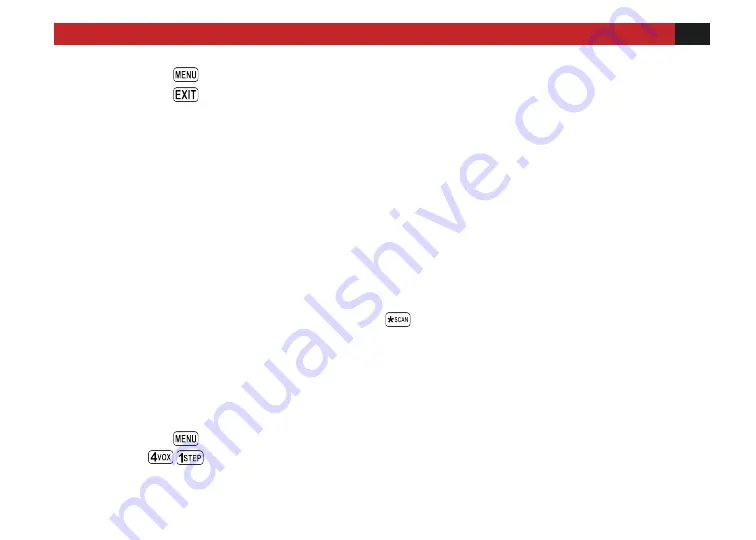
VISIT BAOFENGTECH.COM AND MIKLOR.COM FOR DOWNLOADS AND HELP
37
5.
Press the
key to confirm and save.
6.
Press the
key to exit the menu.
Time operation
In Time Operation (TO) mode, the scanner stops when it detects a signal, and after a factory pre-
set time out, it resumes scanning.
Carrier operation
In Carrier Operation (CO) mode, the scanner stops when it detects a signal, and after a factory
preset time with no signal it resumes scanning.
Search operation
In Search Operation (SE) mode, the scanner stops when it detects a signal.
To resume scanning you must press and hold the
key again.
SKIP Scanning Channels
You can configure channels to be added or removed from the scanning list on the fly.
Procedure 6.2. Setting scanner channels
1.
Press the
key to enter the menu.
2.
Enter
on your numeric keypad to come to scanning add mode.






























