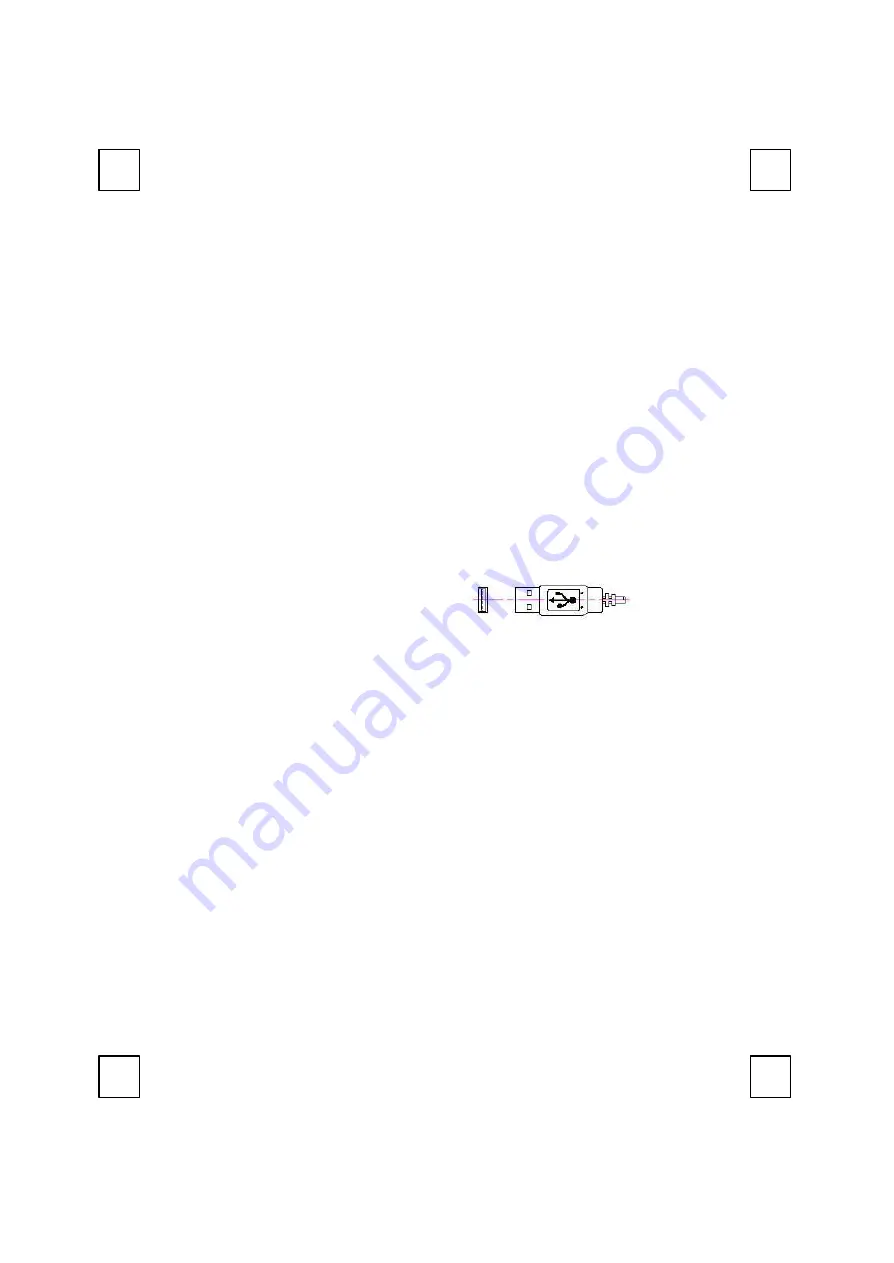
1/3
M
M
8
8
7
7
3
3
A
A
U
U
M
M
o
o
u
u
s
s
e
e
Q
Q
u
u
i
i
c
c
k
k
I
I
n
n
s
s
t
t
a
a
l
l
l
l
a
a
t
t
i
i
o
o
n
n
G
G
u
u
i
i
d
d
e
e
Congratulations on your purchasing this exciting mouse. This multi-function mouse is with great
features, the wheel for quick scrolling and two side buttons for extra functions (if with 5 keys). It is
super easy to use and it feels good in left or right hands. Beside, this mouse is designed for real
hands to make you feel comfortable when using it. All these human-oriented characteristics make
you feel more comfortable and efficient while surfing on the website or using applications!
System Requirements
??
Microsoft® Windows 95, Windows 98, Windows® NT 4.0, Windows® ME, Windows 2000
or Windows XP operating system
Hardware Installation
Connect the Mouse to Your PC System
1.
Turn off your PC system. Remember to turn off your PC system before you connect or
disconnect the mouse unless you use a USB device in Windows 98, Windows 2000 or
Windows ME.
2.
For the USB model, connect the mouse to the USB port on your PC system.
3.
Turn on your PC system.
FCC GUIDELINES
This equipment has been tested and found to comply with the limits for a Class B digital device, pursuant to
Part 15 of the FCC Rules. These limits are designed to provide reasonable protection against harmful
interference in a residential installation. This equipment generates, uses and can radiate radio frequency energy
and, if not installed and used in accordance with the instructions may cause harmful interference to radio
communications. However, there is no guarantee that interference will not occur in a particular installation. If
this equipment does cause harmful interference to radio or television reception, which can be determined by
turning the equipment off and on, the user is encouraged to try to correct the interference by one or more of
the following measures:
??
Reorient or relocate the receiving antenna
??
Increase the separation between the equipment and receiver
??
Connect the equipment into an outlet on a circuit different from that to which the receiver is connected.
??
Consult the dealer or an experienced radio/TV technician for help.
??
Use only shielded cables to connect I/O devices to this equipment.
USB Mouse Port



