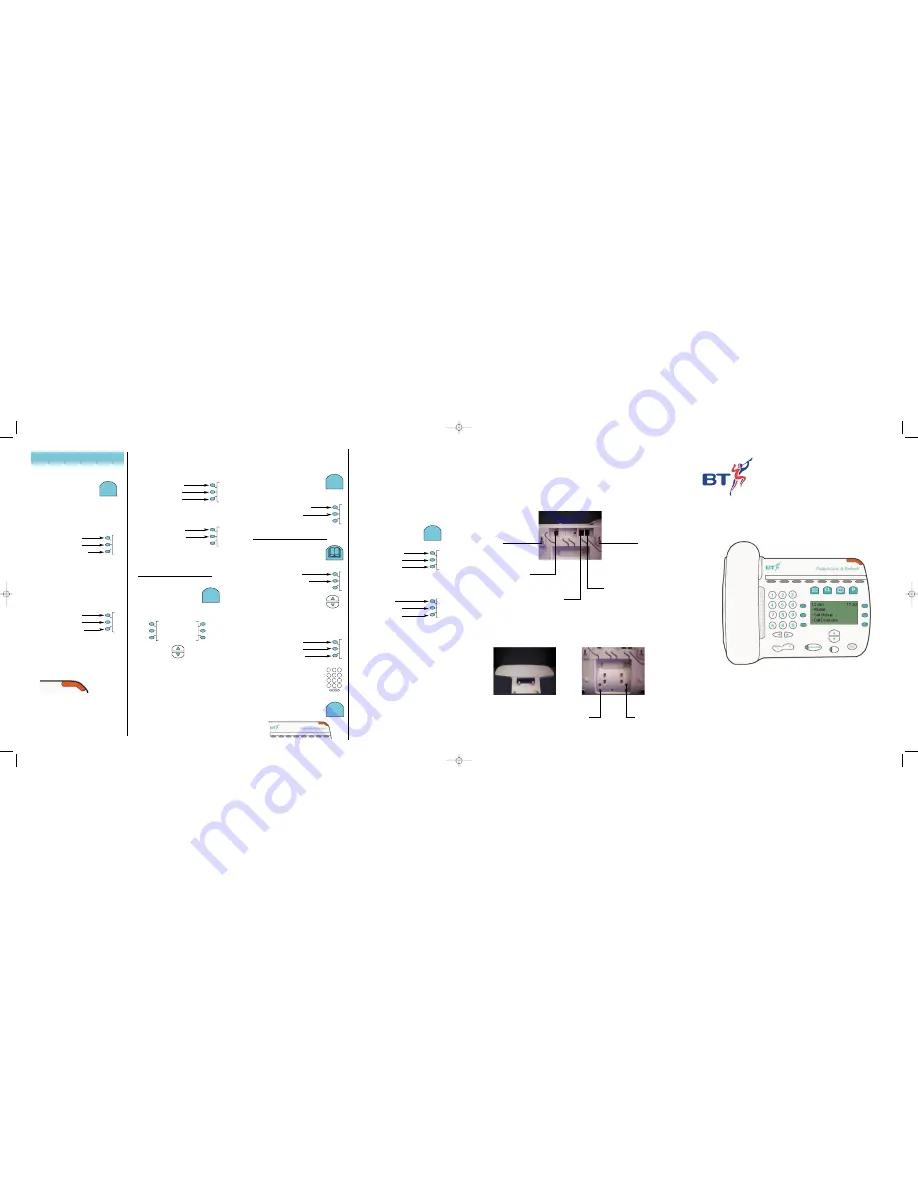
FeatureLine & Embark
Quick Reference Guide
Installation and basic setup
Wall Hanger
You may wall mount the unit
with the kit provided
REAR OF UNIT
Wall Hanger
You may wall mount the unit
with the kit provided
Power Point
Please use the
power unit that
came with the unit
Line Cord Socket
Please use the
line cord that
came with the unit
Position A for
Pliant
This is the lower
angle position
Position B for
Pliant
This is the greater
angled position
Handset/Headset
Socket
Only the handset
cord or headset to
be connected
The FeatureLine phone
lets you choose the type
of call to be stored, either
answered calls or
unanswered calls.
1. Press the Programmin key.
Scroll down to Callers List
Select Option
Store Unanswered calls
Store all calls
Now choose which type
of call you want to be stored
in your Calls List
The Directory is your
number store. You can
also store a name with
each number. (Total 50)
Press the “Directory” Key
Directory
Programme Entries
Press Directory to see a list
of your stored numbers, use
the navigation keys to scroll
through to the desired entry
Or enter the first letter of the entry to
find it. To add, edit or delete an entry
press Program Entries
Select Option
Add an entry
Edit an entry
Delete an entry
Use the keypad to enter the names
and numbers. e.g. to enter the name
John press 5 once, 6 three times, 4
twice and 6 twice. Use the arrow
keys to edit your entry if required.
The Programme key takes you into the
setup options of the phone. One option
this guide has not yet covered is program-
ming the soft keys or programmable keys.
P
PROGRAMME
P
PROGRAMME
There are 8 keys, two are already pro-
grammed with Hold and Recall. The
Hold key allows you to place a call on
hold from your phone that gives your
caller comfort beeps informing them that
they are still connected to you. Whilst
the call is on hold you can also hear the
beeps, this is to remind you that you have
a call on hold.
The recall is provided if you
need to use a manual recall.
The other six keys can be programmed
with any of the phones features.
1. Press the Programming key.
Select Option
Key programming
Time and date
Ringing tone
2. Select Key programming
then select a key of your choice
Select Option
Digits
All call divert
Call Pickup
3. Make your selection from this menu or
scroll down to your desired choice. The
menu choices are mainly features from
the FeatureLine service, refer to your Site
User Guide supplied with the FeatureLine
service for a full description of each fea-
ture.
The option Digits allows you to store
telephone numbers under a key for quick
dialing. Just lift the handset or press
Handsfree and select the programmed
key you require.
FeatureLine codes can be stored too:
e.g. If you regularly divert all calls to your
mobile telephone, once you have selected
the key to be programmed, select “Divert
all calls” then press “Activate” and enter
the number of your mobile phone
and press “Confirm”.
To divert your calls, just lift the handset
or press handsfree and select the pro-
grammed key. Use “Cancel divert” to
return your phone to normal.
P
PROGRAMME
DIRECTORY
1
4
7
*
2
5
8
0
3
6
9
#
The “Message” key works
in conjunction with BT’s
Call Minder service. Call
Minder is an answering
service which will answer
your calls when you are in
another office, away from
your desk or on another call.
1. To access and control Call
Minder press the “Message” key.
Select option
Access Service
Call Diversion
Hunt group diversion
2. To access Call Minder press
“Access Service”, to divert
to Call Minder select either
“Call Diversion”or “Hunt group
diversion” Note: Hunt group
diversion option only appears
if your phone is programmed
for Hunt group working
Select option
Divert all calls
Divert on busy
Divert no reply
3. Select which Divert you
require. The appropriate
Cancel option will appear on the
screen according to your choice.
Your FeatureLine phone
has a Message indicator
light that works with Call
Minder. It comes on when
there is a message has been
left for you. Note: for this
facility to work you need to
activate it as follows.
PROGRAMMING AND
CUSTOMIZING YOUR PHONE
MESSAGE
✉
Press the “Programme” key
scroll down to Call Minder
System X or Y
Hunt Group
Call Minder
Select Call Minder
Select Option
Call minder off
Call minder on
Choose your option.
Note: This only controls
the Message Indicator
not the Call Minder service
The “Calls List” key works
in conjunction with BT’s
Caller Display service. This
service provides information
about your incoming calls:
908705133399 01N
19/01 17.24
01X
Dial
Copy
Delete
Exit
Each call is logged (50 store)
showing the number, time and date
and how many times they called.
You can use the Navigation keys to
scroll through the list. You also have
three more options to Dial the
number to Copy the number into
your directory or Delete.
If you choose to Copy the number into
your directory you can also enter the
name of the caller so that next time they
call their name will be displayed.
CALLS LIST
CL
FeatureLine 8 page Spread 23/2/01 11:22 am Page 1




















