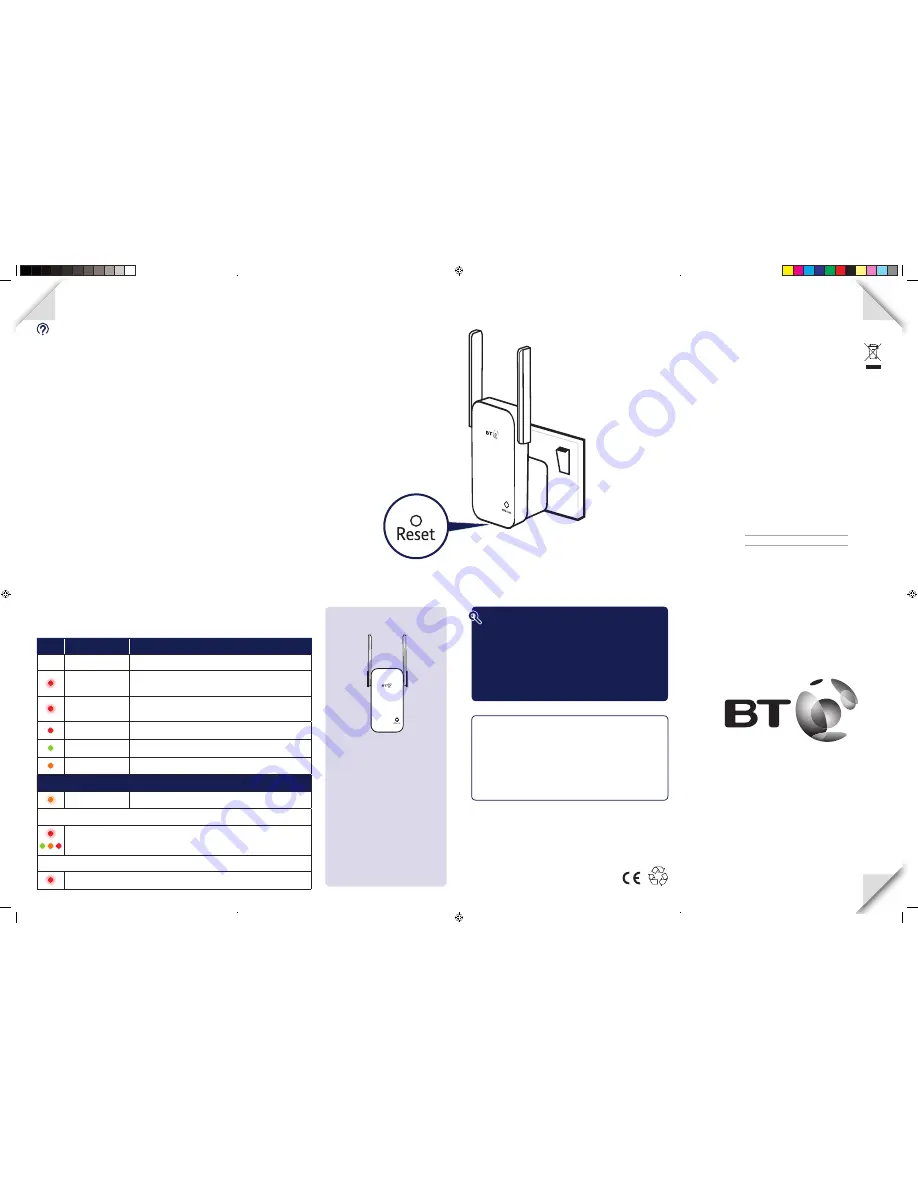
Connection help
Don’t know if you’re connecting via router or extender?
•
The extender’s network name is the same as your hub/router with ‘EXT-’ added to
the front. For example if your hub/router wireless network name is BTHub5-1234;
your new extended network name will be EXT- BTHub5-1234.
Can’t connect extender to router
•
If the light on the extender keeps flashing red for more than 1 minute after connection
attempt. Check your hub/router is switched on and try moving your extender closer to it.
•
If your device often loses internet access and the extender’s light is red because it is too far,
try moving the extender to another socket.
•
If you are trying to use WPS but it doesn’t work (red light continues to flash), it may be
that it’s incompatible with the WPS function in the extender. Try to unplug and plug the
extender back in and repeat Method 1. If it still fails, follow the steps in Method 2, to
connect without using the WPS button.
•
If you’re unable to connect using Method 2, check you have selected the correct
wireless network and you’ve entered the correct wireless key.
Can’t connect to internet
•
Check your router is connected to the internet and your wi-fi is working correctly.
Can’t connect your device to wireless
•
Make sure your device is correctly set-up to connect to your hub/router before trying
to use the extender.
•
Microwaves and some electrical equipment may interfere with the wireless signal.
•
Check the lights on your extender and make sure you are in good range (light is green),
if not see the section ‘Move extender to optimum location’.
•
Thick/concrete walls and ceilings will affect wireless performance.
Light is off
•
Check the power socket is working and switched on.
Light status
Light
Status
What’s happening
Off
Extender turned off
Flashing red slowly Slowly flashes red for 10 seconds whilst booting up
or when not configured yet with hub/router
Flashing red quickly Extender is connecting to hub/router. When flashing stops,
it’s ready for use
Red
Extender too far from hub/router
Green
Extender in good range from hub/router
Amber
Extender too close to hub/router
After pressing the WPS/Link button
Amber flashing
Authentication in progress
If WPS successful:
Flashing red quickly while connecting to the hub/router. Then turns either
steady green, amber or red depending on the range from the hub/router.
If WPS fails:
Flashing red slowly as not configured with hub/router
General information
For information on safety instructions,
technical information or setting up the
extender, please see the Frequently Asked
Questions at
bt.com/essentials300
Guarantee
Your Essentials Wi-Fi Extender 300 is guaranteed for a
period of 3 years from the date of purchase. Subject to the
terms listed below, the guarantee will provide for the repair
of, or at BT’s or its agent’s discretion, the option to replace
the Essentials Wi-Fi Extender 300 or any component
thereof which is identified as faulty or below standard, or
as a result of inferior workmanship or materials. Products
over 28 days old from the date of purchase may be
replaced with a refurbished or repaired product.
The conditions of this guarantee are:
• the guarantee shall only apply to defects that
occur within the 3 year guarantee period
• proof of purchase is required
• the equipment is returned to BT or its agent
as instructed.
This guarantee does not cover any faults or defects caused
by accidents, misuse, fair wear and tear, neglect, tampering
with the equipment, or any attempt at adjustment or
repair other than through approved agents.
This guarantee does not affect your statutory rights.
To find out what to do if your extender is in or
outside of the 3 year guarantee, please see the FAQ
at
bt.com/essentials300
Reset to factory settings
If you need to access advanced settings,
have forgotten your password or if the
extender stops working you can reset it to
its factory settings.
1
Make sure the extender is plugged in.
2
Press the
Reset button for 1 second to
restore factory default settings.
How to recycle your equipment
The symbol shown here and on the product
means that the product is classed as electrical
or electronic equipment, so DO NOT put it in your
normal rubbish bin.
It’s all part of the Waste Electrical and Electronic Equipment
(WEEE) Directive to recycle products in the best way – to be
kinder to the planet, get rid of dangerous things more safely
and bury less rubbish in the ground.
You should contact your retailer or supplier for advice on
how to dispose of this product in an environmentally friendly
way.
R&TTE Directive & Declaration of Conformity
This equipment complies with the essential requirements
for the Radio Equipment and Telecommunications Terminal
Equipment Directive (1999/5/EC).
For a copy of the Declaration of Conformity
please refer to
bt.com/essentials300
This product uses open source codes available
from
bt.com/help/gplcode
Power consumption
In operation
2.7 Watts
Network standby
2.14 Watts
Turn over for set-up
Turn over for set-up
Offices worldwide
The services described in this publication are subject to availability and may be
modified from time to time. Services and equipment are supplied subject to
British Telecommunications plc’s respective standard conditions of contract.
Nothing in this publication forms any part of a contract.
© British Telecommunications plc 2016.
Registered Office: 81 Newgate Street, London EC1A 7AJ.
Registered in England No. 1800000.
Designed and produced by The Art & Design Partnership Ltd.
Printed in China / Issue 1 / ADP08-16
Find out more
• If you need more help, go to
bt.com/essentials300 where
you can view Frequently Asked Questions.
• If you cannot find the answer to your problem in the
Frequently Asked Questions, then please call our free
Helpline on
0808 100 6116
*
. Our dedicated advisors are
more likely to be able to help you than the retailer where
you made your purchase.
Box contents
Essentials Wi-Fi
Extender 300
Extender default settings
Please write the default settings from the label on the
back of the extender here.
Default Wi-Fi Network (SSID):
Default Wi-Fi Key:
Default Admin Password:
Essentials Wi-Fi
Extender 300
User Guide
3392 Essentials Wi-Fi Extender 300 QSG [5].indd 1
18/08/2016 12:53


