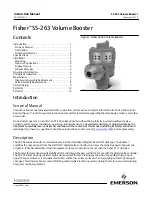Offices worldwide
© British Telecommunications plc 2014
We’re registered in England at 81 Newgate Street, London EC1A 7AJ
(company number 1800000).
The services we’ve described in this publication may not always be available
and we may change them. And nothing we’ve written here is contractual.
When we supply services and equipment, our terms and conditions apply.
Written and designed by The Art & Design Partnership and Muse Publishing.
Printed in China / Issue 1 / ADP12-13
General information
For information on safety instructions,
technical information or setting up the
extender, please see the Frequently Asked
Questions at bt.com/producthelp
Guarantee
Your Broadband Extender Flex 500 Kit is guaranteed
for a period of 3 years from the date of purchase.
Subject to the terms listed below, the guarantee
will provide for the repair of, or at BT’s or its agent’s
discretion, the option to replace the Broadband
Extender Flex 500 Kit or any component thereof
which is identified as faulty or below standard, or as a
result of inferior workmanship or materials. Products
over 28 days old from the date of purchase may be
replaced with a refurbished or repaired product.
The conditions of this guarantee are:
• the guarantee shall only apply to defects that
occur within the 3 year guarantee period
• proof of purchase is required
• the equipment is returned to BT or its agent
as instructed.
This guarantee does not cover any faults or defects
caused by accidents, misuse, fair wear and tear,
neglect, tampering with the equipment, or any
attempt at adjustment or repair other than through
approved agents.
This guarantee does not affect your statutory rights.
To find out what to do if your extender is in or outside
of the 3 year guarantee, please see the Frequently
Asked Questions at bt.com/producthelp
User Guide
Broadband Extender Flex 500 Kit
Open out fully and turn over for set-up guide
How to r
eset your extender
s
If your extender
s stop working, you can r
eset them to their fact
ory settings.
1
Mak
e sure the ex
tender is plugged in and the power sock
et’s swit
ched on.
2
Pr
ess the Link
button f
or more than 15 seconds, until the
Data and
Power
lights
go out.
3
If ever
ything’
s okay, the
Power
indicator on the ex
tender
s will light up.
If you need more help with your ex
tender
s, see our Frequently Ask
ed Questions at
bt.com/produc
thelp. F
or help with your set-top bo
x, go to
bt.com/help/tv
Connection help
•
If you’ve got an ex
tension lead plugged int
o a power socket that you want t
o use
with your extender
, see U
sing extension leads
on the other side of this sheet
to find
out how to connect it pr
operly.
•
If you’
re having pr
oblems synchronising your ex
tender
s, try r
esetting them to their
default factor
y settings. See How t
o reset your ex
tender
s to the right.
•
T
o check if your home’s electrical wiring is aff
ecting your extender
s, try connecting
them in the same room. Some old wiring or fuse bo
xes might aff
ect the connection
between differ
ent areas of your home.
•
Home appliances that use lots of power (lik
e refriger
ator
s, freez
ers, micr
owaves and
air conditioning systems), might cause int
erfer
ence with your network, so try using a
socket fur
ther away from these appliances.
•
F
or the best network per
formance, use the same br
and of extender
s around
your home.
•
If ther
e are no spar
e ports on your Hub, but one of the devices you’ve connect
ed has
wi-fi built in, disconnect its Ethernet cable and connect it using wi-fi instead. Or
, if
you need more wir
ed connections, you can buy an Ethernet switch fr
om bt.com/shop
or most other electrical s
tor
es.
If you need more help with your ex
tender
s, see our Frequently Ask
ed Questions
at bt.com/pr
oducthelp
. For help with your set-t
op box, go t
o bt.com/help/tv
or
call 0800 111 4567
. Calls made from within the UK mainland network ar
e free.
Mobile and International call cos
ts may vary.
Using mor
e than two extender
s
You can shar
e your connection with other devices around your home by adding mor
e
extender
s to the ones you’
re alr
eady using.
IMPORTANT
: If these are your fir
st ex
tender
s (and you’re not alr
eady using any
others), f
ollow the steps on the inside of this sheet t
o set them up, N
OT the s
teps
below. Only f
ollow the steps below if you’
re adding mor
e extender
s to the ones
your already using.
1
Plug the new ex
tender int
o a power socket and swit
ch it on.
2
Pr
ess the Link
button on that ex
tender f
or 5 to 8 seconds, until the
Power
light glows
steady gr
een.
3
Pr
ess the Link
button again, this time f
or 1 second.
4
Within 2 minut
es, press the
Link butt
on on one of the extender
s already in your home
for 1 second t
o complete the connection.
5
Af
ter a couple of minut
es, the Power
and Data
lights on the new extender will glow
,
showing that it’s connect
ed.
TIP: Y
ou might find it easier to plug your new ex
tender int
o the same double power
socket as one of your exis
ting adapter
s while you set it up. You can then move it t
o
another socket in your home without having t
o set it up again.
Follow the s
teps on the inside of this sheet t
o set up your extender
s.
How to recycle your equipment
The symbol shown here and on the product
means that the product is classed as electrical
or electronic equipment, so DO NOT put it in
your normal rubbish bin.
It’s all part of the Waste Electrical and Electronic
Equipment (WEEE) Directive to recycle products in
the best way – to be kinder to the planet, get rid of
dangerous things more safely and bury less rubbish
in the ground.
You should contact your retailer or supplier for
advice on how to dispose of this product in an
environmentally friendly way.
Declaration of Conformity
For a copy of the Declaration of Conformity
please refer to bt.com/producthelp
Box contents
Broadband Extender Flex
Broadband Extender Flex
2 x Broadband Extender Flex 500
2 x Ethernet cable
Open out fully and turn over f
or set-up guide
2121 BT Extender Flex 500 Kit_DF TV [8].indd 1
20/12/2013 13:37