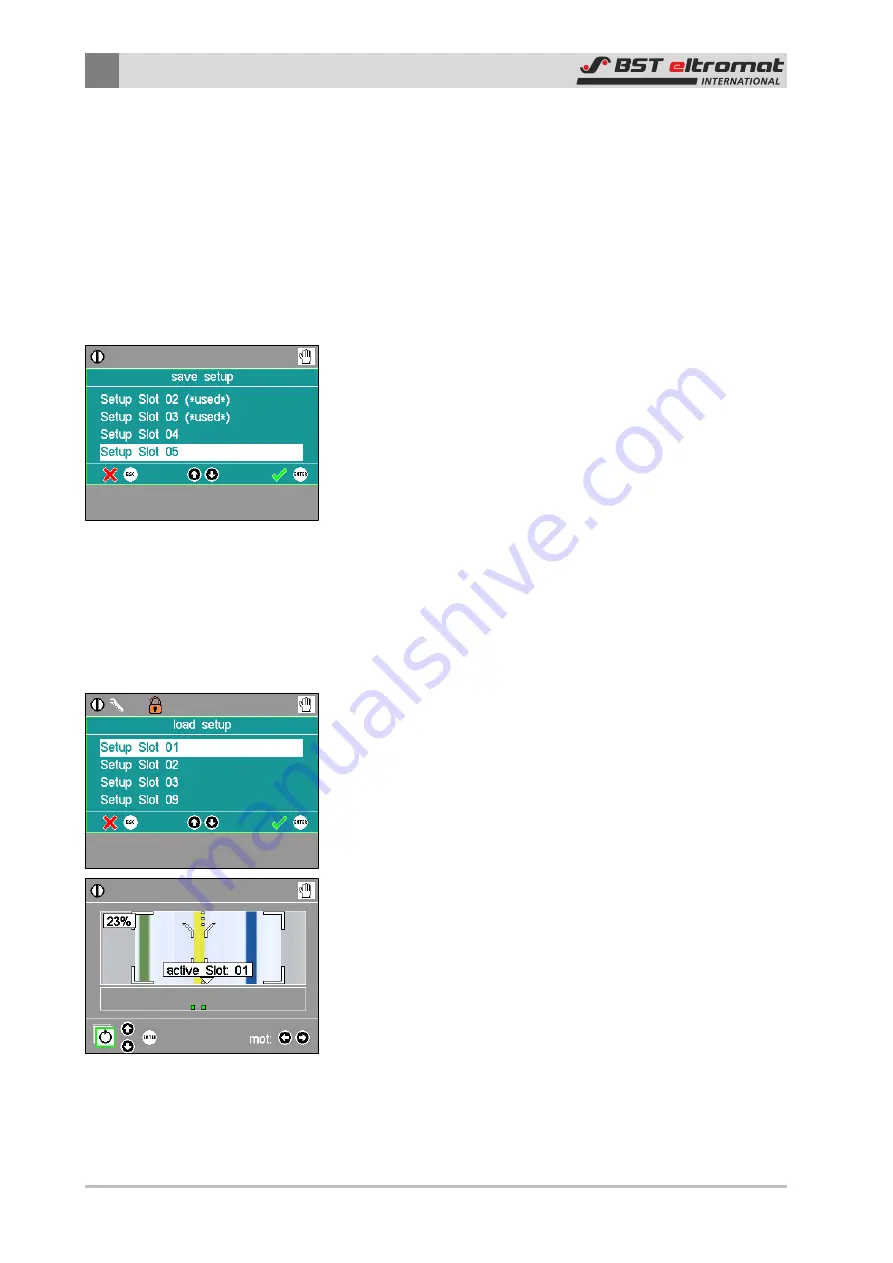
6
Operation
60/108
CLS Pro 600 – Line and Contrast Sensor
6.6.5
Setup Administration
It might be necessary to enter different settings and paramet-
erisations due to the variety of materials and print images pro-
cessed in the different applications.
After having finished setup and configuration of the sensor, the
setup administration offers the opportunity to save the entire
setup of the sensor and recall it if required. This enables you to set
up repeat jobs quickly and without any errors.
6.6.5.1 Saving a Setup
To save the setup of the sensor, please do the following:
1. Finish the setup and switch the sensor to measuring mode.
2. Select the
\\setup slots\save setup
menu afterwards. A list
containing 32 setup slots appears.
3. Select an empty setup slot using the arrow keys. Occupied slots
are to be recognised by the designation
(*used*)
following the
name of the respective slot.
4. Press
ENTER
to confirm your entry. The setup is saved to the
selected slot know.
5. If you have selected a slot that is already in use, the warning
message
file exists
is displayed. If you actually want to over-
write this slot, press
ENTER
know. If you do not desire to over-
write the slot, please cancel this procedure by pressing
ESC
.
6.6.5.2 Loading a Setup
To load a setup, please do the following:
1. Select the
\\setup slots\load setup
menu. A selection list of all
saved setups will be displayed.
2. Select the desired setup using the arrow keys.
3. Press ENTER to confirm your selection. The system instantly
switches to measuring mode and starts working.
If the setup was successfully loaded, the name of the activated
slot is shown in the display for a short time as soon as measuring
mode is activated.
The message
active slot: extern
is shown if a setup has been
loaded via interface (c2e) and not from the internal slot memory.






























