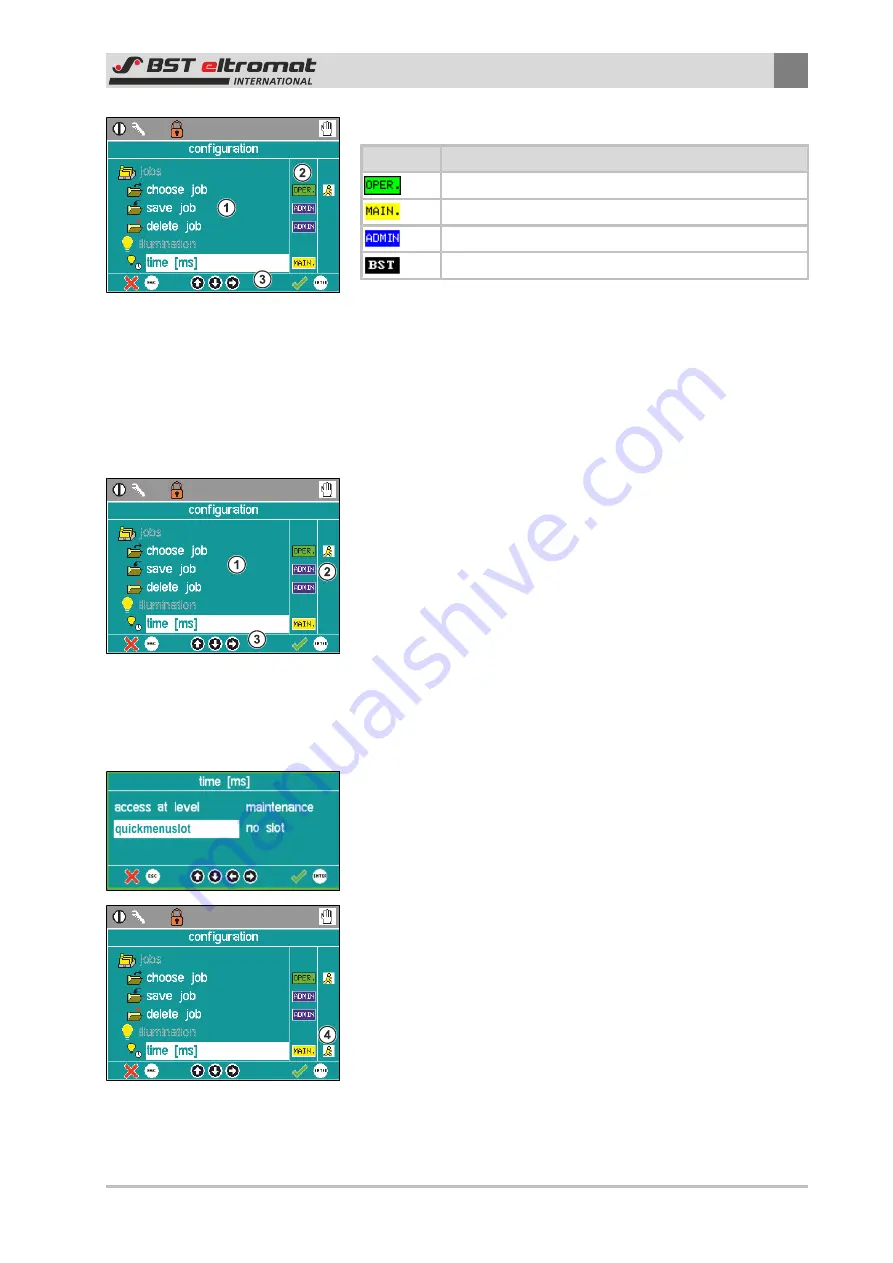
Operation
6
CLS Pro 600 – Line and Contrast Sensor
59/108
Symbol definitions are as follows:
Symbol
User Level
Operator
Maintenance
Administrator
BST eltromat Support
6.6.4
Setting up Quick Menus
Parameters that are required for the current application can be
assembled in the quick menu. 15 places can be assigned. The dis-
played sequence is determined by the numbering (no slot). A
known weighting can be used here. The entries with the highest
numbers (slot places) will be ignored if there are more than 15
entries.
Procedure:
►
Call up the
\\configuration\edit menu configuration
submenu.
The dialog window is sub-divided into the following sections:
① Parameter Display
② Entry defining if the parameter will be displayed in the
quick menu or not.
③ Footer with User Help
ð
Only the parameters that the current user hold access rights
to will be displayed in the parameter screen.
Assignments:
1. Use the
up / down arrow keys
to select the parameter that you
want to optimise and then press
ENTER
to confirm your selec-
tion.
2. The associated editing window will be opened. The
time [ms]
parameter window is used as an example here.
3. Now select
quickmenuslot
. You can now select from the option
field on the right if, when and in which place this parameter
will be displayed in the quick menu. Confirm the entry by press-
ing
ENTER
.
ð
The display will return to the configuration screen. The entry
will be displayed with the symbol ④ in the quick menu
column.
You can easily call up the quick menu whilst working just by press-
ing the
MENU
key. However, there must be at least one para-
meter selected for the quick menu. Otherwise it is virtually deac-
tivated.






























