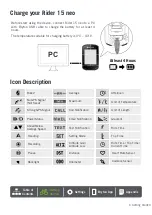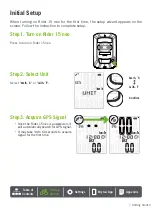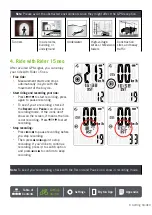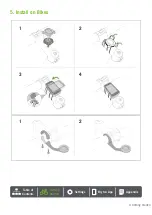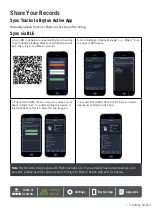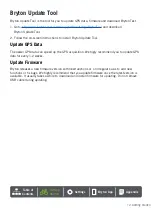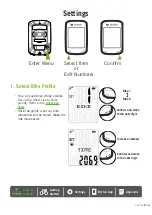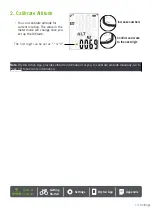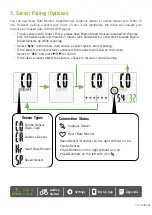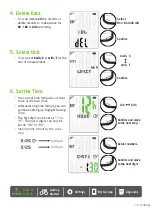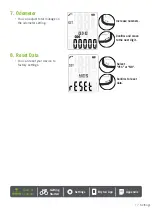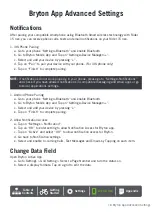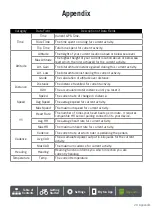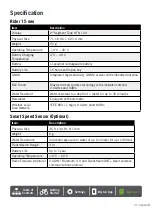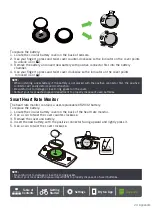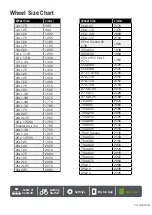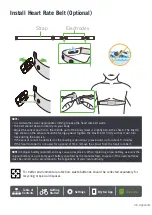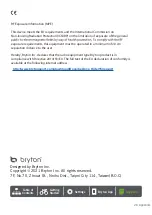19 Bryton App Advanced Settings
Altitude Calibration
With connection to Internet, Bryton Active App provides altitude information for you to
calibrate directly. You can also change altitude manually.
1. Pair Rider 15 neo with Bryton Active App
a. Turn on Rider 15 neo.
b. Go to your phone “Settings>Bluetooth” and enable Bluetooth.
c. Go to Bryton Active App and tap “Settings>Device Manager”.
d. Tap “+”.
e. Select and add your device by pressing “+”.
f. Tap “Pair” to pair your device with your phone. (For iOS phone only)
2. Calibrate Your Altitude
a. Tap “Alt. Cal” in Bryton Active App.
b. Tap ”Allow” to enable Bryton Active App to use current location for altitude information.
(For iOS phone only)
c. Bryton Active App shows altitude of your current location. You can also make manual
changes by pressing or tap on the number to input manually.
d. Tap “Calibrate” to make change as suggested.
e. “Calibration Successful” shows up. Tap “OK” to confirm.
Summary of Contents for Rider 15 neo
Page 1: ...Rider 15 neo User Manual...