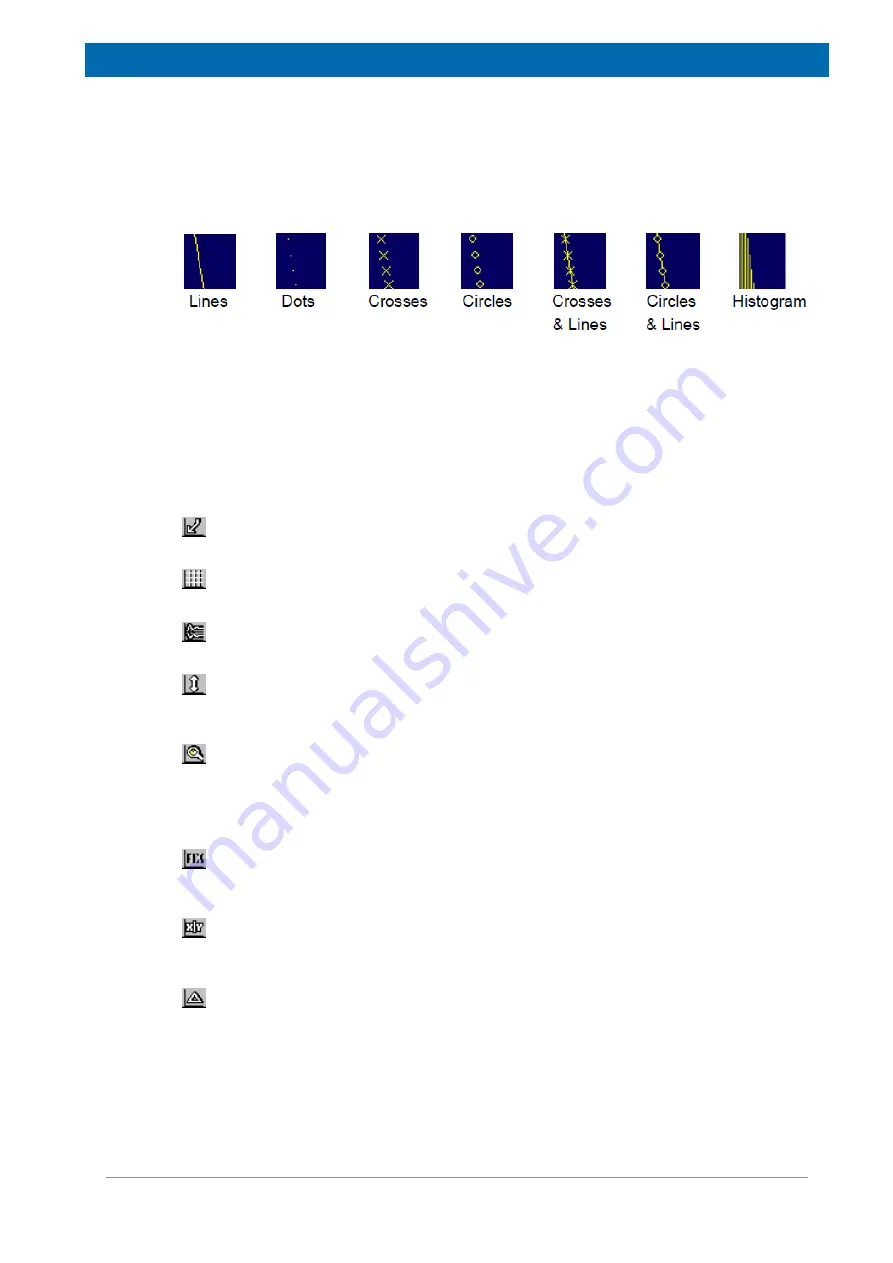
minispec.exe Software for Diagnostic and Service Purposes
E1400912_1_001
67
4. Fit Info: You can display a window containing all information of a current fit. An active Fit
Window is marked with a check mark.
The Display Modes Command
Different display modes are available for the measurement signal. Possible modes are:
Figure 8.14: Display Modes
You can activate the desired display mode with a mouse click.
The Display Scaling and the Display Cursor Commands
There are various possibilities for the data and cursor display. With these commands the
scaling of the Signal Window and the options for the cursor displays are adjusted. For easy
handling the commands can be executed using short cuts. The following display operations
are available:
Resets the display to the default view.
Adds a grid to the signal display.
Toggles between separate or overlapping displays of real and imaginary signals.
Toggles between
Full Scale
(the limits are the highest and lowest values to be displayed)
and normal (100%) signal scale.
Zoom Scale
on / off. To zoom, mark the signal with the rectangle cursor. Using the left
mouse button you can toggle between the left/upper and the right/lower limit. The zoom
range is defined using the right mouse button. To reset, use the right mouse button or click
the Reset button.
Fix Scale
on / off. Fixes the display scale (e.g. after zooming) and the display type if used
before a measurement.
Data Cursor
on / off. Allows the data cursor to be moved with the mouse or cursor keys.
When activated, data point information is available in the Status Bar.
Distance Cursor
on / off. Allow the mouse or cursor keys to be used to position the distance
cursors. Use the left mouse button to toggle between the left and right distance cursor. Data
points distance information can be found in the Status Bar.
Summary of Contents for minispec mq20
Page 1: ...minispec mq20 Toothpaste Analyzer User Manual Version 001 Innovation with Integrity AIC ...
Page 5: ...Contents E1400912_1_001 5 Index 83 ...
Page 6: ...Contents 6 E1400912_1_001 ...
Page 14: ...Safety 14 E1400912_1_001 ...
Page 18: ...Transport Packaging and Storage 18 E1400912_1_001 ...
Page 22: ...Technical Data 22 E1400912_1_001 ...
Page 72: ...minispec exe Software for Diagnostic and Service Purposes 72 E1400912_1_001 ...
Page 76: ...Maintenance 76 E1400912_1_001 ...
Page 78: ...Dismantling and Disposal 78 E1400912_1_001 ...
Page 80: ...Contact 80 E1400912_1_001 ...
Page 82: ...List of Figures 82 E1400912_1_001 ...
Page 85: ...E1400912_1_001 85 ...
Page 86: ...Bruker Corporation info bruker com www bruker com Order No E1400912 ...






























