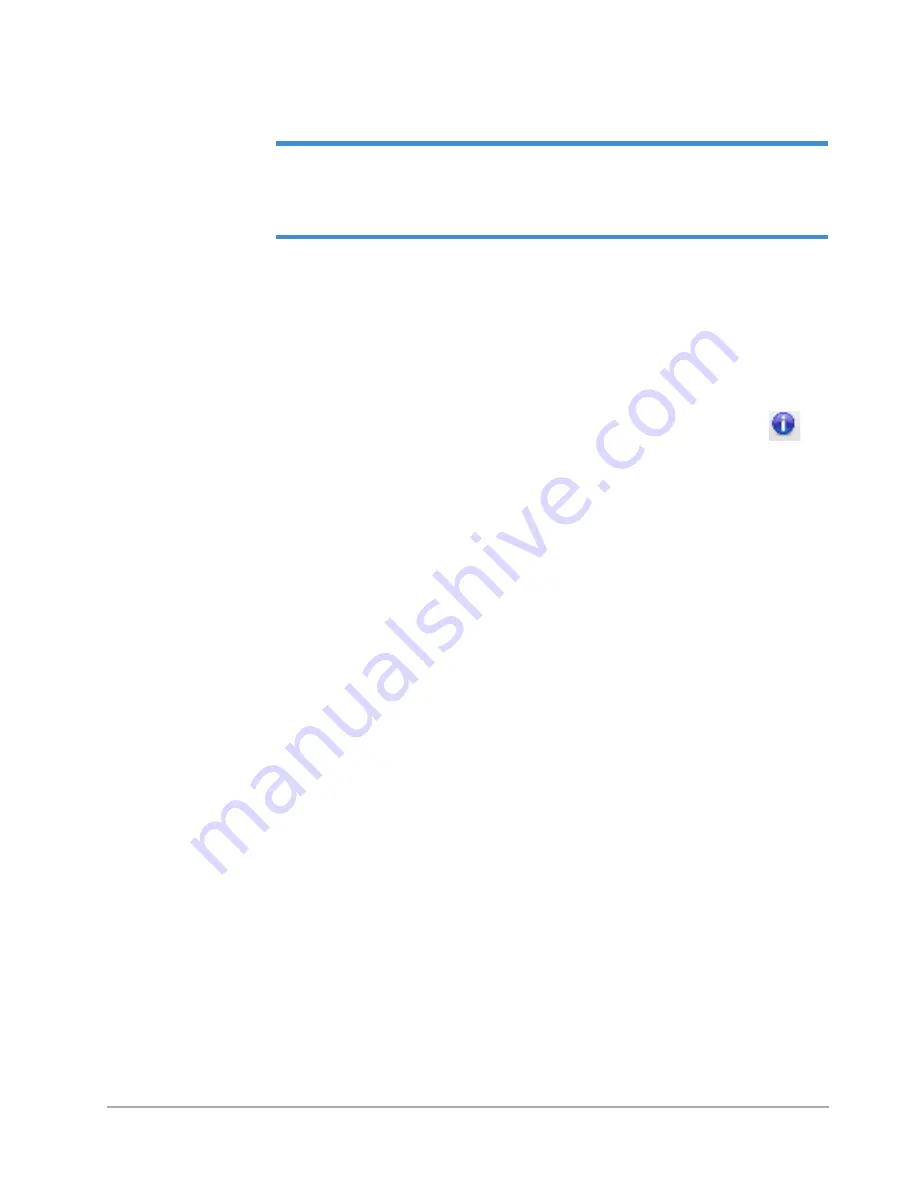
4-22
Taking Measurements and Analyzing Data
IMPORTANT!
After you click a second analysis (not a filter), the Analysis toolbox goes
blank because you can perform only one analysis per branch. If you want to perform more
than one analysis, click the
Profile Filter
branch and then add another analysis, which then
becomes an additional branch of the Data Analyzer.
Setting the Parameters for an Analysis or Filter
To set the default parameters for an analysis or filter, right-click its icon, click
Default Settings
,
make your settings in the window that appears, and then click
OK
. The settings will now be applied
during every future operation of this type.
Selecting the Meta Data
To select the types of meta data to be stored with each dataset, click the
Meta Data
button
in
the Data Analyzer.
To view the meta data that is already associated with an active dataset, click the
Meta Data
button on
the toolbar above the Data Analyzer.
CREATING A VISION RECIPE
A Vision recipe contains all of the information that the system needs to make a single scan
measurement. It also includes the Analyzer recipe that is active when you create and save the Vision
recipe, so you can scan a sample and then visualize and analyze the resulting dataset with a single
click.
To create and save a Vision recipe:
1
Select a scan type and make measurement selections in the
Measurement Setup
window.
2
Do one of the following:
•
To save this Vision recipe independently of the currently active Analyzer recipe, click
Save > Vision
Recipe
on any Ribbon Tab.
•
To save the currently active Analyzer recipe as part of this Vision recipe, select the
Default Analyzer
check box on the Data Analyzer Toolbar and then click
Save > Vision Recipe
on any Ribbon Tab.
3
In the
Save As
window, enter a recipe name. The system supplies the file extension.
4
To save your settings as the default Vision recipe that the system will apply to every new scan
measurement, select the
Set as the Startup Recipe
check box on top of the Data Analyzer.
5
Click
Save
.
Summary of Contents for DektakXT
Page 1: ......
Page 2: ...P N 980 365 DEKTAKXT STYLUS PROFILER USER MANUAL ...
Page 8: ...Table of Contents v Applying Filters 5 11 Performing Analyses 5 12 3D Mapping Optiion 5 13 ...
Page 9: ......
Page 25: ......
Page 67: ......
Page 81: ......






























