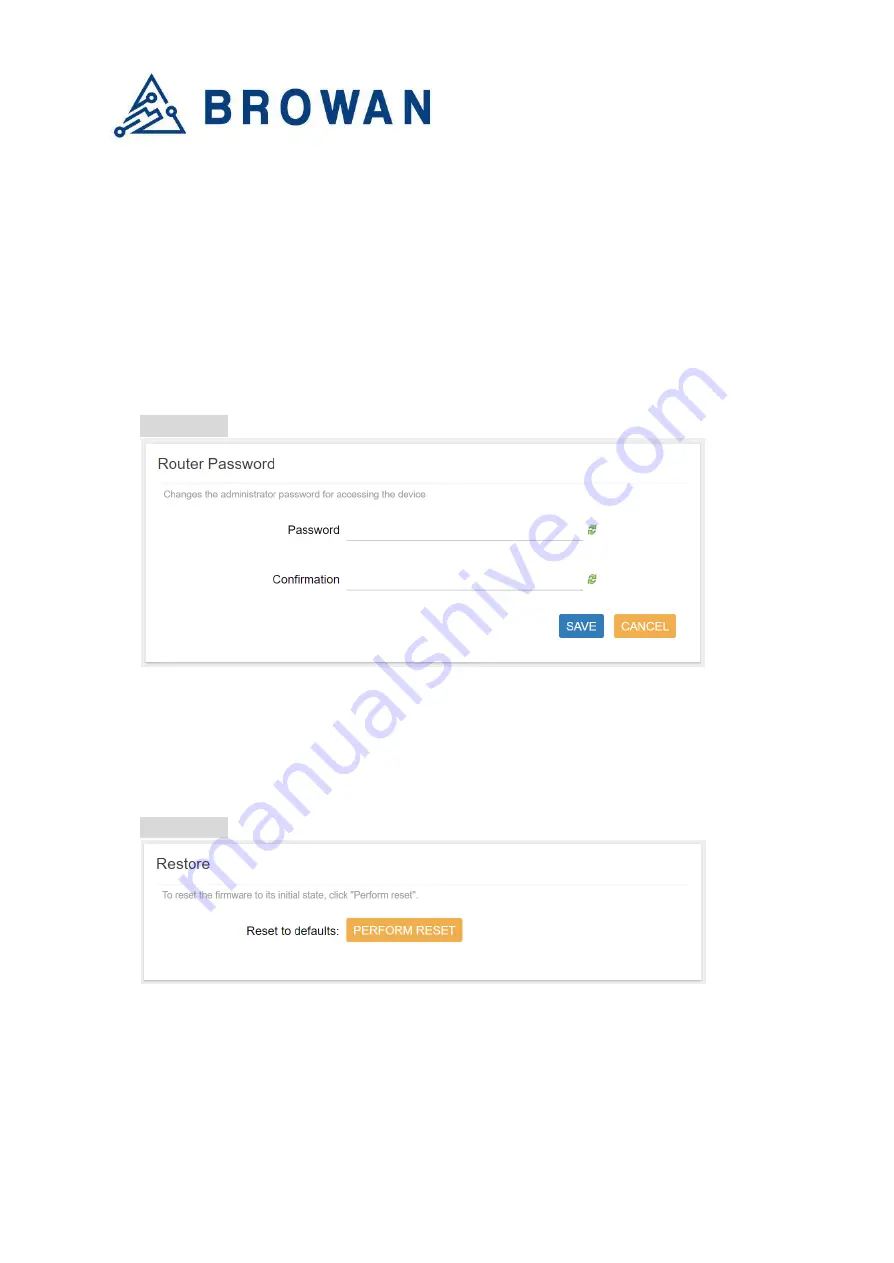
Browan Communications Inc.
No.15-1, Zhonghua Rd.,
Hsinchu Industrial Park,
Hukou, Hsinchu,
Taiwan, R.O.C. 30352
Tel: +886-3-6006899
Fax: +886-3-5972970
5 System
The System menu consists of the following categories: Administration, Restore, and System
Firmware. An introduction of each category will be distinctly stated in individual paragraphs.
2.1 Administration
Pico Next login password can be configured on this page.
Figure 2.1-A Router Password
2.2 Restore
Restore the Password Credential, LoRa Setting and Network Setting to the default
configurations.
Figure 2.2-A Restore











































