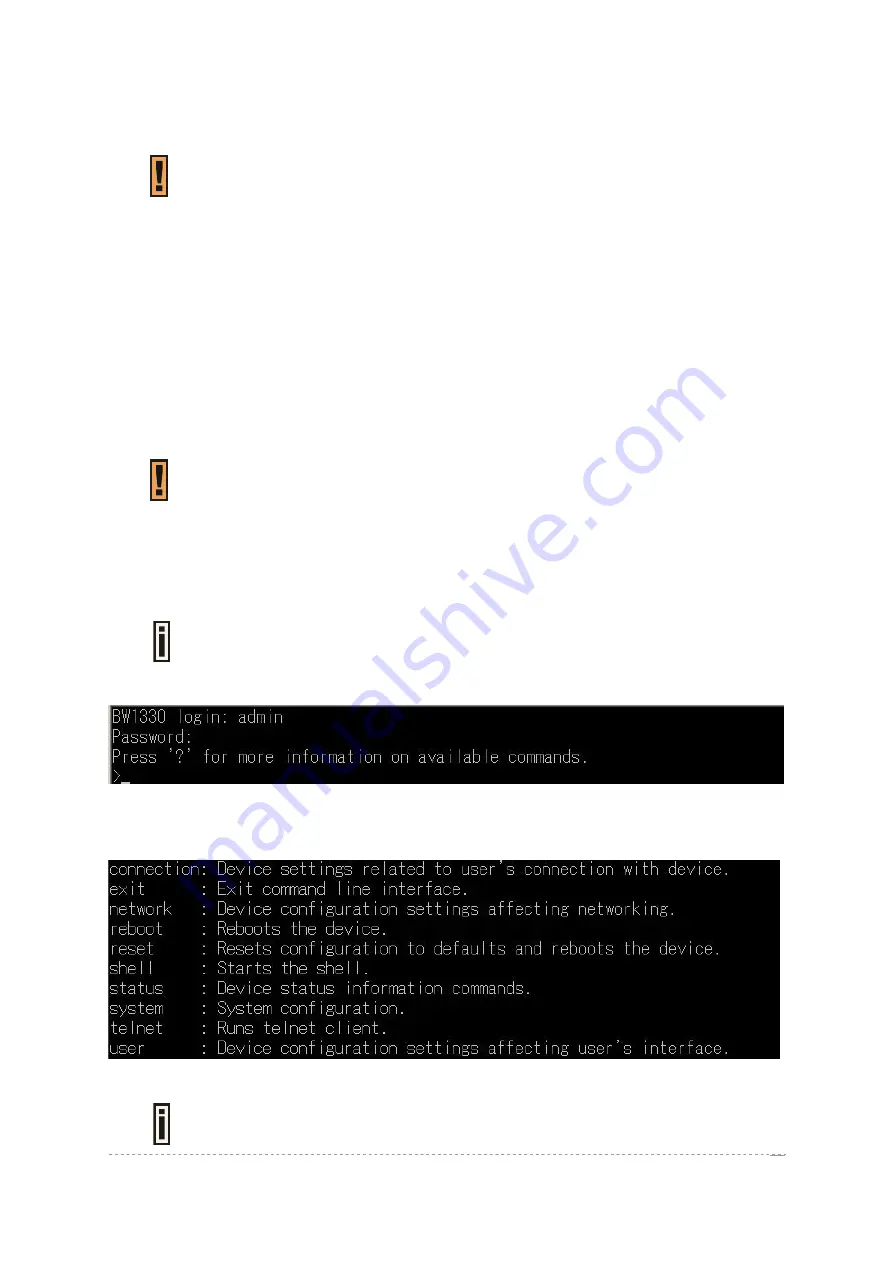
User’s Guide
Version 1.0
SSH Connection
Make sure that
default
access
status
is set to allow on the AC before attempting
to connect via
SSH
. Otherwise no
SSH
connection will be available.
Connect the Access Controller via LAN or WAN ports using the enclosed UTP cable and start a SSH
session (using an application as PuTTY). For example connect your device via the WAN port and
then make a SSH connection to host IP: 192.168.2.66 (default WAN interface IP).
Login to CLI mode prompt will be displayed automatically. Enter the administrator login settings (refer
to the next
section for details).
Terminal Connection
A serial console port RS-232 on the BW1330 enables a connection to PC or terminal directly.
1. Connect one of the connectors of the RS-232 cable directly to the console port on the BW1330.
2. Connect the other end of the cable to the COM port of the PC or the terminal running the
communication software.
The connection operates at 9600 baud, 8 data bits, 1 stop bit and no parity.
Login
Enter the administrator login settings in the displayed CLI command prompt.
The default administrator login settings:
Login:
admin
Password:
admin01
Figure 50 – CLI Login
After a successful login command prompt is displayed, the CLI is ready for commands. Press ‘?’ to
get a list of main commands:
Figure 51 – Main CLI Commands
‘
?
’ will not appear on the screen. While pressing this character, the display changes
to the desired help page. To enter ‘
?
’ as character type ‘
\?
’.
BROWAN Page
47
Summary of Contents for BW1330
Page 2: ......






























