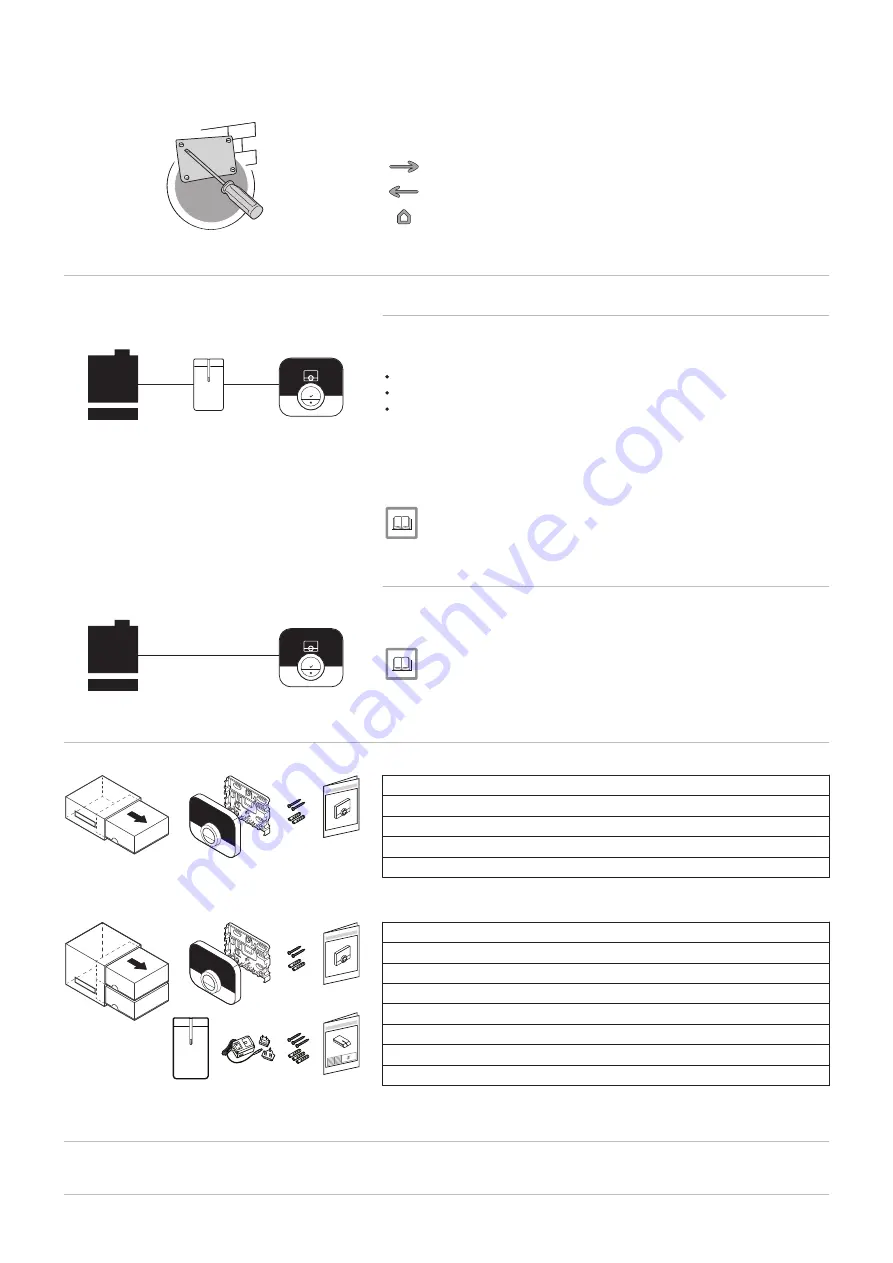
6 Installation
This chapter helps you with the installation and commissioning of the
thermostat.
Next chapter: Troubleshooting, page 42
Previous chapter: Messages and data, page 35
First chapter: Manual menu, page 5
6.1
System overview
6.1.1
Systems with gateway
The IDA can be connected to three types of appliances (based on the
communication protocol):
On/off protocol
OpenTherm protocol
BSB protocol
The communication protocol depends on the type of appliance used in
your system. Consult your installer for technical details about your
appliance and information how to connect the IDA with the appliance. You
can connect the IDA yourself, or ask your installer.
For more information, see
6.1.2
System without gateway
Appliances with built-in gateway are available. The IDA can be directly
connected to the appliance.
See
The website of the manufacturer to find information about the
available appliances.
6.2
Standard delivery
Tab.10 IDA package
IDA room thermostat
Mounting bracket
Fasteners
Plug fittings
Quick reference guide
Tab.11 IDA and gateway package
IDA room thermostat
Mounting bracket
Fasteners
Plug fittings
Quick reference guide
Gateway
230V Power supply
Installation instructions
6.3
Preparation
You must check which gateway is needed for the communication between
the IDA and your appliance.
AD-3001027-01
Fig.63
AD-3001129-01
R-bus
Fig.64
AD-3001130-01
R-bus
Fig.65
AD-3001131-01
Fig.66
AD-3001132-01
6 Installation
7726708 - v.01 - 18012019
39
























