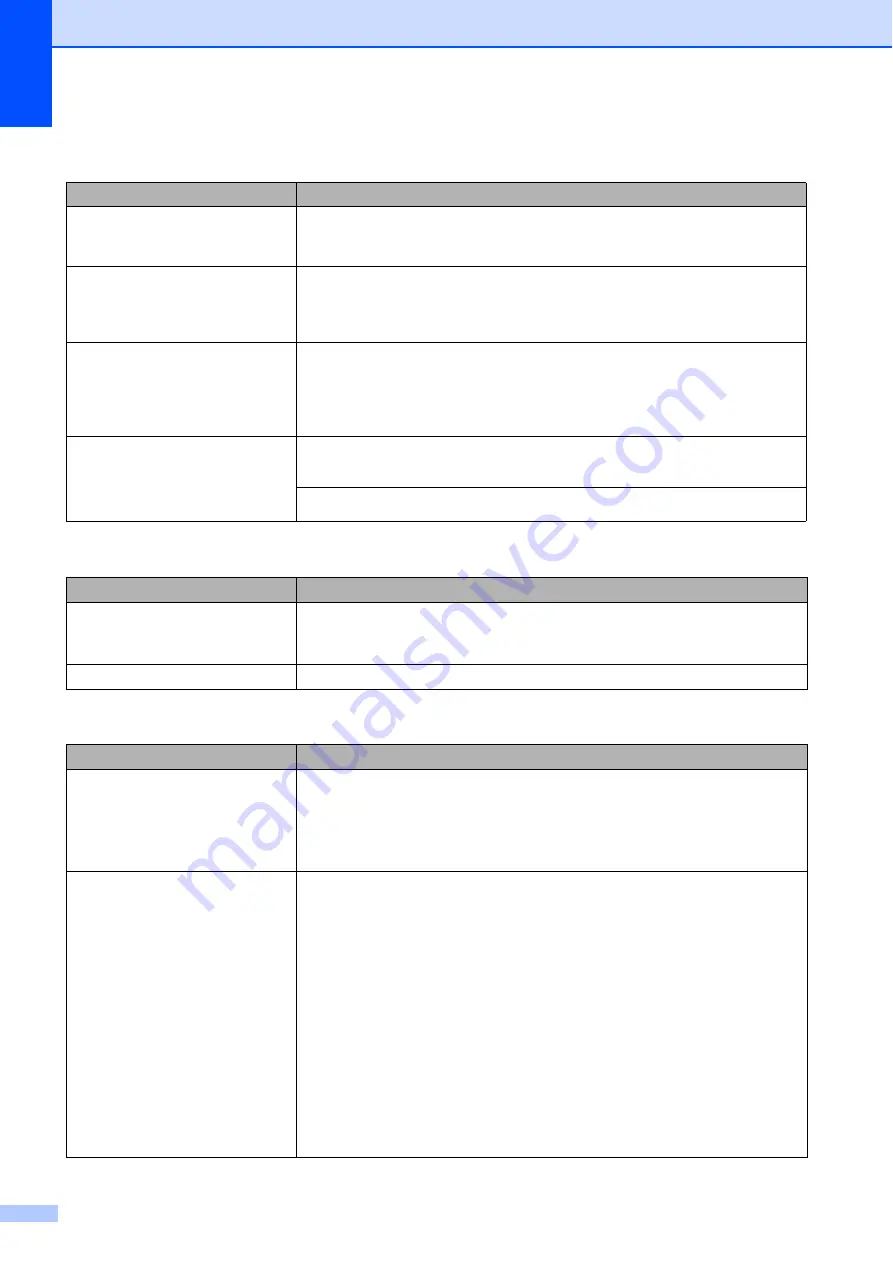
90
Scanning Difficulties
Difficulty
Suggestions
TWAIN or WIA errors appear when
starting to scan. (Windows
®
)
Make sure the Brother TWAIN or WIA driver is chosen as the primary source in
your scanning application. For example, in Nuance™ PaperPort™ 12SE, click
Scan Settings
,
Select
to choose the Brother TWAIN/WIA driver.
TWAIN or ICA errors appear when
starting to scan. (Macintosh)
Make sure the Brother TWAIN driver is chosen as the primary source.
In PageManager, click
File
,
Select Source
and choose the Brother TWAIN driver.
You can also scan documents using the ICA Scanner Driver. (See Software and
Network User’s Guide.)
OCR does not work.
Try increasing the scanner resolution.
(Macintosh)
Presto! PageManager must be downloaded and installed before use.
For more information, see
Accessing Brother Support (Macintosh)
Poor scanning results when using
the ADF.
Vertical black lines appear in
the scanned data.
Clean the white bar in the ADF and the glass strip underneath it.
(See
Try using the scanner glass. (See
Software Difficulties
Difficulty
Suggestions
Cannot install software or print.
(Windows
®
)
Run the
Repair MFL-Pro Suite
program on the CD-ROM. This program will repair
and reinstall the software.
“Device Busy”
Make sure the machine is not showing an error message on the LCD.
Network Difficulties
Difficulty
Suggestions
Cannot print over the network.
Make sure that your machine is powered on and is online and in the Ready mode.
Print a Network Configuration Report (See Advanced User’s Guide:
Reports
.) and
check the current Network settings printed in this list.
If you are using a wireless connection or are having Network problems,
see Software and Network User’s Guide.
The network scanning feature does
not work.
It is necessary to configure the third-party Security/Firewall Software to allow
Network scanning. To add port 54925 for Network scanning, enter the information
below:
In Name: Enter any description, for example Brother NetScan.
In Port number: Enter 54925.
In Protocol: UDP is selected.
Please refer to the instruction manual that came with your third-party
Security/Firewall Software or contact the software manufacturer.
(Macintosh)
Select
Other
from the
Model
drop-down list in the main screen of ControlCenter2.
In the
Device Selector
window, make sure
Network
is selected in
Connection Type
, and then click
Browse
. Reselect your network machine, and
press
OK
.






























