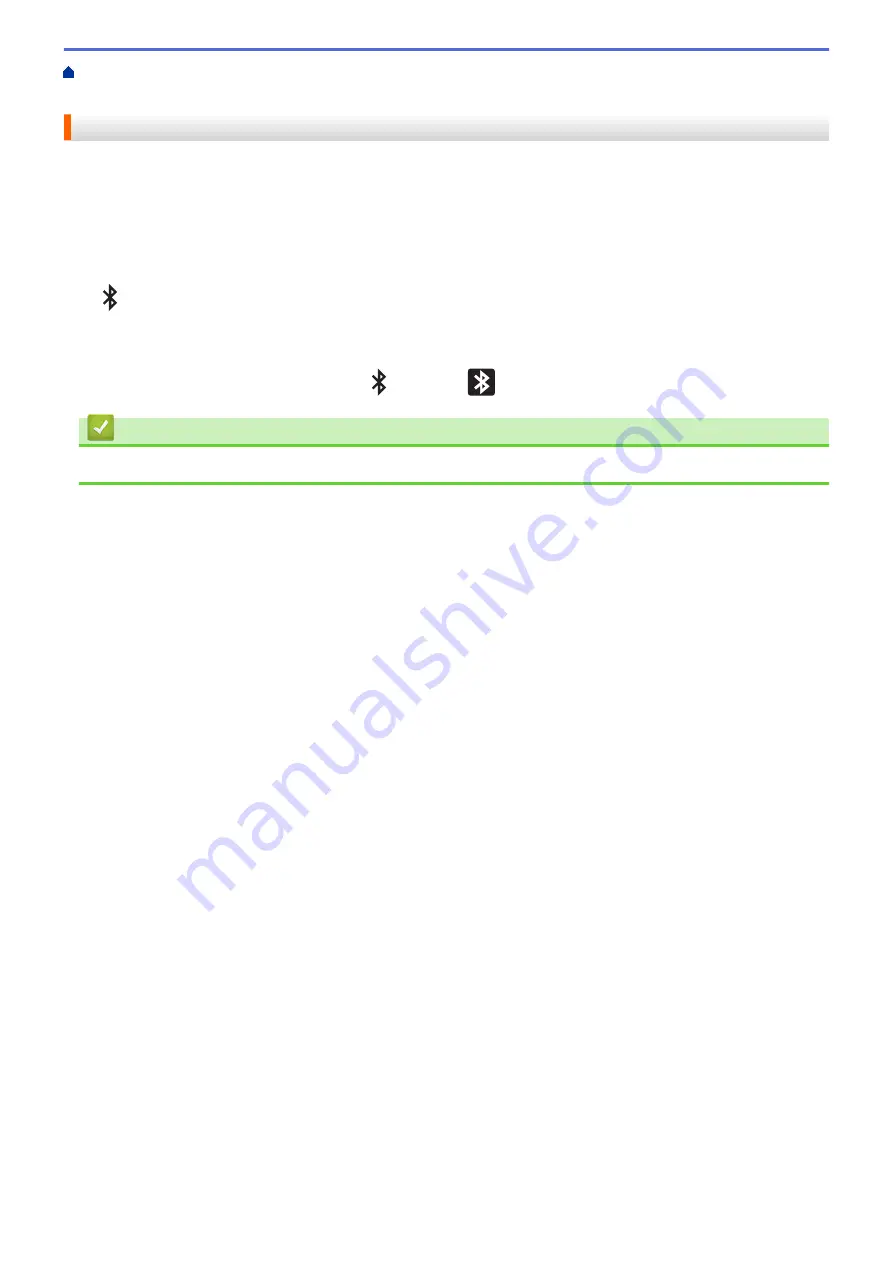
Connect the Printer to a Computer
> Connect the Printer to a Computer Using
Bluetooth Connection
Connect the Printer to a Computer Using Bluetooth Connection
1. Press
Menu
.
2. Press
a
or
b
to select the following:
a. Select
[Bluetooth]
. Press
OK
.
b. Select
[Bluetooth (On/Off)]
. Press
OK
.
3. Press
a
or
b
to select
[On]
. Press
OK
.
appears on the LCD.
4. Follow the on-screen instructions to proceed with the installation.
5. When the search results appear, select the printer.
If your printer is connected successfully, changes to
.
Related Information
•
Connect the Printer to a Computer
31
Summary of Contents for TD-4550DNWB
Page 1: ...User s Guide TD 4550DNWB 2019 Brother Industries Ltd All rights reserved ...
Page 24: ...Related Information Set Up Your Printer Related Topics Auto Media Configuration 20 ...
Page 50: ...Correct Barcode Layout Related Information Print Barcode Labels Using Crop Print Windows 46 ...
Page 93: ...Related Information Try the P touch Template Function Using the Barcode List 89 ...
Page 125: ...Home Update Update Update P touch Editor Windows Update the Firmware 121 ...
Page 127: ...Related Information Update 123 ...
Page 139: ...Related Information Change Printer Settings Using the Printer Setting Tool Windows 135 ...
Page 145: ...Related Information Change Printer Settings Using the Printer Setting Tool Windows 141 ...
Page 168: ...Related Information Routine Maintenance Related Topics Set the Date and Time 164 ...
Page 191: ...Related Information Options 187 ...
Page 195: ...Visit us on the World Wide Web www brother com UK Version 0 ...






























