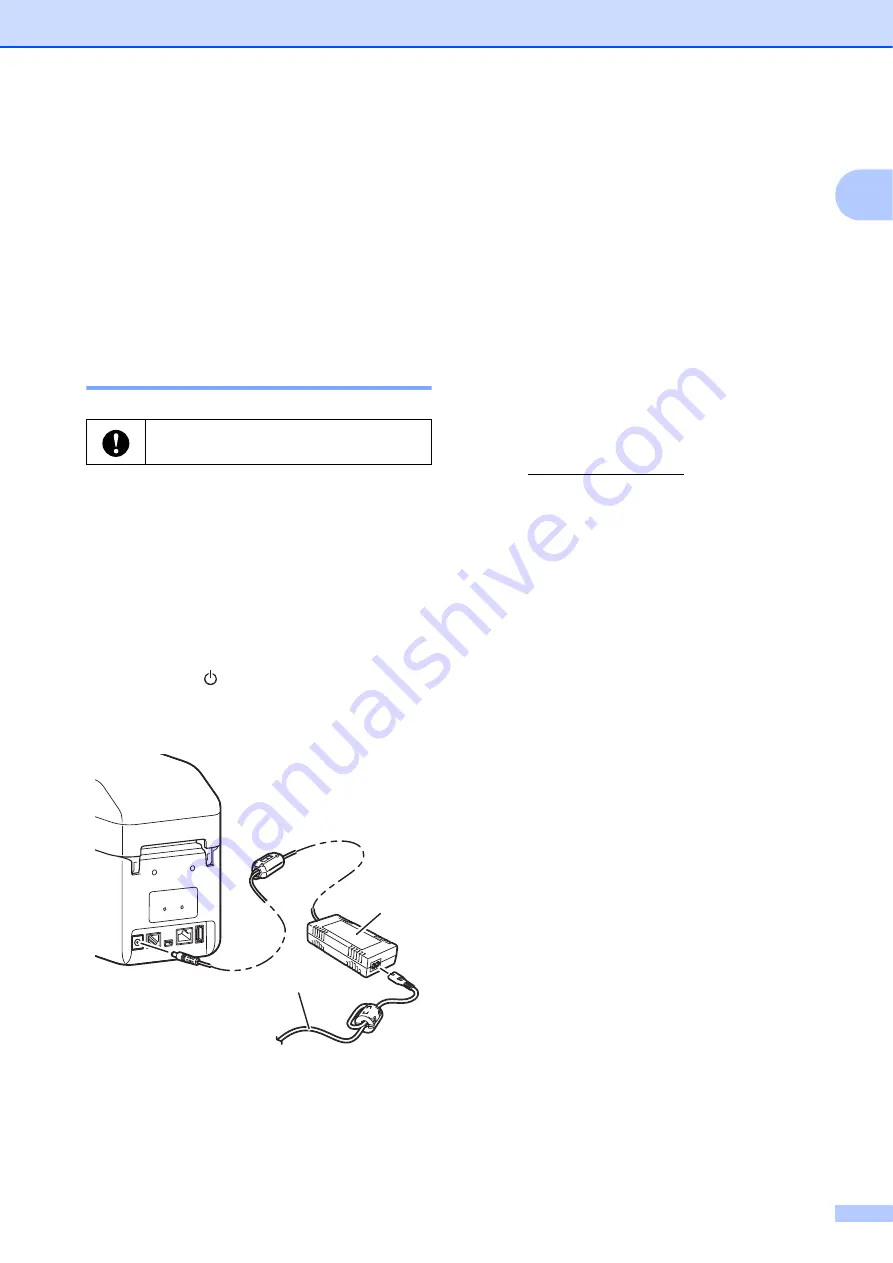
Getting Started
3
1
Power Supply
1
This printer operates using the AC Adapter
(included).
The AC Adapter supplies power directly to
the printer, making it suitable for high-volume
printing.
Connecting to an AC Power
Outlet
1
a
Connect the AC Adapter to the printer.
b
Connect the AC power cord to the
AC Adapter.
c
Connect the AC power cord to a nearby
AC power outlet (100 - 240 V,
50/60 Hz).
d
Press the (Power) button to turn the
printer on. The POWER indicator lights
in green, and the printer is in standby.
1 AC Adapter
2 AC power cord
Installing the Printer
Driver and Software
1
Install the printer driver and software using
any of the following methods:
USB cable connection
Wired LAN connection (TD-2125N/
2135N/2125NWB/2135NWB only)
Wireless LAN connection
(TD-2125NWB/2135NWB only)
Bluetooth Connection
(TD-2125NWB/2135NWB only)
Go to support.brother.com to download
printer drivers, software, and manuals for
your printer, and to view FAQs.
Double-click the downloaded file and follow
the on-screen instructions to proceed with the
installation.
Be sure to unwrap all cords before
connecting them.
1
2
Summary of Contents for TD-2020A
Page 68: ...Chapter 8 62 Side view 8 ...
Page 98: ......










































